Introduction to Gmail Sending Limits
Gmail sending limits regulate the number of emails you can send from a Gmail account within 24 hours, commonly referred to as the Gmail sending limit.
For a standard Gmail account, the limit is 500 emails daily, while a free Gmail account also allows up to 500 emails.
Google Workspace accounts offer higher limits, with up to 2,000 emails per day for internal and external recipients.
These limits, including those for a paid Google Workspace account, help prevent spam, protect user accounts, and manage server load.
Understanding Gmail’s email sending limit is crucial for businesses and individuals conducting bulk email campaigns or managing large contact lists.
What is Gmail Sending Limits?
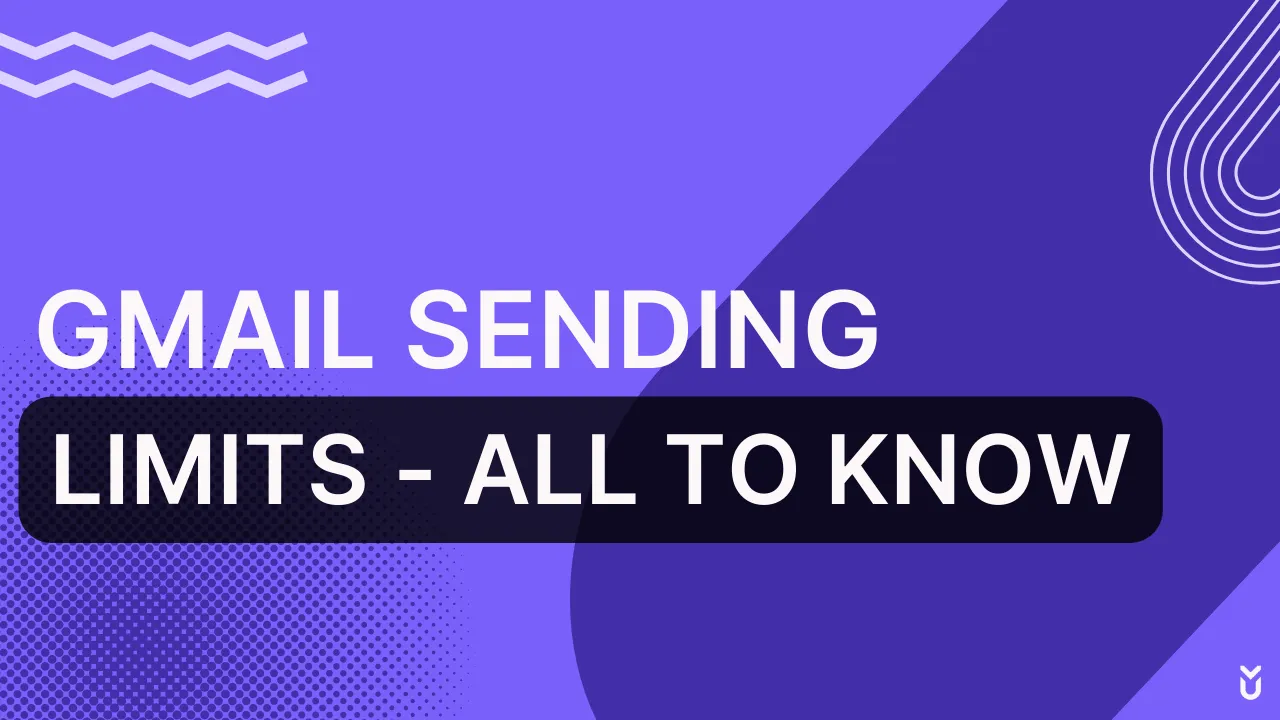
Gmail sending limits are restrictions set by Google to regulate the number of emails you can send from your Gmail account within a specific period.
These limits are essential to prevent spam, protect user accounts, and ensure the smooth functioning of Gmail’s email service provider, especially for users with a regular Gmail account.
Understanding these limits is crucial for businesses and individuals who rely on Gmail for sending bulk emails or conducting cold email campaigns.
Importance of Understanding Email Sending Limits
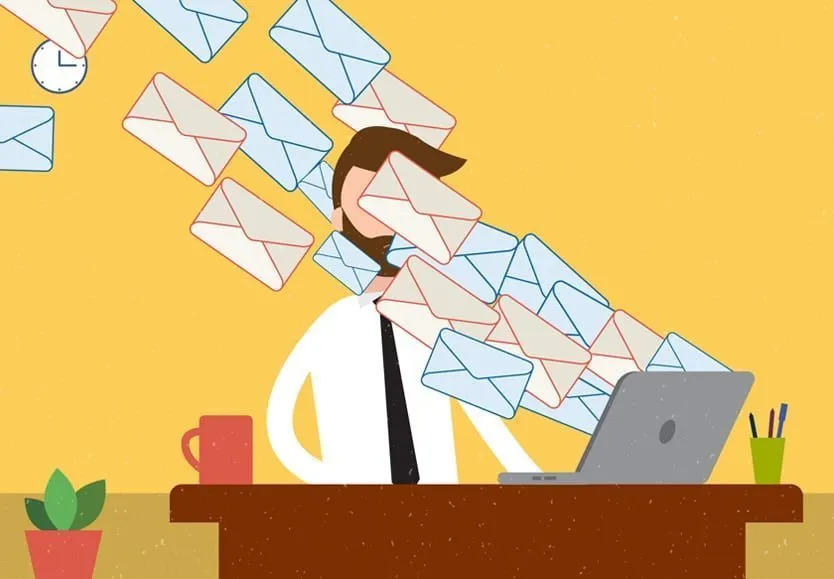
Understanding email sending limits is crucial for maintaining the effectiveness and integrity of your Gmail account, whether it is a standard Gmail account, a free Gmail account, or a Google Workspace account.
These limits play a significant role in spam prevention, reputation management, compliance, and deliverability.
1. Spam Prevention
Email sending limits are essential in preventing spam, ensuring that users do not send too much mail, which can overwhelm recipients and email servers.
- Standard Gmail Account: Allows up to 500 emails per day, helping to limit the potential for spam.
- Google Workspace Accounts: Higher limits, such as 2,000 emails per day, are regulated to maintain a good sender reputation.
- Daily Sending Limit: Helps control the volume of emails sent, reducing the chances of being flagged as spam.
These limits are crucial for maintaining Gmail’s reputation as a reliable email service provider.
2. Reputation Management
Managing your email account’s reputation is vital for ensuring that your emails are delivered to recipients' inboxes rather than their spam folders.
- Sender Reputation: Regular monitoring of email sending limits helps in building and maintaining a positive sender reputation.
- Gmail Sending Limits: Staying within these limits prevents triggering Gmail error messages and ensures consistent email deliverability.
- Free Gmail Account: Using a free account for personal or small-scale email campaigns ensures adherence to sending limits and maintains reputation.
A good reputation increases the likelihood of emails being accepted by the recipient's email server.
3. Compliance
Adhering to email sending limits helps in complying with email service provider policies and legal regulations.
- Google Workspace Users: Higher sending limits come with the responsibility of compliance to avoid account suspension.
- Standard Gmail Accounts: Following the limits helps in adhering to Google’s policies, preventing issues such as account bans.
- Gmail User: Must be aware of the sending limits to ensure compliance with Gmail’s terms of service.
Compliance ensures the longevity and usability of your email account.
4. Deliverability
Ensuring your emails are delivered to the intended recipients is a primary goal for any email campaign.
- Number of Recipients: Managing the number of recipients within the set limits helps in maintaining high deliverability rates.
- Valid Email Addresses: Sending emails to valid addresses reduces bounce rates and improves deliverability.
- Gmail Email Sending Limit: Understanding these limits helps in planning and executing successful email campaigns.
Deliverability is directly impacted by how well you adhere to the email sending limits, ensuring that your emails reach their target audience effectively.
5. Server Load
Email sending limits are crucial for managing server load. They help ensure Gmail’s email service provider can handle the volume of emails without compromising performance.
- Standard Gmail Account: Limits users to 500 emails per day, which helps distribute server load evenly.
- Google Workspace Accounts: Allow up to 2,000 emails daily, balancing higher email volumes while maintaining server stability.
- Daily Sending Limit: Prevents servers from being overwhelmed, ensuring reliable email delivery.
6. Cost Efficiency
Adhering to email sending limits can also enhance cost efficiency for businesses.
- Free Gmail Account: Ideal for personal use and small businesses with limited email needs, avoiding unnecessary costs.
- Paid Google Workspace Account: Offers higher limits and features, providing value for businesses with extensive email requirements.
- Google Workspace Accounts: Help manage costs by providing scalable solutions based on email volume needs.
7. User Experience
Maintaining a positive user experience is critical for Gmail users. Sending limits play a role in this by ensuring reliable service.
- Gmail Users: Benefit from a reliable email service provider with consistent performance.
- Gmail Sending Limits: Help prevent error messages and service interruptions, enhancing overall user experience.
- Standard Gmail Account: Provides sufficient limits for everyday communication, ensuring satisfaction.
8. Email Campaign Success
Successful email campaigns rely on understanding and adhering to sending limits.
- Number of Recipients: Managing the number of recipients within set limits ensures high deliverability rates.
- Bulk Emails: Gmail’s sending limits prevent bulk emails from being marked as spam.
- Email Campaigns: Planning campaigns within Gmail’s limits ensures they reach the intended audience effectively.
9. Monitoring and Analytics
Email sending limits facilitate effective monitoring and analytics, crucial for optimizing email strategies.
- Gmail Account: Users can track their email sending patterns and adjust accordingly.
- Google Workspace Users: Benefit from advanced analytics tools to monitor email performance.
- Daily Sending Limit: Helps in analyzing daily email activity, providing insights for future campaigns.
10. Account Security
Protecting your email account from misuse and potential threats is another important aspect of email sending limits.
- Standard Gmail Accounts: Limits help prevent account compromises due to excessive email activity.
- Google Workspace Accounts: Higher limits come with robust security measures to safeguard accounts.
- User Account: Adhering to sending limits ensures accounts remain secure and compliant with Gmail policies.
How Many Emails Can I Send at Once in Gmail?
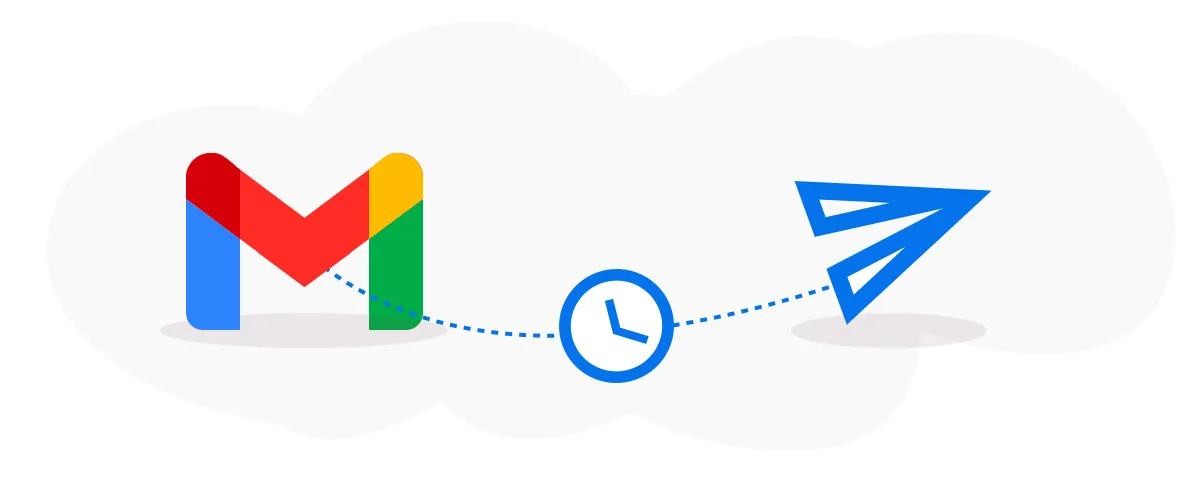
Understanding the email sending limits in Gmail is crucial for both personal and business communication.
Gmail imposes specific sending limits to ensure the efficient functioning of its services and to prevent spam.
These limits vary depending on whether you are using a standard Gmail account, a free Gmail account, or a Google Workspace account.
1. Standard Gmail Account: 500 emails per day
A standard Gmail account has a daily sending limit of 500 emails. For users with a regular Gmail account, this limit is crucial to manage mass email campaigns effectively.
This daily email sending limit however, is designed to prevent too much mail from being sent in a short period, which could be flagged as spam.
- 500 Emails Per Day: Standard Gmail accounts are limited to 500 emails per day. This limit includes emails sent to valid email addresses.
- Error Messages: If you exceed this limit, you will encounter Gmail error messages, and your account may be temporarily disabled from sending further emails.
- Recipients Per Message: You can send emails to up to 100 recipients per message, which helps in managing bulk emails effectively.
These limits are crucial for maintaining the sender reputation and ensuring emails are delivered successfully.
2. Google Workspace Account: 2,000 emails per day
Google Workspace accounts offer higher sending limits, making them ideal for businesses and organizations that need to send a large number of emails.
- 2,000 Emails Per Day: Google Workspace accounts allow sending up to 2,000 emails per day, significantly higher than the limit for standard Gmail accounts.
- Internal and External Recipients: This limit applies to both internal and external recipients, providing flexibility for businesses.
- Paid Google Workspace Account: For even higher limits, businesses can opt for a paid Google Workspace account, which offers additional features and benefits.
This increased limit supports the needs of businesses for conducting email campaigns, sending mail, and communicating with large groups.
3. Email Recipients per Message: 100 recipients
Regardless of the type of user account, Gmail imposes a limit on the number of recipients per message to prevent misuse.
- 100 Recipients: You can send an email to up to 100 recipients at once. This limit applies to both standard Gmail accounts and Google Workspace accounts.
- Valid Email Addresses: Ensure that all recipients are valid email addresses to avoid delivery issues and maintain sender reputation.
- Bulk Email Campaigns: For large-scale email campaigns, consider using tools like mail merge to personalize emails while staying within recipient limits.
By understanding and adhering to these limits, you can optimize your email communication and avoid potential issues.
How to Check Your Email Sending Limits in Gmail?

Knowing how to check your email sending limits in Gmail is crucial for managing your email campaigns effectively.
Whether you are using a standard Gmail account, a free Gmail account, or a Google Workspace account, understanding these limits can help you avoid encountering Gmail or error message or messages and ensure your emails are delivered successfully.
1. Log in to your Gmail account
Log in to Your Gmail Account
The first step is to log in to your Gmail account. This process is the same whether you have a standard Gmail account or a Google Workspace account.
- Standard Gmail Account: Provides a daily sending limit of 500 emails.
- Google Workspace Account: Offers a higher limit, allowing up to 2,000 emails per day.
- Free Gmail Account: Also has a limit of 500 emails per day.
Understanding these limits can help you plan your email campaigns more effectively.
2. Click on the settings gear icon
Once logged in, click on the settings gear icon located in the upper right corner of the Gmail interface. This will open a dropdown menu with various options.
- Settings Gear Icon: Easy access to all settings.
- Gmail Interface: User-friendly and intuitive.
The settings gear icon is your gateway to managing various aspects of your Gmail account.
3. Select "See all settings"
From the dropdown menu, select "See all settings." This will take you to the main settings page, where you can access detailed configuration options for your Gmail account.
- See All Settings: Comprehensive settings management.
- Email Account: Manage multiple aspects of your account.
This step is essential for accessing the detailed settings you need.
4. Go to the "Accounts and Import" tab
On the settings page, navigate to the "Accounts and Import" tab. This section allows you to manage your email accounts and import settings.
- Accounts and Import: Central hub for account settings.
- Google Workspace Accounts: Manage multiple accounts if needed.
This tab is where you can find detailed information about your recipient's email address and sending capabilities.
5. Check the "Send mail as" section
In the "Accounts and Import" tab, look for the "Send mail as" section. This section shows the email addresses you can send mail from and helps you manage sending limits per mail folder.
- Send Mail As: Check the email addresses you can send from.
- Email Recipients: Manage the number of recipients per message.
This section is crucial for understanding your sending limits and ensuring you do not exceed them.
6. Review the "SMTP" settings
SMTP (Simple Mail Transfer Protocol) settings are crucial for understanding your email sending limits.
- SMTP Settings: Check your SMTP settings in the "Accounts and Import" tab.
- Sending Limits in Gmail: SMTP settings provide insights into your sending capabilities and restrictions.
Reviewing these settings helps in configuring your email account for optimal performance.
7. Refer to Google's help documentation
Google provides extensive help documentation that can guide you on Gmail sending limits and how to manage them.
- Google's Help Documentation: Comprehensive and detailed.
- Gmail Sending Limits: Clear guidelines and troubleshooting tips.
Referring to this documentation can answer many questions about your email sending limits.
8. Monitor bounce-back emails
Bounce-back emails can indicate that you have exceeded your sending limits.
- Bounce-Back Emails: Check for messages that bounce back with error messages.
- Gmail Error Messages: These messages often include information about exceeding sending limits.
Monitoring these emails can help you stay within your limits.
9. Use third-party tools
There are several third-party tools available that can help you monitor and manage your Gmail sending limits.
- Third-Party Tools: Tools like Gmass or Mailmeteor.
- Bulk Email Campaigns: These tools provide features for managing bulk email campaigns and monitoring sending limits.
Using these tools can enhance your group's email address and management capabilities.
10. Contact Google support
If you are facing persistent issues with email sending limits, contacting Google support can provide personalized assistance.
- Google Support: Get help from Google's customer service.
- Paid Google Workspace Account: Users of paid accounts may receive priority support.
Contacting support can help resolve issues and provide insights into your specific account limits.
How to Send Bulk Emails from Gmail Without Getting Your Account Suspended
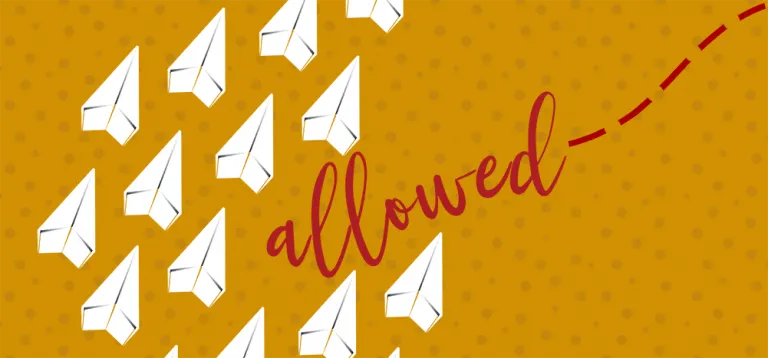
Sending bulk emails from Gmail can be challenging due to strict sending limits imposed to prevent spam and manage server load.
However, with careful planning and strategy, you can send bulk emails without getting your account suspended. Here’s how you can achieve this effectively.
1. Use Gmail's daily sending limit and limits
Understanding and adhering to Gmail's daily sending limits is the first step in sending bulk emails without issues.
- Standard Gmail Account: Allows up to 500 emails per day.
- Google Workspace Account: Allows up to 2,000 emails per day.
- Free Gmail Account: Also limited to 500 emails per day.
By respecting these limits, you can avoid triggering Gmail error messages and ensure your emails are delivered successfully.
2. Segment your email list
Segmenting your email list can significantly improve deliverability and engagement.
- Segment Your Audience: Divide your email list into smaller, targeted groups based on demographics, interests, or past interactions.
- Gmail Account: Use different Gmail accounts for different segments to stay within sending limits.
- Valid Email Addresses: Ensure that all recipients are valid email addresses to avoid bounce rates.
Segmenting helps in sending more personalized emails, increasing the chances of your emails being read and reducing the risk and number of emails being marked as spam.
2. Schedule email batches
Scheduling your mass emails out in batches can help manage the sending limits of mass emails and ensure consistent communication.
- Schedule Batches: Spread out your email sends over several days to avoid hitting the daily sending limit.
- Google Workspace Account: Utilize the higher limits for more significant batch sizes.
- Email Campaigns: Plan your email campaigns in advance to distribute the load.
This approach helps in maintaining a steady flow of emails without overwhelming the system or your recipients.
3. Personalize your emails
Personalizing your emails can improve engagement and reduce the likelihood of being flagged as spam.
- Personalize Content: Use the recipient's name and tailor the content to their interests.
- Mail Merge: Utilize mail merge tools to personalize bulk emails while staying within Gmail’s sending limits.
- Bulk Emails: Ensure each email feels individual rather than a generic bulk message.
Personalized emails are more likely to be opened and read, enhancing the effectiveness of your campaigns.
4. Use an email marketing service
Leveraging an email marketing service can help you manage large-scale email campaigns more effectively.
- Email Marketing Service: Services like Mailchimp, Sendinblue, or Constant Contact can handle large volumes of emails.
- Gmail Email Sending Limit: These services help bypass Gmail’s sending limits while maintaining compliance.
- Google Workspace Accounts: Integrate with these services to manage your campaigns seamlessly.
Using a dedicated email marketing service ensures better deliverability rates and advanced analytics to track your campaigns' success.
5. Avoid spammy content
Creating emails that avoid spammy content is essential to ensure your messages are delivered and not flagged as spam.
- Relevant Subject Lines: Use clear and relevant subject lines that reflect the email content.
- Avoid Trigger Words: Steer clear of words commonly associated with spam such as "free," "urgent," and "guarantee."
- Quality Content: Ensure the email content is valuable and relevant to the recipients.
Spammy content not only triggers spam filters but also harms your sender reputation, making it harder for future emails to reach the inbox.
6. Monitor your email metrics
Monitoring your email metrics helps you understand the performance of your email campaigns and identify potential issues.
- Open Rates: Track how many recipients open your emails.
- Click-Through Rates: Monitor how many recipients click on links within your emails.
- Bounce Rates: Keep an eye on the number of emails that are not delivered.
Regularly reviewing these metrics can help you adjust your strategies and avoid exceeding Gmail's daily sending limit for sending everything.
7. Verify your email list
Ensuring that your email list contains valid email addresses is crucial for maintaining a good sender reputation and avoiding bounce-back emails.
- Regular Verification: Regularly clean your email list to remove invalid or inactive email addresses.
- Double Opt-In: Use a double opt-in process to ensure recipients want to receive your emails.
- Gmail Account: Use your Gmail account to send emails only to verified and engaged recipients.
A clean email list reduces the risk of bounce-backs and improves deliverability rates.
8. Authenticate your domain
Authenticating your domain helps improve email deliverability and protects your domain from being used in phishing attacks.
- SPF (Sender Policy Framework): Configure SPF to specify which mail servers are allowed to send emails on behalf of your domain.
- DKIM (DomainKeys Identified Mail): Use DKIM to sign your emails and verify that the email content has not been altered.
- DMARC (Domain-based Message Authentication, Reporting, and Conformance): Implement DMARC to provide instructions to email servers on how to handle unauthenticated emails.
Authenticating your domain establishes trust with email service providers and helps ensure your emails reach the inbox.
9. Follow Gmail's guidelines
Adhering to Gmail’s guidelines is essential for maintaining your account in good standing and ensuring successful email delivery.
- Gmail Sending Limits: Respect Gmail’s sending limits of 500 emails per day for a standard Gmail account and 2,000 emails per day for a Google Workspace account.
- Avoid Sending Too Much Mail: Spread out your email campaigns to avoid overwhelming recipients and hitting sending limits.
- Gmail Error Messages: Be aware of Gmail error messages that indicate sending limits have been exceeded.
Following these guidelines helps maintain a positive sender reputation and reduces the risk of your account being suspended.
Gmail Sending Limits: Free Gmail Account vs. Google Workspace Account
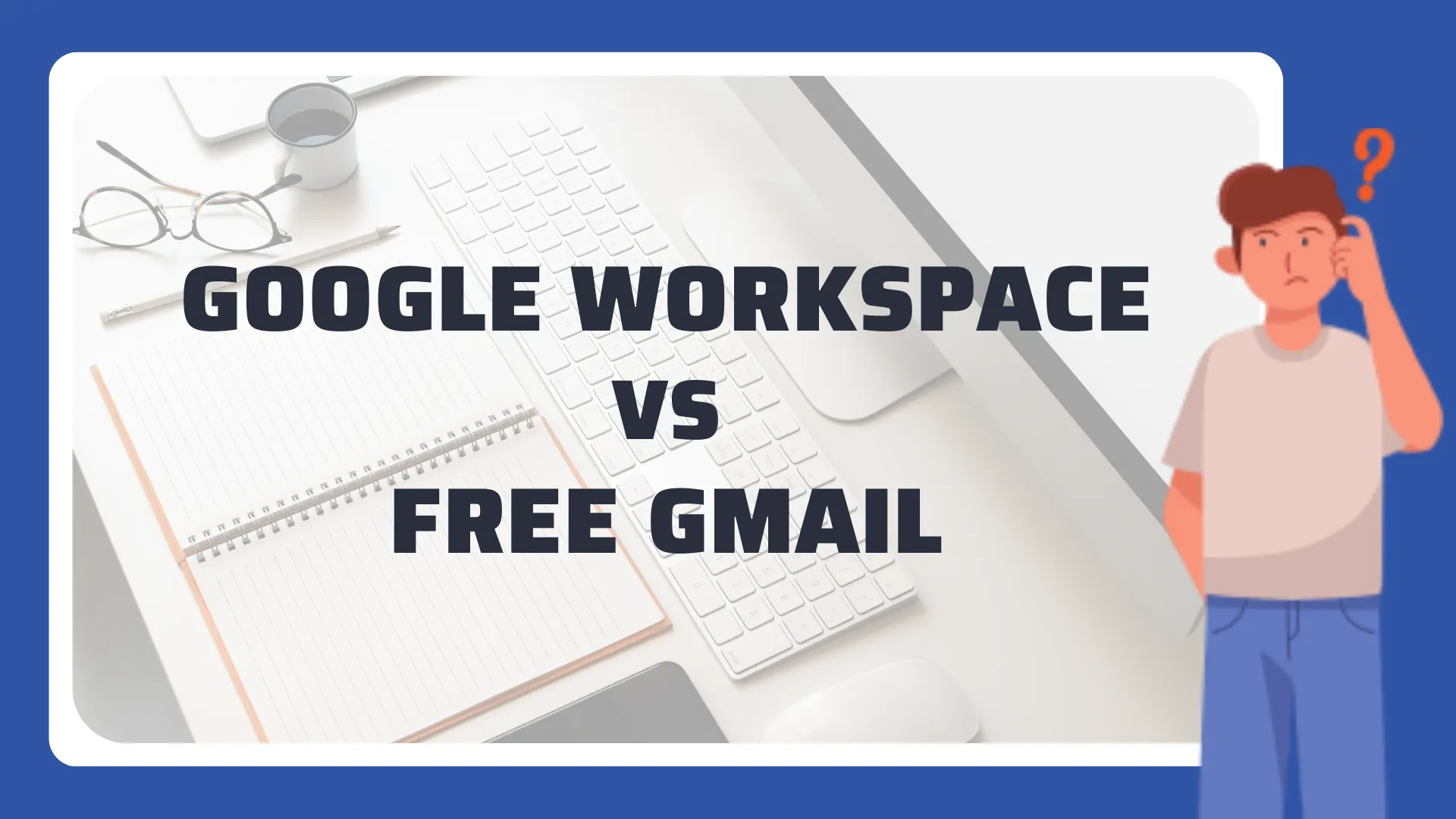
Types of Gmail Accounts and Their Limits

Understanding the different types of Gmail accounts and their sending limits is crucial for managing email communications effectively.
Gmail offers several account types, each with specific features and limitations.
Here’s a detailed look at the Free Gmail Account, Google Workspace Individual, and Google Workspace Business Starter.
Free Gmail Account
A Free Gmail Account is ideal for personal use and small-scale communications. It provides essential email services without any cost.
- Daily Sending Limit: A Free Gmail Account allows you to send up to 500 emails per day. This limit helps prevent spam and ensures the account remains in good standing.
- Recipients Per Email: You can send an email to up to 100 recipients at once, whether they are internal or external recipients.
- Gmail Error Messages: Exceeding the sending limit can result in error messages and temporary suspension of email sending capabilities.
Using a Free Gmail Account is beneficial for individuals who do not require high email volumes but still need reliable service for personal communications.
Google Workspace Individual
Google Workspace Individual is designed for small business owners and professionals who need advanced email features and higher limits.
- Daily Sending Limit: Google Workspace Individual accounts allow you to send up to 2,000 emails per day, significantly higher than the Free Gmail Account.
- Recipients Per Email: Similar to the free account, it supports up to 100 recipients per email.
- Additional Features: This account type includes professional email addresses, Google Meet capabilities, and more storage.
Google Workspace Individual is perfect for those who need enhanced features and higher email sending capacities without upgrading to a full business plan.
Google Workspace Business Starter
Google Workspace Business Starter is tailored for small businesses that require collaborative tools and robust email capabilities.
- Daily Sending Limit: This account type allows sending up to 2,000 emails per day, similar to the Google Workspace Individual account.
- Recipients Per Email: You can email up to 100 recipients at once.
- Comprehensive Tools: Business Starter includes access to Google’s suite of collaborative tools like Google Docs, Sheets, and Drive, along with increased storage and security features.
- Gmail Account Management: Business Starter accounts come with admin controls for managing multiple user accounts and enforcing security policies.
Google Workspace Business Starter is an excellent choice for small businesses looking to integrate their email with other Google services, providing a seamless workflow and enhanced productivity.
Google Workspace Business Standard
Google Workspace Business Standard is designed for small to medium-sized businesses that require more storage and additional collaboration tools.
- Daily Sending Limit: This account type allows you to send up to 2,000 emails per day.
- Storage: Provides 2 TB of cloud storage per user, which is significantly more than the Business Starter plan.
- Collaboration Tools: Includes Google Meet with up to 150 participants, shared drives, and enhanced security features.
This plan is ideal for businesses that need more resources and tools to support their growing teams.
Google Workspace Business Plus
Google Workspace Business Plus offers enhanced features and security for businesses that need advanced administrative controls and compliance tools.
- Daily Sending Limit: Allows up to 2,000 emails per day, similar to the Business Standard plan.
- Storage: Provides 5 TB of cloud storage per user.
- Advanced Features: Includes Google Meet with up to 250 participants, advanced endpoint management, and additional security and compliance tools.
The Business Plus plan is suitable for larger businesses that need robust security and compliance features.
Google Workspace Enterprise Essentials
Google Workspace Enterprise Essentials is designed for large organizations that require enterprise-level features and integrations.
- Daily Sending Limit: This account type allows sending up to 2,000 emails per day.
- Enterprise Features: Includes advanced security features, data loss prevention, and integration with third-party tools.
- Collaboration Tools: Offers enhanced Google Meet capabilities and unlimited cloud storage.
Enterprise Essentials is perfect for organizations that need comprehensive features and the ability to integrate with existing enterprise systems.
Paid Google Workspace Account
Paid Google Workspace Accounts provide various plans tailored to different business needs, all offering higher limits and advanced features compared to free Gmail accounts.
- Higher Sending Limits: All paid Google Workspace accounts allow up to 2,000 emails per day.
- Recipients Per Email: You can send emails to up to 100 recipients at once.
- Additional Features: Paid accounts include professional email addresses, increased storage, and advanced collaboration tools.
Upgrading to a paid Google Workspace account ensures higher sending limits, better support, and more robust features, making it suitable for businesses of all sizes.
Tools for Monitoring Your Email Sending Activity
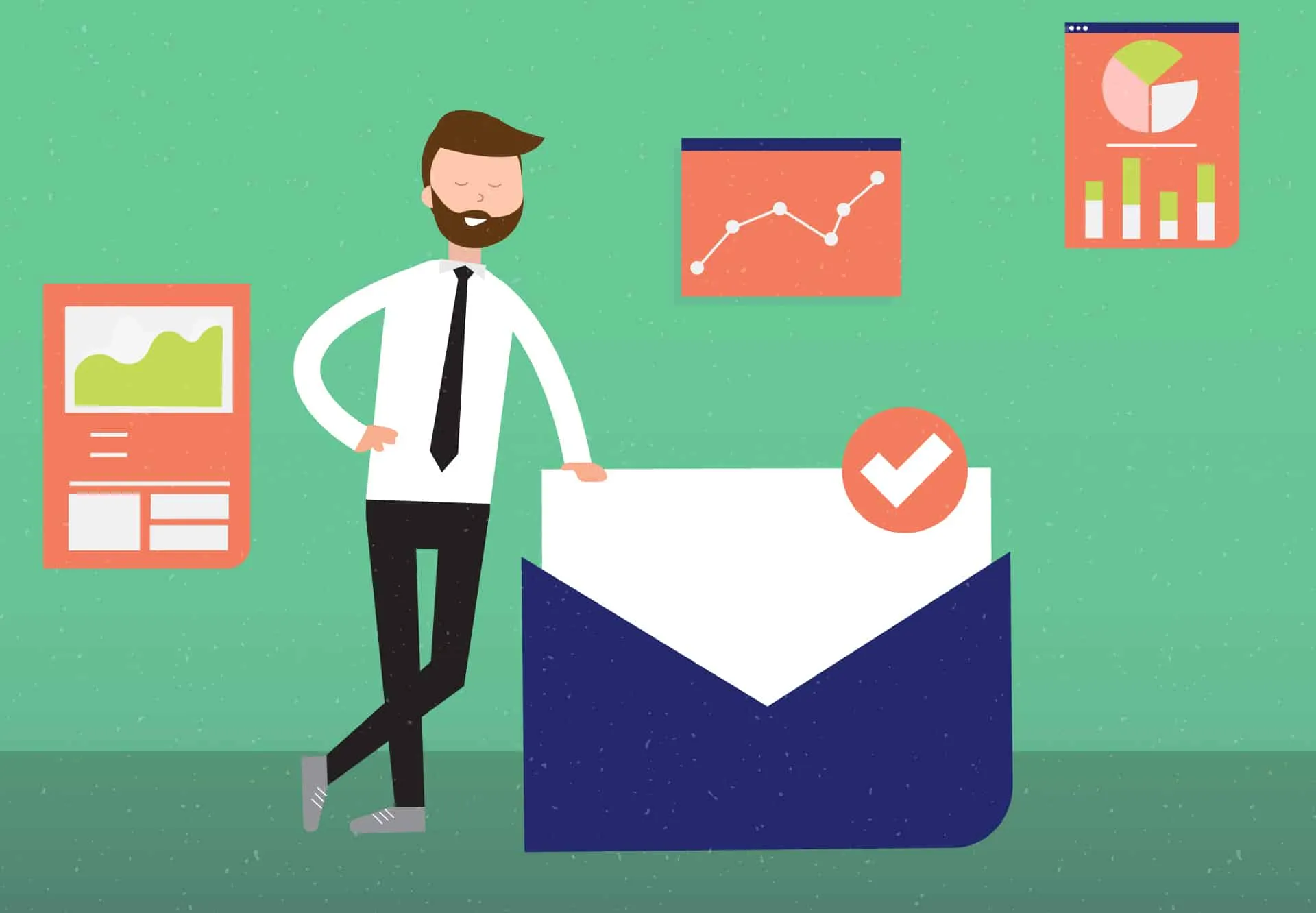
Monitoring your email sending activity is crucial for maintaining a positive sender reputation, ensuring compliance with Gmail's sending limits, and optimizing your email campaigns.
Here are some effective tools you can use to track and analyze your email activity:
Google Analytics
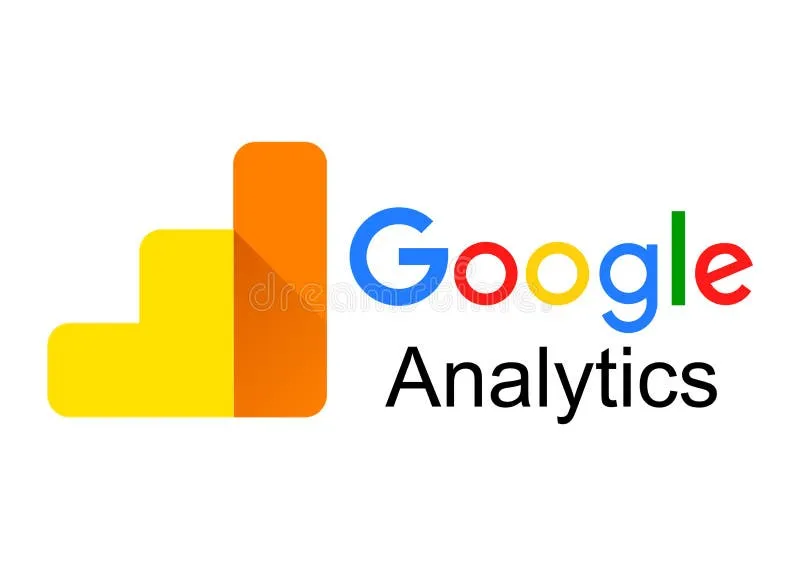
Google Analytics is a robust tool that, while primarily used for website analytics, can also be leveraged to track email campaign performance.
- Email Campaign Tracking: Use UTM parameters to track how recipients interact with your emails once they click through to your website.
- Insights and Data: Gain valuable insights into recipient behavior, such as pages visited and actions taken.
- Integration: Integrate Google Analytics with your email marketing platforms to consolidate data.
By using Google Analytics, you can monitor the effectiveness of your email campaigns and adjust your strategies to improve engagement.
Mailtrack
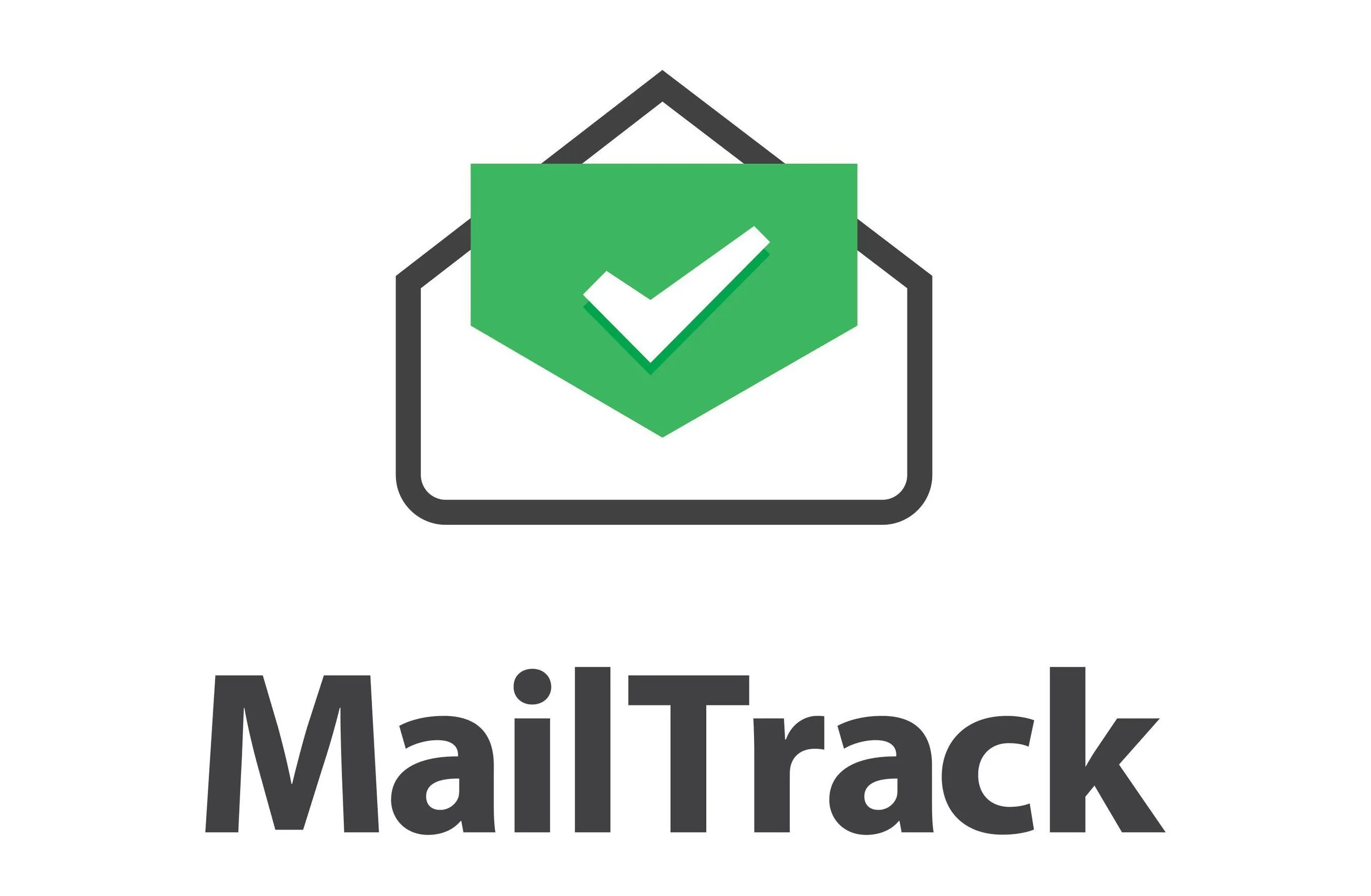
Mailtrack is a popular tool for tracking email opens and clicks, providing real-time notifications and insights.
- Real-Time Tracking: Receive notifications when your emails are opened or links are clicked.
- Daily Sending Limit: Stay within Gmail’s sending limits by monitoring your email activity.
- Ease of Use: Simple integration with Gmail, making it easy to track your email performance.
Mailtrack helps ensure that your emails are being read and allows you to gauge the effectiveness of your campaigns.
Yesware
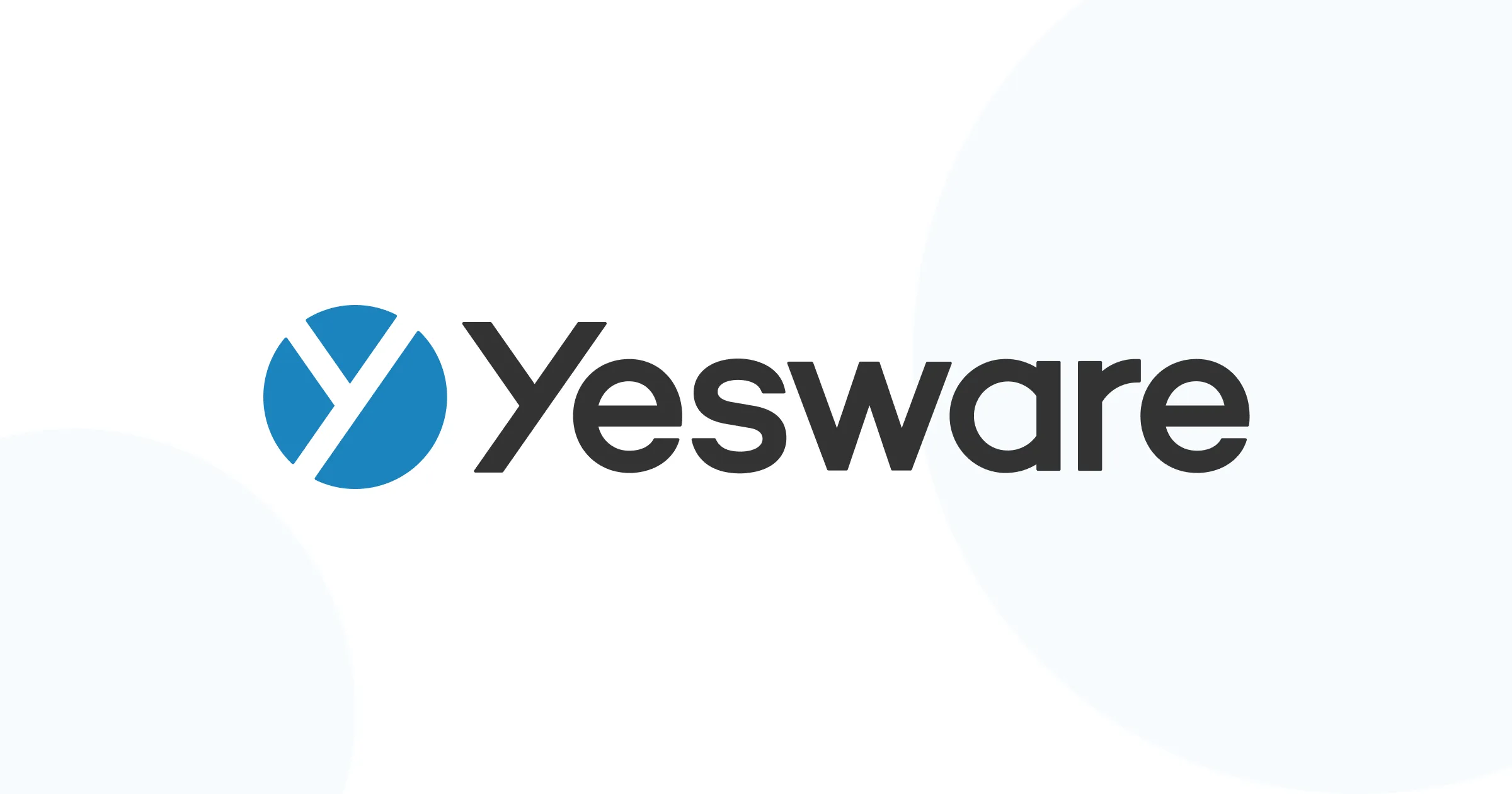
Yesware is a comprehensive email tracking and sales engagement tool designed for professionals who need detailed analytics on their email activity.
- Email Tracking: Track email opens, link clicks, and attachment views.
- Templates and Campaigns: Create and manage email templates and campaigns directly from your Gmail account.
- Analytics: Detailed analytics and reporting to understand email performance and recipient engagement.
Yesware provides valuable data to optimize your email strategies and improve communication with your audience.
Streak
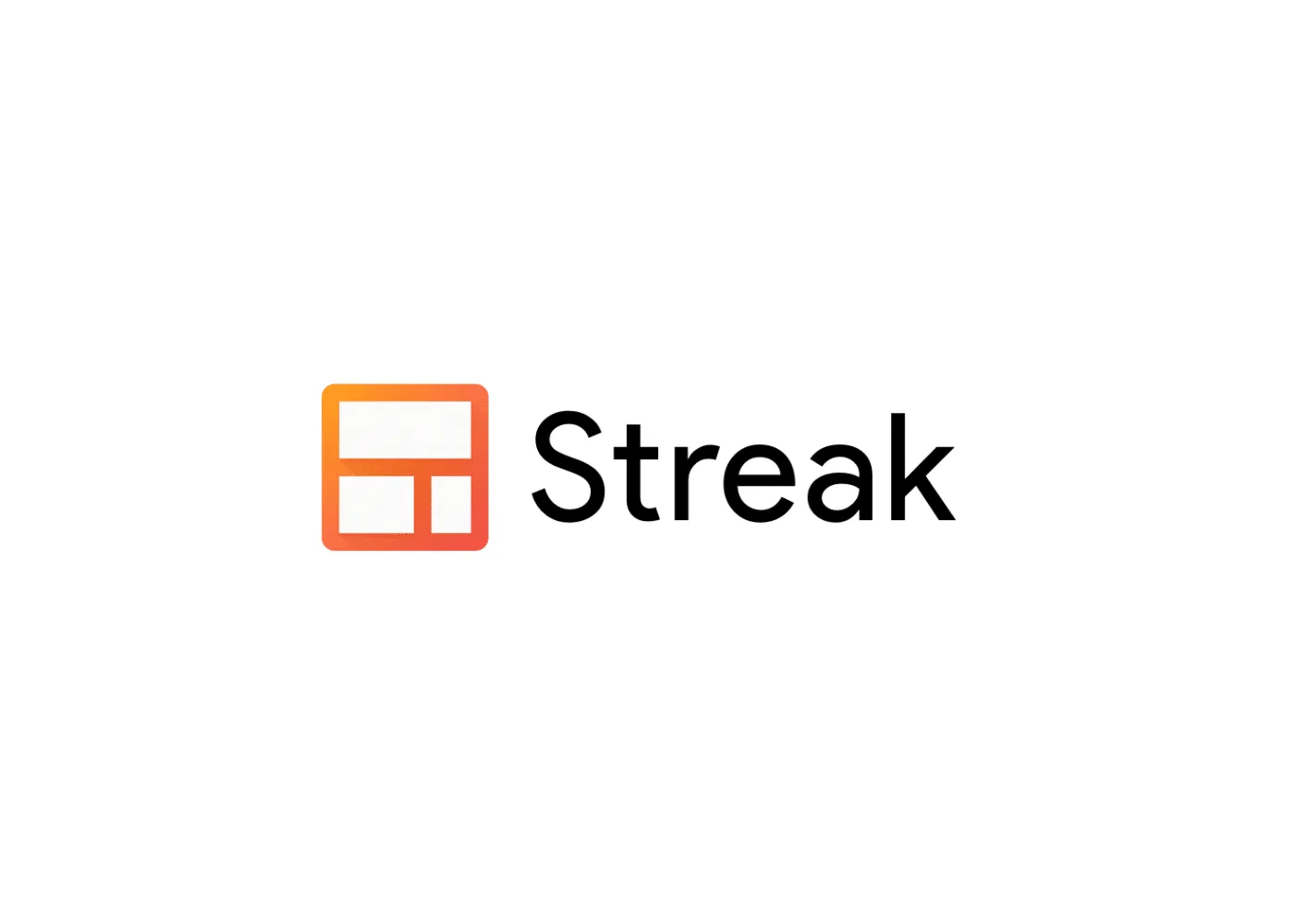
Streak is a CRM tool that integrates seamlessly with Gmail, offering robust email tracking and pipeline management features.
- Email Tracking: Monitor email opens and link clicks to understand recipient engagement.
- CRM Capabilities: Manage your customer relationships and sales pipelines within Gmail.
- Collaboration: Share pipelines and email activity with your team for better coordination.
Streak helps you manage your email communication and track performance, ensuring you stay within Gmail's sending limits.
Gmelius
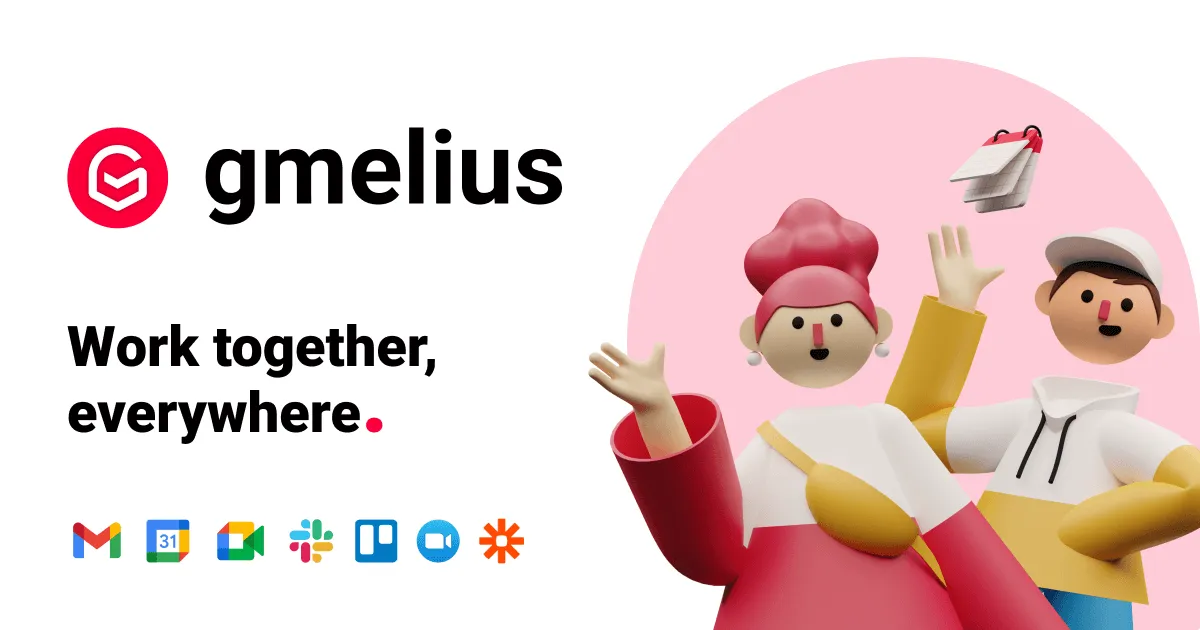
Gmelius is a versatile tool that combines email tracking, automation, and team collaboration features.
- Email Tracking: Get real-time notifications when your emails are opened or links are clicked.
- Automation: Automate follow-ups and email sequences to enhance productivity.
- Collaboration: Collaborate with your team on email campaigns and track shared email activity.
Gmelius provides a comprehensive solution for managing your email campaigns and ensuring you adhere to Gmail's sending limits.
Strategies to Manage Gmail Sending Limits
Effectively managing Gmail sending limits is crucial for ensuring your email campaigns are successful and your account remains in good standing.
Here are some strategies to help you navigate Gmail's email sending limits, whether you have a free Gmail account or a paid Google Workspace account.
Email Scheduling
Scheduling your emails helps to spread out your email sending daily limit of activity, reducing the risk of hitting Gmail's daily sending limit for sending them.
- Gmail Account: Use tools to schedule emails in batches throughout the day.
- Daily Sending Limit: For a standard Gmail account, this means not exceeding 500 emails per day.
- Google Workspace Accounts: Allows up to 2,000 emails per day.
By scheduling your emails, you ensure consistent communication without overwhelming your sending limits.
List Segmentation
Segmenting your email list can significantly improve your email deliverability and engagement rates.
- Segment Your Audience: Divide your email list into smaller groups based on demographics or behavior.
- Sending Limits in Gmail: Helps stay within Gmail’s sending limits by targeting specific segments rather than the entire list at once.
- Valid Email Addresses: Ensures emails are sent to valid and engaged recipients.
This approach increases the relevance of your emails, making them more likely to be read and less likely to be marked as spam.
Email Authentication
Authenticating your email domain is essential for improving deliverability and protecting your sender reputation.
- SPF and DKIM: Implement Sender Policy Framework (SPF) and DomainKeys Identified Mail (DKIM) for your domain.
- Google Workspace: These settings are crucial for both free Gmail accounts and Google Workspace accounts.
- Prevent Spam: Helps ensure your emails are not flagged as spam by recipient servers.
Proper email authentication builds trust with email service providers, enhancing your emails' chances of reaching the inbox.
Content Personalization
Personalizing your email content can lead to higher engagement rates and lower spam complaints.
- Use Merge Tags: Personalize emails with recipients' names and other relevant information.
- Gmail Interface: Easily incorporate merge tags in Gmail using tools and extensions.
- Bulk Emails: Personalized emails perform better than generic bulk messages.
By making your emails more relevant to the recipients, you can improve open rates and interactions.
Use of Merge Tags
Merge tags personalize emails by inserting recipient-specific information, increasing engagement and reducing the risk of being marked as spam.
- Personalization: Use merge tags to include names and relevant details.
- Gmail Account: Merge tags can be easily implemented in a Gmail account with various tools.
- Bulk Emails: Personalized bulk emails tend to perform better than generic ones.
Verification of Email Lists
Regularly verifying your email lists ensures you are sending emails to valid email addresses, improving deliverability rates.
- Email List Verification: Remove invalid and inactive email addresses from your list.
- Free Gmail Account: Helps maintain the quality of your email list even with a free Gmail account.
- Google Workspace Account: Verification is crucial for larger lists in Google Workspace accounts.
Avoiding Spam Triggers
Avoiding common spam triggers helps ensure your emails reach the inbox and are not flagged.
- Avoid Spam Triggers: Steer clear of words and phrases commonly associated with spam, like "free," "urgent," and "guarantee."
- Sending Limits: Adhering to Gmail’s sending limits also helps prevent spam flags.
- Gmail Sending Limits: Be aware of the limits (500 emails per day for a free account, 2,000 for Google Workspace accounts).
Regularly Monitoring Metrics
Monitoring your email metrics is essential for understanding performance and making necessary adjustments.
- Email Metrics: Track open rates, click-through rates, and bounce rates.
- Gmail Error Messages: Keep an eye on any Gmail error messages that may indicate issues with sending limits.
- Gmail Account: Use tools to monitor these metrics directly from your Gmail account.
Utilizing Email Marketing Tools
Email marketing tools can help manage larger email campaigns and stay within Gmail’s sending limits.
- Email Marketing Tools: Tools like Mailchimp and Sendinblue offer advanced features for campaign management.
- Gmail Limits: These tools help bypass Gmail's sending limits by distributing emails over time.
- Google Workspace Accounts: Particularly useful for businesses using Google Workspace accounts.
Following Gmail's Guidelines
Adhering to Gmail’s guidelines ensures your emails are delivered successfully and your account remains in good standing.
- Gmail’s Guidelines: Follow best practices to avoid issues.
- Standard Gmail Account: Even with a standard Gmail account, following guidelines is crucial.
- Google Workspace: Paid Google Workspace accounts have additional features but also require compliance.
Conclusion
Understanding how many emails you can send at once in Gmail is crucial for effective email management.
Whether using a free Gmail account or a Google Workspace account, adhering to Gmail's sending limits—500 emails per day for standard Gmail accounts and 2,000 emails per day for Google Workspace accounts—ensures optimal performance and prevents error messages.
By following Gmail's guidelines, personalizing content with merge tags, and verifying email lists, you can maintain a positive sender reputation and avoid issues like too much mail.
This knowledge helps you navigate Gmail’s limits efficiently and ensures your email campaigns are successful.

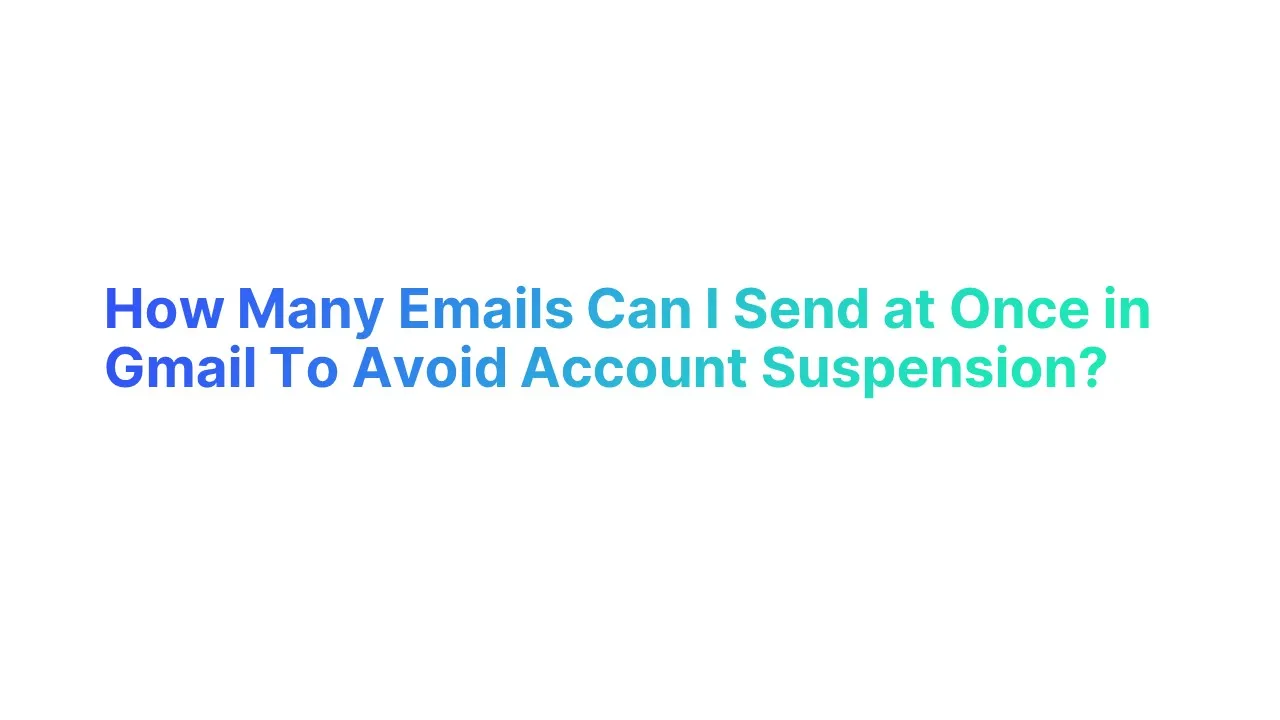



.jpg)

.jpg)
