Tired of giving out your real email for every sign-up? You’re not alone. In 2024, over 60% of users used a temporary email address at least once to protect their privacy (Statista).
Whether it’s for avoiding spam, dodging unwanted messages, or testing sketchy websites, a 5 minute email is a fast, no-strings-attached solution.
This guide will show you exactly how to use one—from choosing a service to checking your inbox. No logins. No junk mail. Just clean, disposable email that disappears when you’re done.
Ready to take back control of your inbox? Let’s get into it.
What Is a 5 Minute Email?
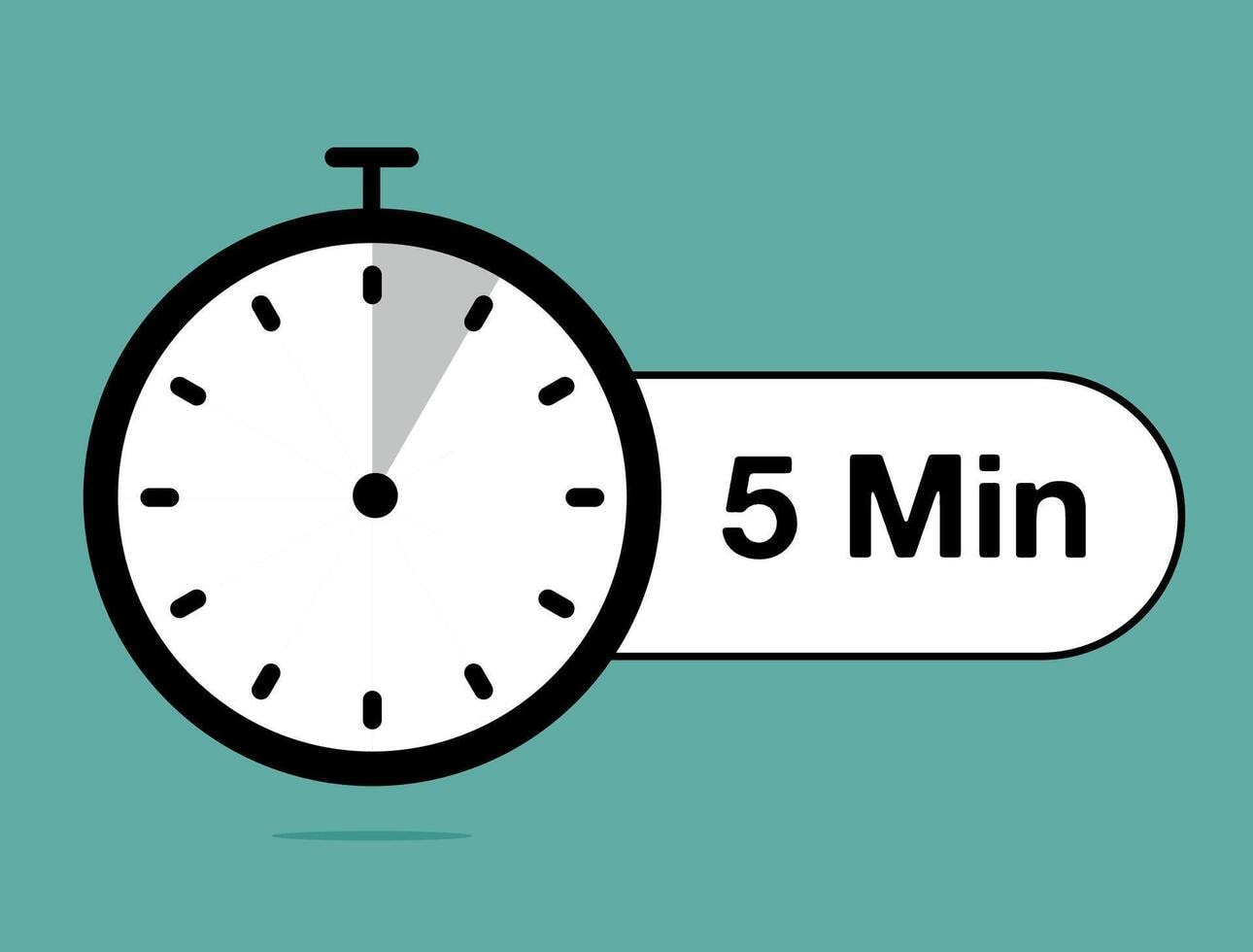
A 5 minute email is a temporary email address that disappears after a short time—usually 5 to 10 minutes. You don’t have to create an account, set a password, or give your real name. It’s free, fast, and super easy to use.
Let’s say you want to read something online or grab a discount code, but the website asks for your email address. You know what happens next—spam emails, promotional emails, and tons of unwanted messages flood your inbox.
That's where a 5 minute email saves the day. However, it's important to remember the importance of email as a communication tool.
Why Use a Temporary Email Address for Online Services?
1. Protect Your Real Email from Spam
Using a temporary email address helps you avoid spam and keeps your main inbox clean. No more junk mail or sneaky sign-ups. 10 Minute Mail helps users avoid clutter in their primary inbox by using temporary email addresses for one-off sign-ups.
2. Stay Anonymous on Suspicious Websites
Some websites look shady or ask for more info than needed. With a disposable email address, you can remain anonymous and still get what you need. Users can use temporary email services like 10 Minute Mail when testing new websites or applications without exposing their real email addresses.
3. Dodge Unwanted Messages and Promotions
We all hate unwanted emails that never stop. These short-term inboxes don’t last long enough for marketers to keep bothering you.
4. Keep Your Personal Email Address Safe
Your personal email address holds important stuff—like banking info or work contacts. Using a disposable temporary email keeps that safe from phishing attacks or identity theft.
5. Fast Sign-Ups with No Strings Attached
No forms. No logins. Just copy the temporary email, paste it, and move on. It’s that simple.
“Temporary emails are perfect when you don’t want to share your real email address but still want access to online services.” – Cybersecurity India, 2023
Step-by-Step: How to Create Temporary Email Addresses in Seconds
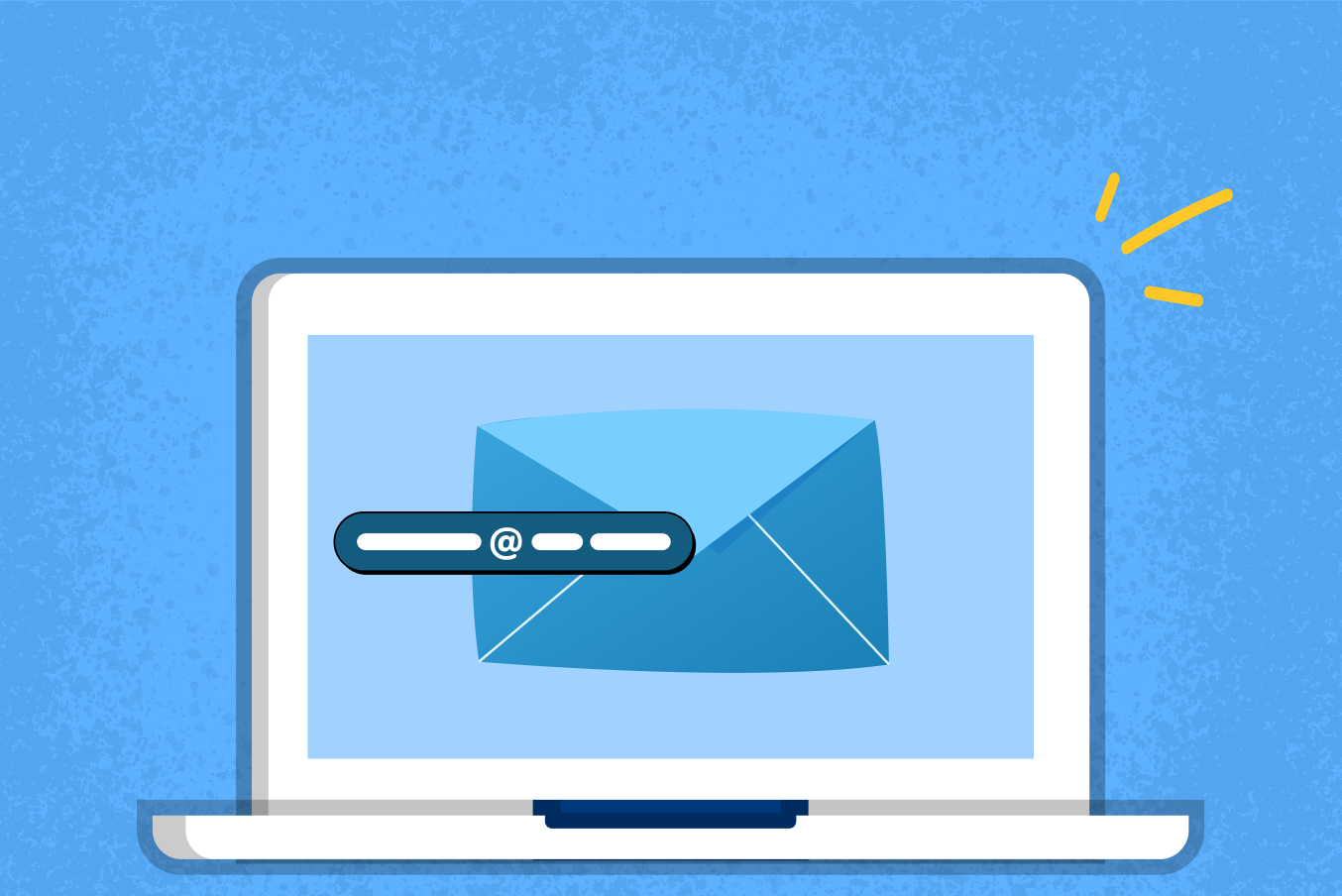
1. Choose a Trusted Temporary Email Service
First, visit a trusted temporary email service. These are websites that give you a free, short-lived email account—no sign-ups, no passwords.
Popular options include:
Here’s what to look for:
- No need to require registration
- Active inbox to see incoming emails in real time
- Easy to use interface
- Clear self destructs or expiration time (usually 5 to 10 minutes)
- Always choose trusted temporary email service providers that delete data after use.
“Always check if the temporary email service provider deletes the email address automatically after use. That’s how you stay protected.” — CyberSafe India, 2023
2. Get an Instant, Unique Email Address
Once you land on the site, you’ll see a random, unique email address generated for you. You don’t need to do anything—just copy it.
Use this email for:
- One-time logins
- Downloading a free guide
- Avoiding junk mail from suspicious websites
- Testing sign-up flows
Paste this temporary email address into the form where the site asks for your e mail address. Then switch back to the temp mail tab to see your inbox. You’ll receive any messages (like OTPs or confirmation links) within seconds.
3. Use the Email to Sign Up or Verify Online
Once you have your 5 minute email, it’s time to put it to work. Copy the temporary email address you received from services like 5MinuteMail, Temp Mail, or Minute Mail. Using 10 Minute Mail allows users to receive emails quickly without the hassle of creating a permanent email account.
Then paste it into the email field during the sign up process on any site—whether you're signing up for a free trial, downloading a resource, or posting a comment.
You don’t need to enter your real e mail address, primary email address, or even your personal email address. That’s the beauty of using a disposable email address—you can avoid spam, remain anonymous, and skip the risk of identity theft.
This is especially useful for:
- Signing up for tools or online services you only plan to use once.
- Testing web forms or sign-up flows without affecting your main inbox.
- Accessing deals without giving away your real email address.
- Temporary email addresses provided by services like 10 Minute Mail are ideal for online shopping and registering for websites.
4. Check Your Inbox for Incoming Emails
Now, switch back to the tab where your temporary inbox is open. You’ll see a simple, easy to use interface—no login required. Most services show you the sender, subject, and full message in one click. This feature is often referred to as sender subject view inbox or just “inbox free.”
Look for emails with:
- Confirmation links
- OTPs (One-Time Passwords)
- Account activation messages
- Email verification prompts
Once you see the message, click and open it. That’s it. You’ve completed the process.
5. Use It Before It Self Destructs
A 5 minute email isn’t made to last. It’s a temporary email address that vanishes on its own—just like a Snapchat message. You’ll only have a short period (5–10 minutes on average) to use the email and check for incoming emails.
Temporary email addresses are deleted automatically after a certain period, minimizing the risk of data leaks.
Here’s what to remember:
- Most temporary email services show a countdown.
- When the time’s up, your inbox is automatically deleted.
- Emails and links disappear—forever.
- Each email address expires after a set time—usually 5 to 60 minutes.
This is done to protect you. It reduces risks from phishing attacks, malicious actors, and even spam emails that fill up your main inbox.
So, if you’re waiting on a verification email, a download link, or an OTP, don’t leave the tab or walk away. Use it immediately, or the disposable temporary email you created will be gone before you get back.
6. No Login? No Problem, But No Recovery Either
Using a temporary email means no passwords, no logins, and no forms. That’s why people love it. But there’s a catch: once the inbox is gone, it’s gone for good. You can’t:
- Recover your unique email address
- Reopen the inbox
- View self destructed messages
- The email addresses generated by 10 Minute Mail can receive attachments, which is useful for one-time downloads or file sharing.
It’s a disposable email service, not a full account. There’s no backup, and you can’t reset anything. That’s why it’s great for avoiding unwanted messages, but not for anything long-term like storing receipts or password resets.
Best Temporary Email Services You Can Try (Free & No Sign-Up)

1. 5 Minute Mail
5 Minute Mail is one of the original disposable email services. As the name says, you get a temporary email address that self-destructs in 5 minutes. 10 Minute Mail is often used for testing purposes, allowing developers to receive test emails without using real addresses.
Key Features:
- Auto-generated unique email address
- No sign-up, no forms
- Automatically deleted after use
- Refresh option if you need more time
How to Use:
- Visit 5minutemail.com
- Copy the email shown
- Paste it where needed in your sign up process
- Watch your inbox for incoming emails
Pricing: 100% free service. No premium version.
G2 Rating: 4.3/5 based on 150+ reviews
Pros:
- Super simple
- Deleted automatically
- No personal info needed
Cons:
- No recovery after email self destructs
- May not work with certain websites
2. TempMail
Temp Mail gives you a longer-lasting temporary email address than 5 Minute Mail, with an easy to use interface and extra privacy tools.
Key Features:
- Works on desktop and mobile
- Comes with a browser extension and mobile app
- Supports custom email addresses
- Blocks most spam emails and phishing attacks
How to Use:
- Go to temp-mail.org
- Your email address appears instantly
- Use it to avoid spam, unwanted messages, and junk mail
- Open emails with a single click
Pricing:
- Free version available
- Paid upgrade for custom domains
G2 Rating: 4.6/5 (best rated among temporary email services)
Pros:
- Reliable delivery
- Mobile-friendly
- Useful for online services and short-term communication
Cons:
- Inbox can’t be recovered
- Free version expires faster
3. Guerrilla Mail
Guerrilla Mail is an advanced throwaway email service that lets you create custom temporary email addresses and even send outbound emails (rare for disposable tools).
Key Features:
- You can send emails, not just receive
- Option to choose your email ID
- Works well on most suspicious websites
- Stores your inbox for up to 60 minutes
How to Use:
- Visit guerrillamail.com
- Set a custom mail address
- Use it on forums, online interactions, or website forms
- View and reply using the inbox clean layout
Pricing: Free to use; donations accepted
G2 Rating: 4.1/5 – praised for its advanced control
Pros:
- Offers more control and flexibility
- Great for developers or testers
- Good for bypassing require registration blocks
Cons:
- Interface is less beginner-friendly
- May be blocked by stricter sites
4. Maildrop
Maildrop is a clean, fast, and free service made for anyone who wants to avoid spam. It creates a disposable email address for you—no registration, no strings.
Key Features:
- Doesn’t collect personal data
- Filters out spam emails
- Supports inboxes with unique email addresses
- Simple, easy to use interface
How to Use:
- Go to maildrop.cc
- Enter a name to create a temporary email address
- Use it in any sign up process or online form
- Click "Check Inbox" to see incoming emails
Pricing: Completely free
G2 Rating: 4.0/5 – Reliable and fast
Pros:
- Great for forums and newsletters
- Very light and quick to load
- Blocks known spam lists
Cons:
- Limited storage
- Can’t send emails
5. EmailOnDeck
EmailOnDeck is a privacy-first tool built for quick access and email verification. It’s a favorite in the crypto and tech space for signing up on suspicious websites without using your primary email address.
Key Features:
- Two-click setup
- Deletes your inbox after a short time
- Works well for temporary email functionality
How to Use:
- Visit emailondeck.com
- Click to get a temporary email address
- Copy and paste it where needed
- View your inbox instantly
Pricing: Free for basic use. Paid for premium options.
G2 Rating: 4.4/5 – Trusted in tech and blockchain spaces
Pros:
- Fast and secure
- Useful for sensitive accounts
- Good for email verification and quick logins
Cons:
- No email customization
- Can’t recover inbox once self destructed
6. ThrowAwayMail
ThrowAwayMail gives you a ready-to-use temporary email with zero effort. The moment you visit, it generates a mail address—perfect for fast, one-time tasks.
Key Features:
- Randomized email auto-generated
- Inbox lasts for 48 hours (longer than most)
- Good for bypassing login walls
How to Use:
- Go to throwawaymail.com
- It creates a random e mail address for you
- Use it for trials, downloads, or quick registrations
- Check the main inbox for replies
Pricing: Free with no ads
G2 Rating: 4.2/5 – Simple and no-fuss
Pros:
- Inbox lives longer than most tools
- Doesn’t track your activity
- No require registration
Cons:
- No customization
- Inbox cannot be reused
7. MohMal
MohMal is a fast and simple temporary email service used widely in the Middle East and Asia. It gives you a working temporary email address in seconds without needing to sign up. It’s perfect when you want to protect your real email address and skip unwanted messages or email verification steps.
Key Features:
- One-click disposable inbox
- Choose between auto-generated or custom mail address
- The inbox is automatically deleted after 45 minutes
- Works for testing, signups, and filtering out spam
How to Use:
- Visit mohmal.com
- Choose “Random” or “Custom” email
- Copy and paste the address into your form
- Check your main inbox for incoming emails or OTPs
Pricing: Totally free to use
G2 Rating: 4.2/5 – Popular among developers and testers
Pros:
- No registration required
- Simple interface in English and Arabic
- Great for skipping junk mail from suspicious websites
Cons:
- Inbox lasts only 45 minutes
- No option to recover deleted messages
Email Functionality: What You Can (and Can’t) Do with a Disposable Email

What You Can Do:
1. Receive Emails Instantly
As soon as you create a temporary email address, it's ready. You don’t need to sign up or enter your name. Any message sent to that address shows up in your main inbox right away. This is perfect for email verification links or one-time codes.
2. View Sender, Subject, and Inbox Contents
Even though it’s a short-lived email, it works like a real one. You can see the sender, subject line, and even open the message. Some services use a layout called inbox sender subject view, which makes it super easy to read.
3. Use the Same Address Briefly
You can use the same address for a few minutes or even longer, depending on the temporary email service you’re using. But remember—it will be automatically deleted after a set time. So act fast.
4. Copy and Use the Address Anywhere
Want to download a guide, sign up for a tool, or post comments without sharing your real email address? Just copy your temp mail or throwaway email, paste it, and you're done. No more unwanted messages or junk mail in your real inbox.
What You Can’t Do:
1. Send Emails to Others
You can receive emails, but you can’t reply or write new ones. A disposable email address is like a one-way inbox. It’s built to avoid spam, not to chat. So, if you need to send a message or apply for something important, use your real e mail address or a proper account like Gmail.
2. Store Emails Long-Term
Your emails don’t last. The inbox is deleted automatically—sometimes in just 10 minutes. There’s no storage, no folders, no archive. This means you can’t keep receipts, download links, or long conversations in a temporary email service.
3. Use for Sensitive Information
Never use a 5 minute email for sensitive information like banking, health records, or anything tied to your identity. These inboxes are not private. Anyone with the same email link can view your messages. That’s a big risk.
4. Recover Lost Emails
If your email gets self destructed, it’s gone forever. No recovery, no reset. You can’t ask support to bring it back because most services don’t even track your email address. That’s the trade-off for staying anonymous.
- Good for: signing up, downloading freebies, and dodging junk mail
- Not good for: job applications, payments, or anything long-term
Creating Temporary Email Addresses in Yahoo Mail, Outlook, and Gmail
Here's how you can create temporary email addresses in each of these popular email services:
Yahoo Mail
Yahoo Mail offers a feature known as 'Disposable Addresses' which lets you create temporary email addresses linked to your main account. Here’s how to set it up:
1. Access Settings: Log into your Yahoo Mail account, go to 'Settings,' and then find 'More Settings.'
2. Disposable Email Address: Navigate to 'Mailboxes' and then click on 'Disposable Email Address.'
3. Create Address: Choose 'Add,' and create a base name for your disposable addresses. This will be the root from which you can create multiple temporary addresses.
4. Customize: For each new address, customize the part that comes before the '@' symbol based on the specific use-case (like online shopping, newsletters, etc.).
5. Manage Emails: You can receive emails to these disposable addresses in your primary Yahoo inbox and reply to them anonymously.
Microsoft Outlook
Outlook doesn’t directly offer disposable email addresses, but you can use a feature called 'Aliases' to create different email addresses that funnel into your main inbox.
These aliases can serve as temporary email addresses.
1. Create an Alias:
- Sign in to your Outlook.com account and navigate to Settings > View all Outlook settings > Email > Sync email.
- Under "Manage your account," select "Email aliases," then "Add email."
- Follow the prompts to create a new alias. You can create up to 10 aliases per year, with a maximum of 10 total.
2. Use the Alias:
- Use the newly created alias as your temporary email address for sign-ups or subscriptions.
- Messages sent to this alias will appear in your primary Outlook inbox.
3. Manage or Delete the Alias:
- If you no longer need the alias, you can go back to the "Email aliases" section in settings and remove it. This helps maintain your inbox's organization and privacy.
Gmail
Gmail doesn't offer the traditional temporary email address feature, you can use the "+" trick to create variations of your primary email that can act as temporary addresses.
Here's how to do it:
1. Basic Concept:
- In Gmail, you can add a plus sign ("+") and any word or number after your email username before the "@" symbol. For example, if your email is yourname@gmail.com, you can use yourname+shopping@gmail.com or yourname+newsletters@gmail.com for different purposes.
2. Creating a Temporary Address:
- Decide on the purpose of the temporary email address (e.g., signing up for a newsletter, online shopping).
- Modify your Gmail address by adding a "+" followed by a specific keyword related to the use (e.g., yourname+newsletter@gmail.com).
- Use this modified email address to sign up for services or subscriptions.
3. Managing Incoming Emails:
- When emails are sent to your modified address, they will still arrive in your primary Gmail inbox.
- You can easily identify which service or subscription the emails are coming from based on the keyword used in the email address.
4. Setting Up Filters:
- In Gmail, you can create filters to automatically organize, label, delete, or forward emails sent to your modified addresses.
- Go to ‘Settings’ in Gmail, choose ‘See all settings,’ then select ‘Filters and Blocked Addresses,’ and click on ‘Create a new filter.’
- Enter your modified email address in the ‘To’ field and choose what action you want Gmail to take when an email is sent to that address.
FAQs

1. Can I extend the life of my 5 minute email inbox?
- Sometimes, yes. Some temporary email services like 10 Minute Mail or TempMail allow you to refresh or extend the timer.
- But with most services, like the original 5 Minute Mail, your temporary email address is automatically deleted once time runs out. If you need more time, it's best to copy your messages right away or open the email in a new tab.
2. What happens if my verification email doesn’t arrive in 5 minutes?
- Don’t panic. You can click “refresh” on the main inbox. Many disposable email services show incoming emails even after the countdown ends, as long as the page is still open.
- If the site you're signing up for delays the email, you may need to create temporary email addresses again.
3. Is it legal to use a temporary email address online?
- Yes, it’s legal in most countries, including India and the U.S. But using it to deceive, spam, or bypass rules on suspicious websites could land you in trouble.
- Always follow the terms of service of the site you’re on. Think of your temporary email like a mask—it hides you, but don’t misuse it.
4. Can I recover my inbox once the 5 minute email expires?
- Unfortunately, no. When a disposable email address is gone, it’s gone. There is no backup, no login, and no support to help.
- This is why important emails, like job offers or secure links, should go to your real email address, not a temporary one.
A 5 minute email is one of the easiest ways to protect your privacy online. Whether you’re avoiding spam, testing a form, or signing up for a one-time offer, it gives you control without sharing your real email address. Just remember—it’s great for quick tasks, not for anything long-term. Use it smartly, and keep your personal inbox safe and clean.









