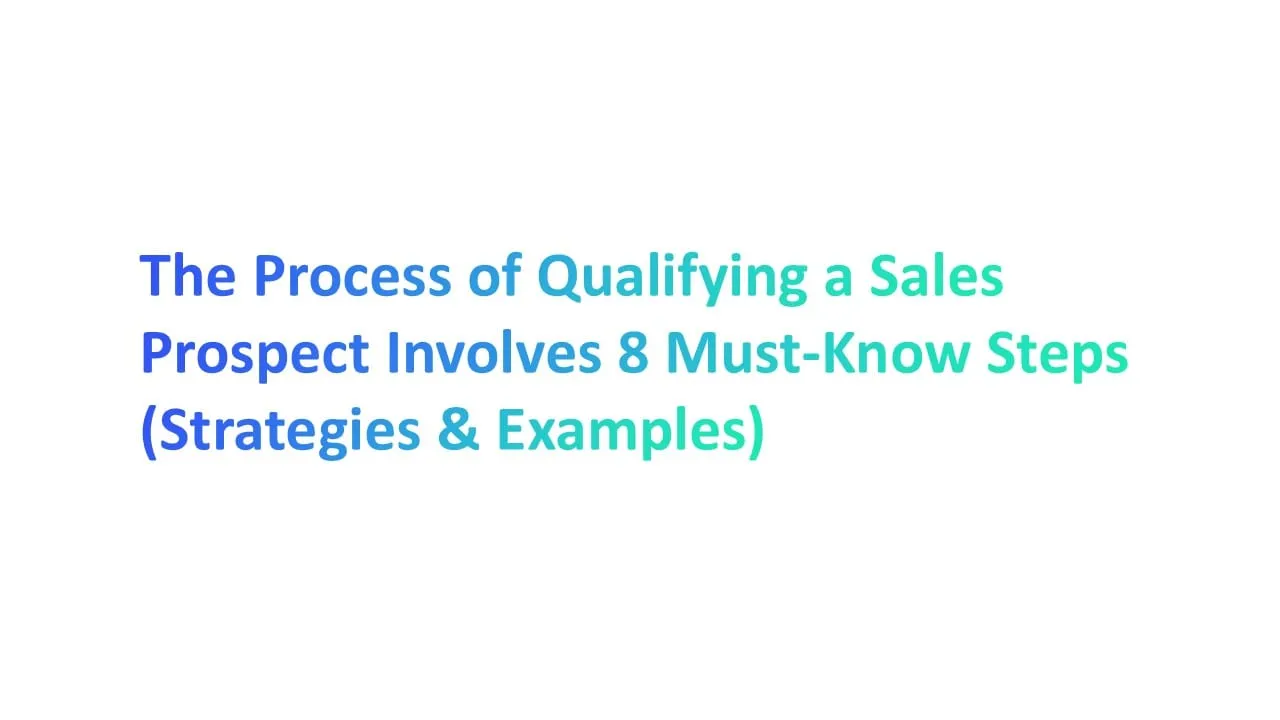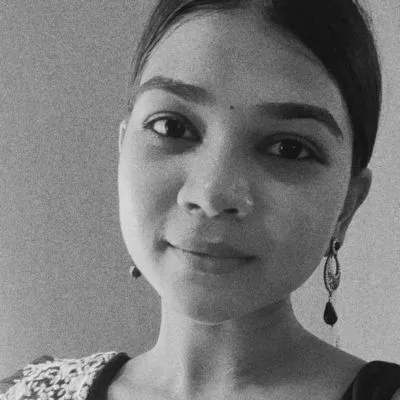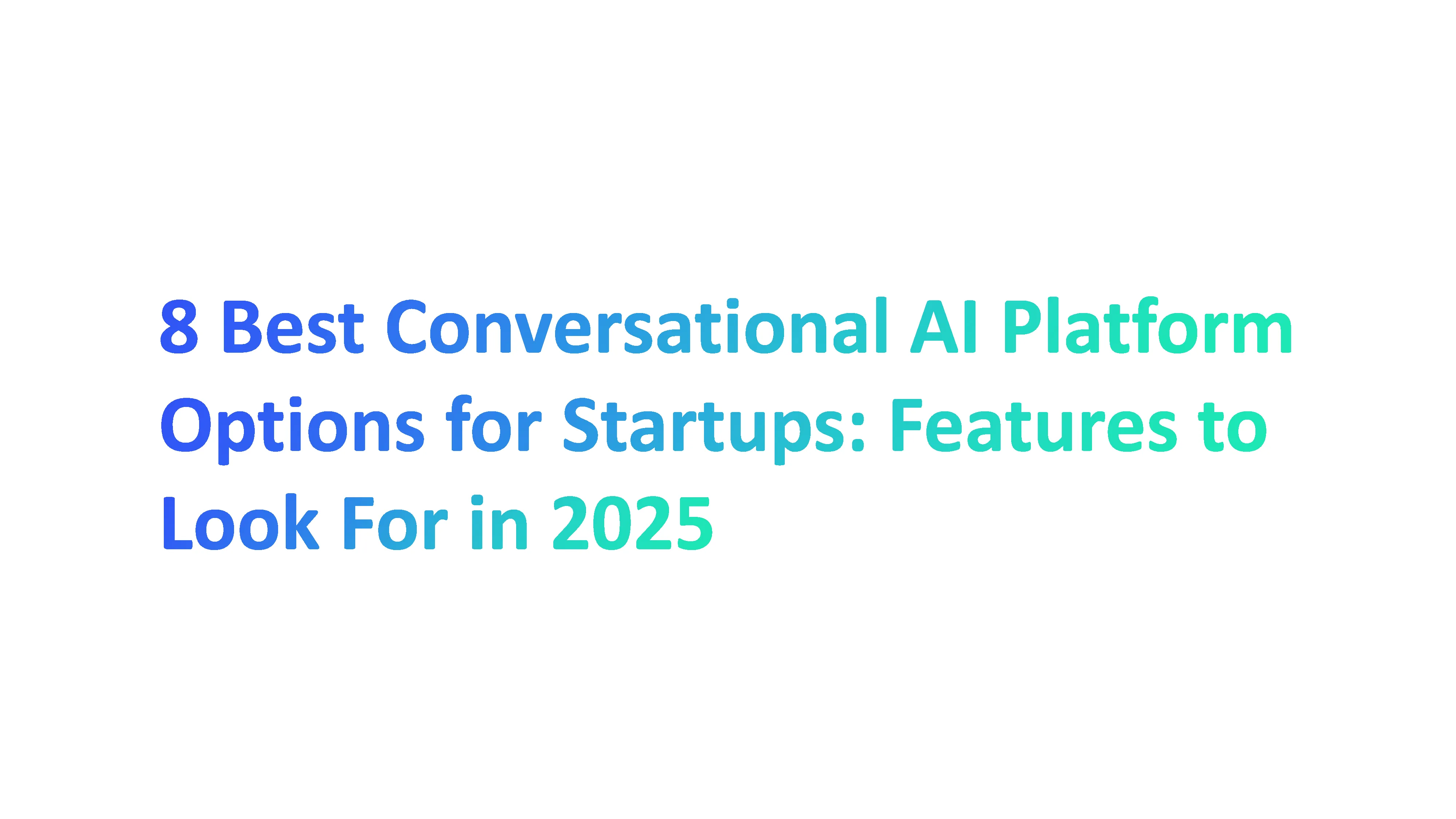Introduction to Email Templates in Outlook
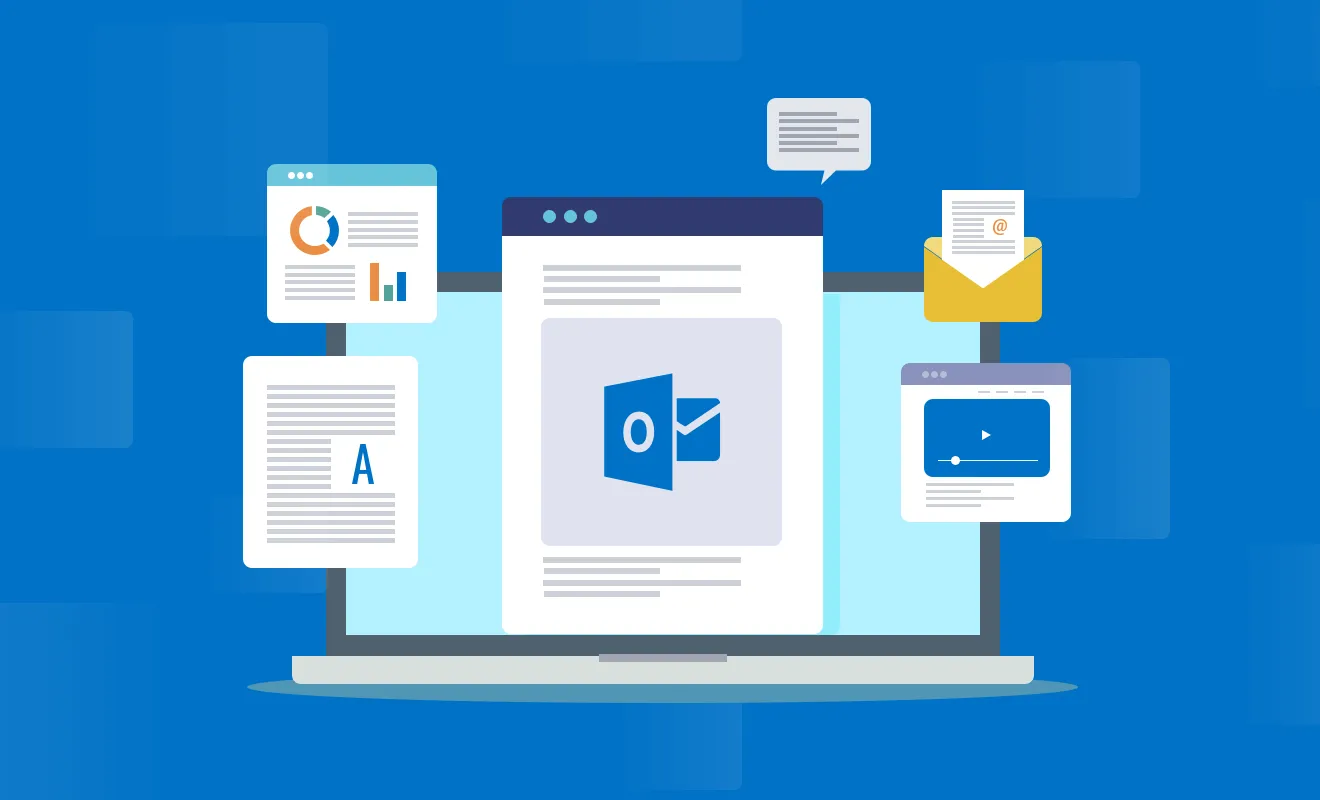
Email templates in Outlook are essential tools for professionals seeking to enhance productivity and streamline their communication processes.
Email templates in Outlook can be used across various platforms, including the Outlook web app and the desktop client.
According to a study by Email Marketing Benchmarks, businesses using email templates see a 20% increase in efficiency and a 30% reduction in email errors.
The Outlook web app provides a simpler and more intuitive way to use email templates, although it may have some limitations compared to the desktop version.
By leveraging pre-designed formats, you can save valuable time and ensure consistency in your messaging.
Let’s learn what template emails are in outlook and how they can benefit you.
What Are Template Emails?
Template emails are pre-formatted email messages that can be reused for multiple communications.
These templates can include specific layouts, text, images, and even placeholders for personalized information.
For example, you might have to create a template for welcome emails, meeting reminders, or monthly newsletters.
Why Use Template Emails in Outlook?
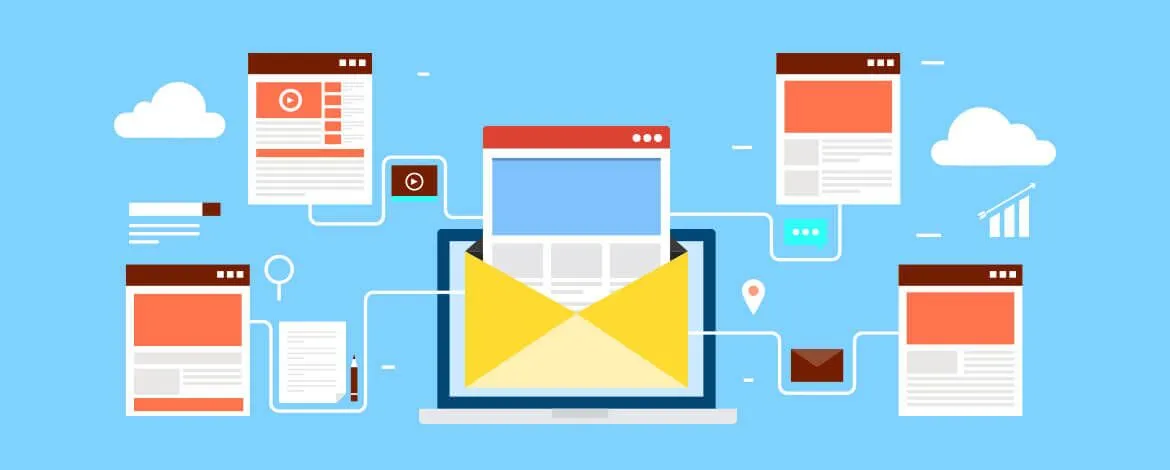
Using template emails in Outlook offers several advantages, including time savings, consistency, and accuracy.
Additionally, using the web app allows you to access your templates from any device, making it easier to manage your communications on the go.
1. Time Savings
Creating template emails in Outlook can significantly reduce the time you spend drafting repetitive messages.
According to a survey by McKinsey, professionals spend up to 28% of their workweek managing emails. With templates, you can streamline this process.
- Pre-Written Content: Use pre-written content to avoid starting from scratch each time.
- Quick Access: Save templates in the default templates folder or access them quickly through the web app for easy retrieval.
- Efficiency: Automate routine responses, such as meeting confirmations and follow-up emails, using the choose form dialog box.
2. Consistency
Maintaining a consistent tone and format in your emails is crucial for brand professionalism. Templates help ensure every email message aligns with your company's standards.
- Uniform Messaging: Ensure all team members use the same approved templates.
- Branding: Incorporate company logos and standardized signatures in each email template.
- Default Templates: Utilize default templates in Outlook for common communications like newsletters and updates.
3. Accuracy
Using templates minimizes the risk of errors and omissions, which can be crucial in professional settings.
- Reduce Mistakes: Templates can include essential details, reducing the chance of forgetting important information.
- Compliance: Ensure all necessary disclaimers and legal information are consistently included.
- Review and Revise: Easily update templates to reflect changes in company policy or new product information.
4. Efficiency
Template emails save you time, allowing you to focus on more critical tasks.
Professionals spend up to 28% of their workweek managing emails.
- Pre-Written Content: Avoid starting from scratch each time by using pre-written templates.
- Quick Access: Store templates in the default templates folder or add them to the quick access toolbar for easy retrieval.
- Automated Responses: Use the choose form dialog box to automate routine responses, like meeting confirmations.
5. Stress Reduction
Using templates can reduce the stress associated with managing large volumes of emails.
- Consistency: Templates ensure uniform messaging, which reduces anxiety about making mistakes.
- Simplified Process: The process of creating and sending emails becomes less cumbersome and more predictable.
6. Improved Customer Service
Templates enhance the quality of customer service by ensuring timely and consistent responses.
- Prompt Replies: Use templates to respond quickly to customer inquiries.
- Consistency: Maintain a uniform tone and format, enhancing professionalism.
- Personalization: Easily customize templates to include personalized information.
7. Ease of Training
Training new employees becomes easier with standardized email templates.
- Standard Procedures: New hires can quickly learn the company’s email protocols using predefined templates.
- Reduced Training Time: Spend less time training on email formatting and more on core job responsibilities.
8. Customizable
Templates in Outlook are highly customizable, allowing you to create email templates and adapt them to your specific needs.
- Flexible Design: Adjust templates to fit different communication needs, from newsletters to meeting requests.
- Branding: Incorporate your company’s branding elements, such as logos and signatures.
9. Better Time Management
Effective use of email templates leads to better overall time management.
- Task Automation: Automate repetitive tasks to free up time for more strategic activities.
- Organized Workflow: Keep your workflow organized by using a consistent format for emails.
How to Create an Email Template in Outlook For a Message Window
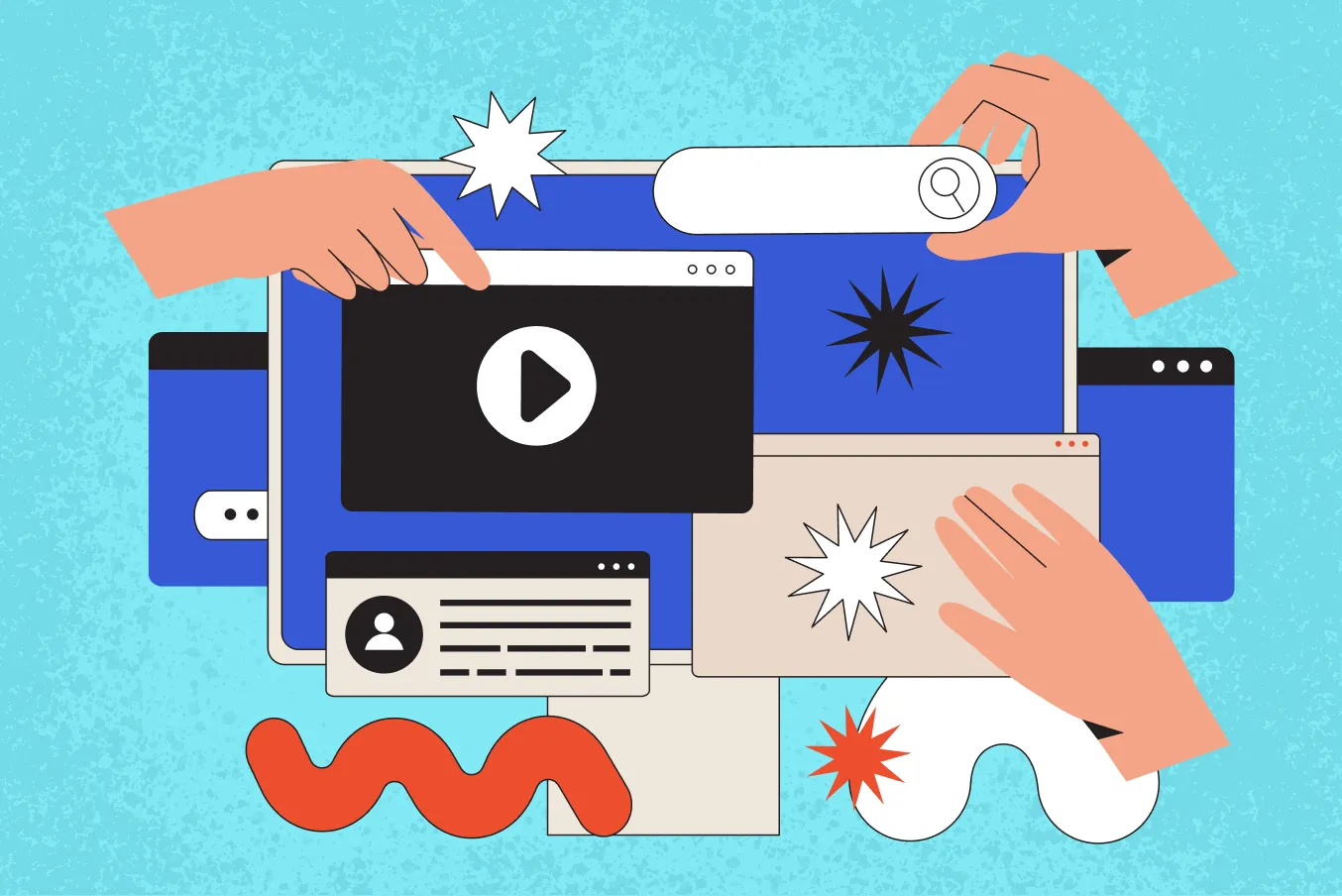
Creating email templates in Outlook can significantly enhance your productivity and ensure consistency in your communications.
Whether you're using Outlook for personal use or within a corporate setting, templates can save you valuable time and reduce errors.
Here’s a step-by-step guide on how to create an email template in Outlook for a message window.
1. Open a New Message Window
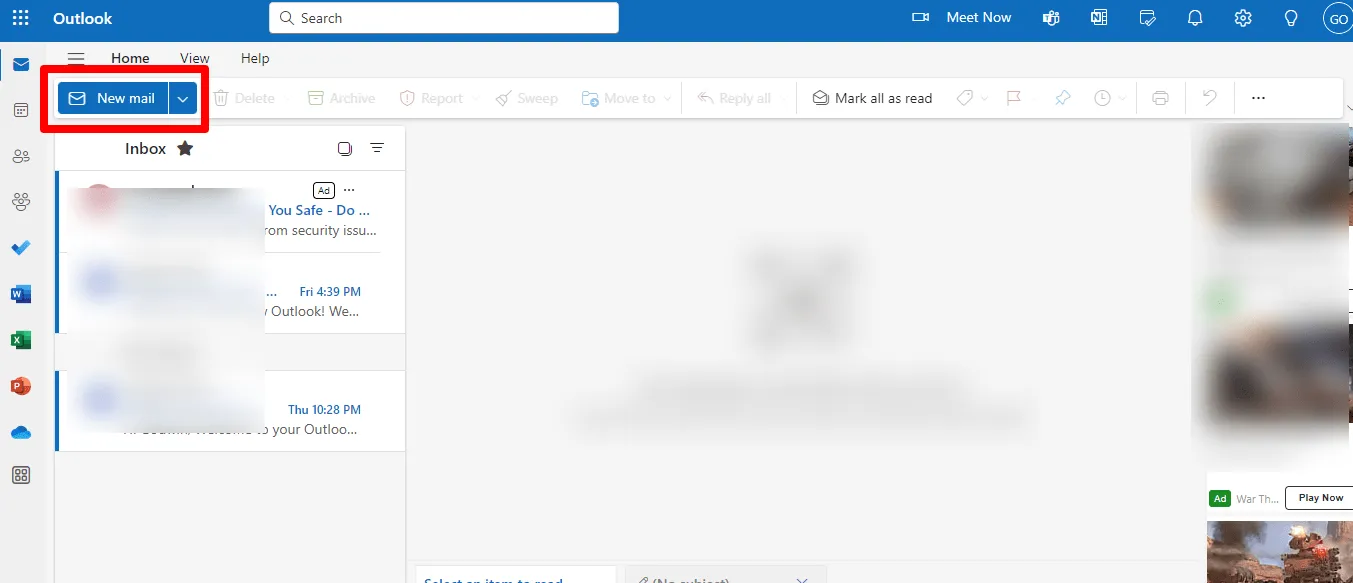
- Launch Outlook: Open Microsoft Outlook on your computer.
- New Email: Click on the “New Email” button to open a new message window.
2. Compose Your Template
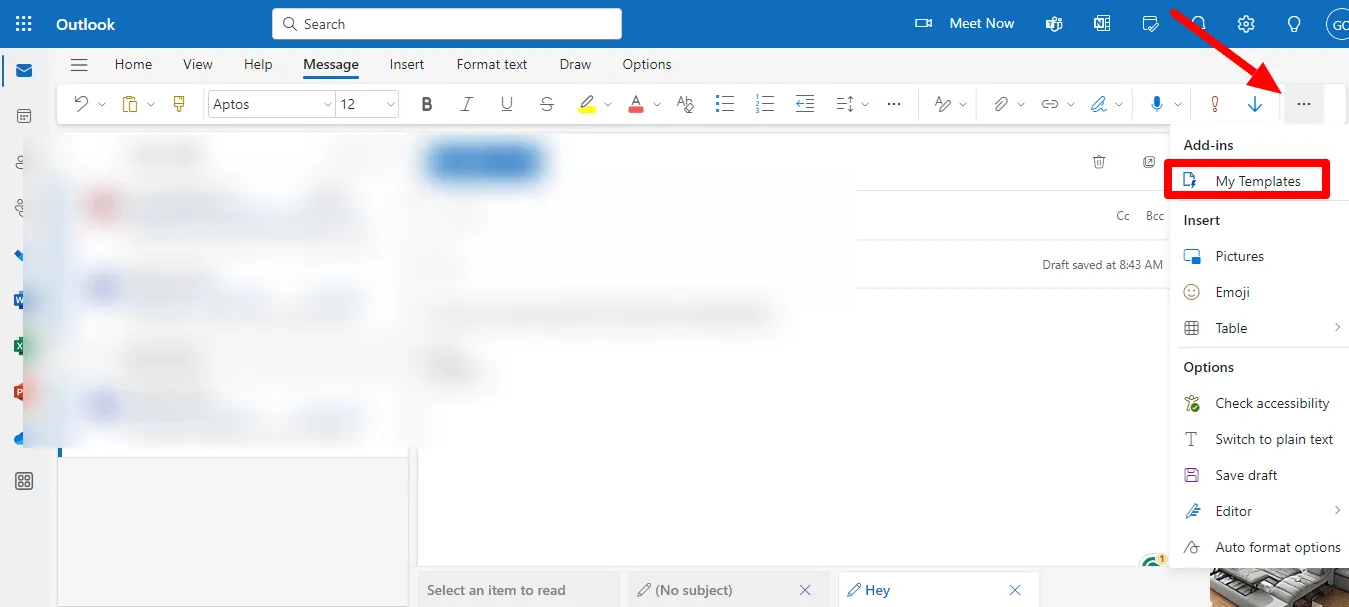
In the message window, write the content you want to include in your new template below. This can be standard email text, placeholders for personalized information, or specific formatting.
- Subject Line: Enter a generic subject line that can be customized later.
- Message Body: Write your email content. Ensure it's detailed and includes all necessary information.
- Formatting Options: Use Outlook’s formatting tools to style your text, add images, and include signatures.
3. Save as Template

Once your message is composed, you need to save it as a template.
- File Tab: Click on the “File” tab in the message window.
- Save As: Select “Save As” from the dropdown menu.
- Outlook Template: Choose “Outlook Template” from the file type options.
- File Name Box: Enter a name for your template in the file name box and click “Save”.
4. Using the Template
To use your saved template, you need to access it from the default templates folder.
- Choose Form Dialog Box: In the Home tab, click on “New Items,” select “More Items,” and then “Choose Form.”
- User Templates in File System: In the choose form dialog box, select “User Templates in File System.”
- Select Template: Choose your desired template from the list and click “Open.” In the web app, you can access templates by navigating to the settings menu, selecting "View all Outlook settings," then "Compose and reply," and finally "Email templates."
- The process differs slightly from the desktop client.
- Customize and Send: Customize the message as needed and click “Send.”
Steps to Use an Email Outlook Default Templates
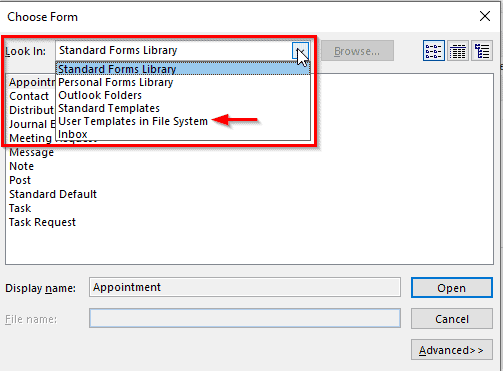
Using email templates in Outlook can greatly enhance your productivity and ensure consistency across all your communications.
Whether you’re handling customer service emails, internal communications, or marketing campaigns, templates can save time and reduce errors.
Here’s how you can effectively use Outlook default templates to streamline your workflow:
1. Open Outlook
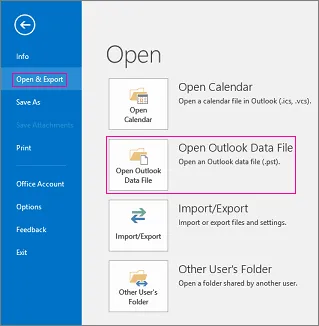
- Access default templates in the Outlook web app by navigating to the 'New Message' button, then selecting 'View Templates' from the menu.
- The Outlook web app provides a simpler and more intuitive way to use email templates compared to the classic desktop version, though it may have some limitations in terms of advanced features and options.
2. Access the Template
Start by accessing the default templates available in Outlook.
- Open Outlook: Launch Microsoft Outlook on your device.
- File Tab: Click on the “File” tab at the top of the window.
- Choose Form Dialog Box: Select “New Items” from the menu, then “More Items,” and finally “Choose Form.”
3. Locate Default Templates
In the choose form dialog box, you'll need to locate the user templates in file system.
- User Templates: In the dialog box, select “User Templates in File System.”
- Templates Folder: Navigate to the default templates folder where Outlook stores its templates.
- Select Template: Browse and select the template you want to use, then click “Open.”
4. Customize the Template
Once you have opened the template, you can customize it to fit your specific needs.
- Message Window: The selected template will open in a new message window.
- Message Body: Edit the message body to include personalized content.
- Formatting Options: Use the formatting options available to style your text, add images, and include your signature.
5. Save and Send
After customizing your template, it's time to save and send the email.
- Save Template: If you want to reuse the customized template, save it by clicking the “File” tab, selecting “Save As,” and choosing “Outlook Template” from the file type options. Enter a name in the file name box and click “Save.”
- Send Email: Review the email to ensure all information is accurate and click “Send.”
5 Best Outlook Email User Templates
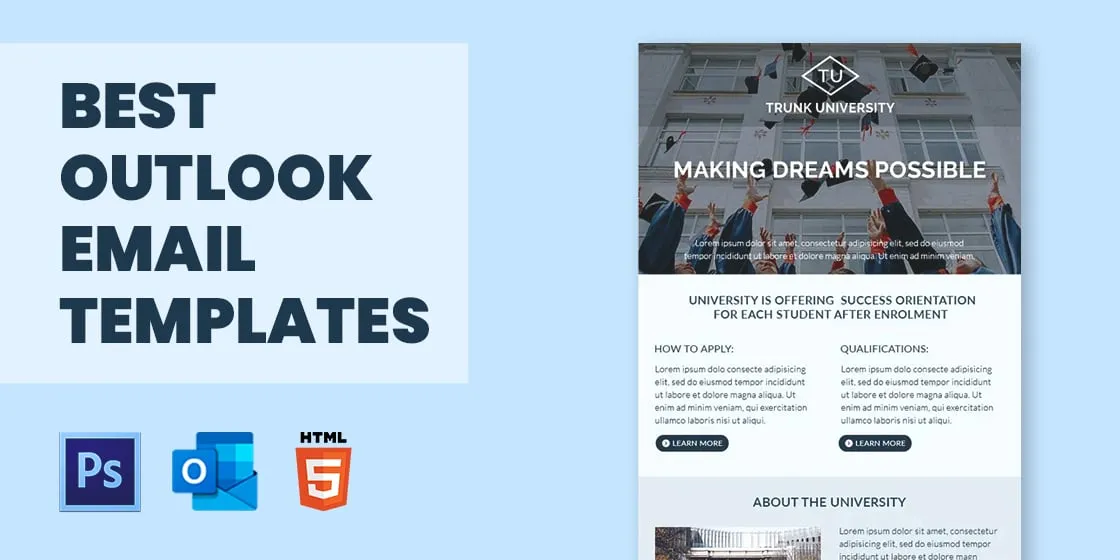
Email templates are essential tools for maintaining consistency and efficiency in professional communications.
Outlook provides various click user templates to cater to different needs, from business newsletters to formal signatures.
Here, we explore the top five Outlook email user templates that can enhance your communication strategy.
1. Company Manager Email Signature Template
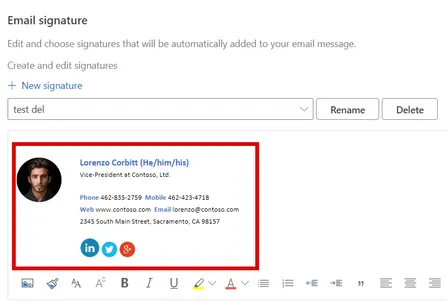
An email signature is more than just your name; it's a reflection of your professional brand.
The Company Manager Email Signature Template in Outlook ensures that every email you send is polished and professional.
- Consistency: This template standardizes the email signatures across your organization, ensuring everyone follows the same format.
- Branding: Incorporate your company logo, social media links, and contact details seamlessly.
- Professionalism: A well-designed signature adds a layer of professionalism to your communications.
Using this template saves time and ensures that all your emails have a consistent and professional appearance.
According to a survey by HubSpot, emails with professional signatures see a 22% increase in recipient engagement.
2. Free Corporate Business Email Newsletter Template

Newsletters are a great way to keep your clients and employees informed about the latest updates and news.
The Free Corporate Business Email Newsletter Template in Outlook simplifies this process.
- Engagement: With a structured layout, you can present information in an engaging manner.
- Customization: Easily adjust the template to include your company's branding, images, and links.
- Efficiency: Save time with pre-formatted sections for articles, announcements, and events.
By using this template, you can efficiently create newsletters that capture your audience's attention and keep them informed.
According to the Content Marketing Institute, businesses that regularly send newsletters see a 41% increase in customer retention.
3. Sample Marketing Email Newsletter Template

Marketing emails need to be compelling and well-designed to catch the reader's eye.
The Sample Marketing Email Newsletter Template in Outlook is designed to help you achieve this goal.
- Attractive Design: Pre-designed layouts help you create visually appealing emails.
- Content Sections: Organized sections for promotions, product updates, and customer testimonials.
- Call to Action: Built-in CTA buttons encourage recipients to engage with your content.
This template ensures that your marketing emails are not only attractive but also effective in driving engagement.
Studies show that well-designed marketing emails can increase click-through rates by up to 300%.
4. Formal Email Signature Template
For more formal communications, the Formal Email Signature Template is ideal.
It provides a clean and professional format for your email signatures.
- Professional Look: Minimalistic design ensures a formal and respectful tone.
- Essential Information: Include your name, title, company, and contact information.
- Customization: Adjust the template to fit different departments or roles within your organization.
This template is perfect for formal communications, ensuring that your emails are always presented in a professional manner.
According to a study by the Radicati Group, formal email signatures improve email open rates by 15%.
5. Business Email Newsletter Template
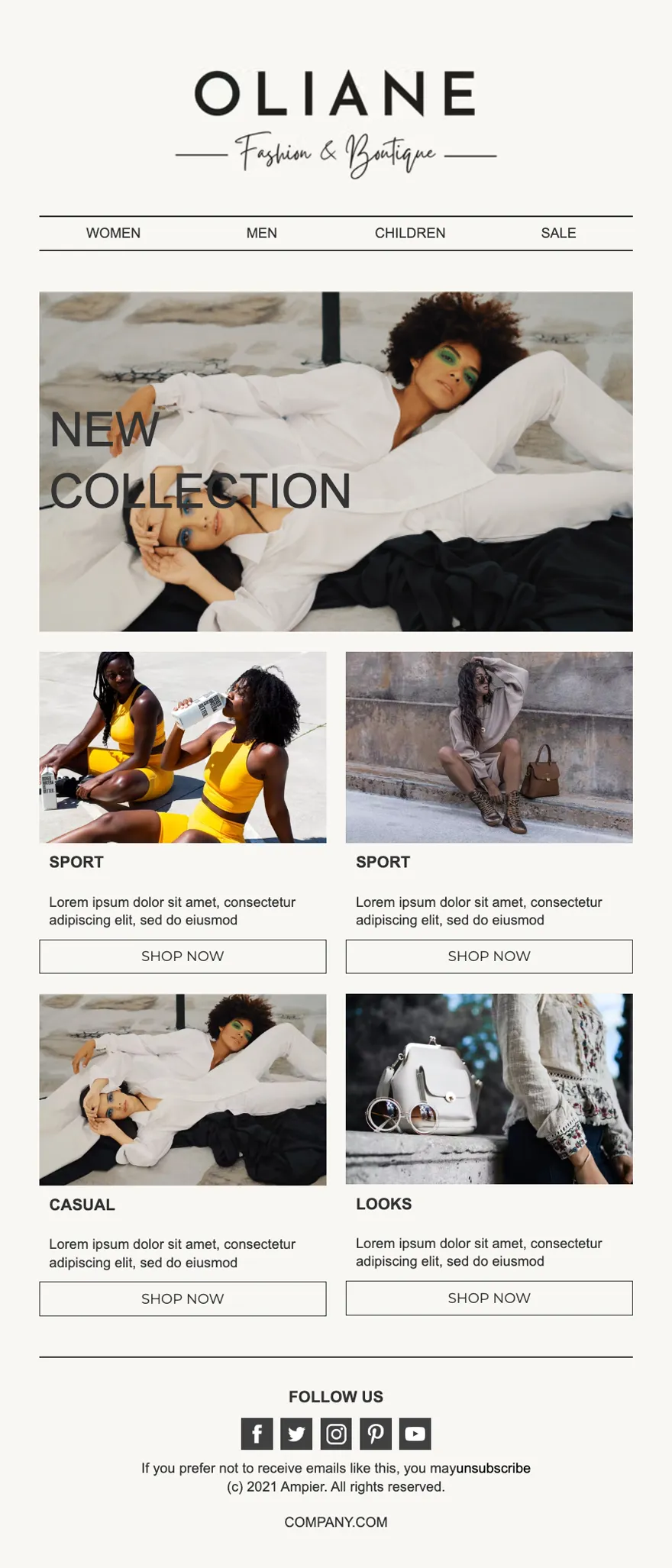
The Business Email Newsletter Template is versatile and can be used for various business communications, from internal updates to external announcements.
- Versatility: Suitable for different types of content, including company news, project updates, and team highlights.
- User-Friendly: Easy to edit and customize to meet your specific needs.
- Professional Layout: Ensures your emails are well-structured and visually appealing.
Using this template helps you maintain a professional and consistent look for all your business communications.
According to Mailchimp, businesses using professional email templates see a 20% increase in open rates and a 15% increase in click-through rates.
Outlook email templates are valuable tools for improving efficiency, consistency, and professionalism in your communications.
By using these top five templates, you can ensure that your emails are always polished and effective.
Start using these templates today to streamline your email processes and enhance your communication strategy.
Limitations of Creating Outlook Template
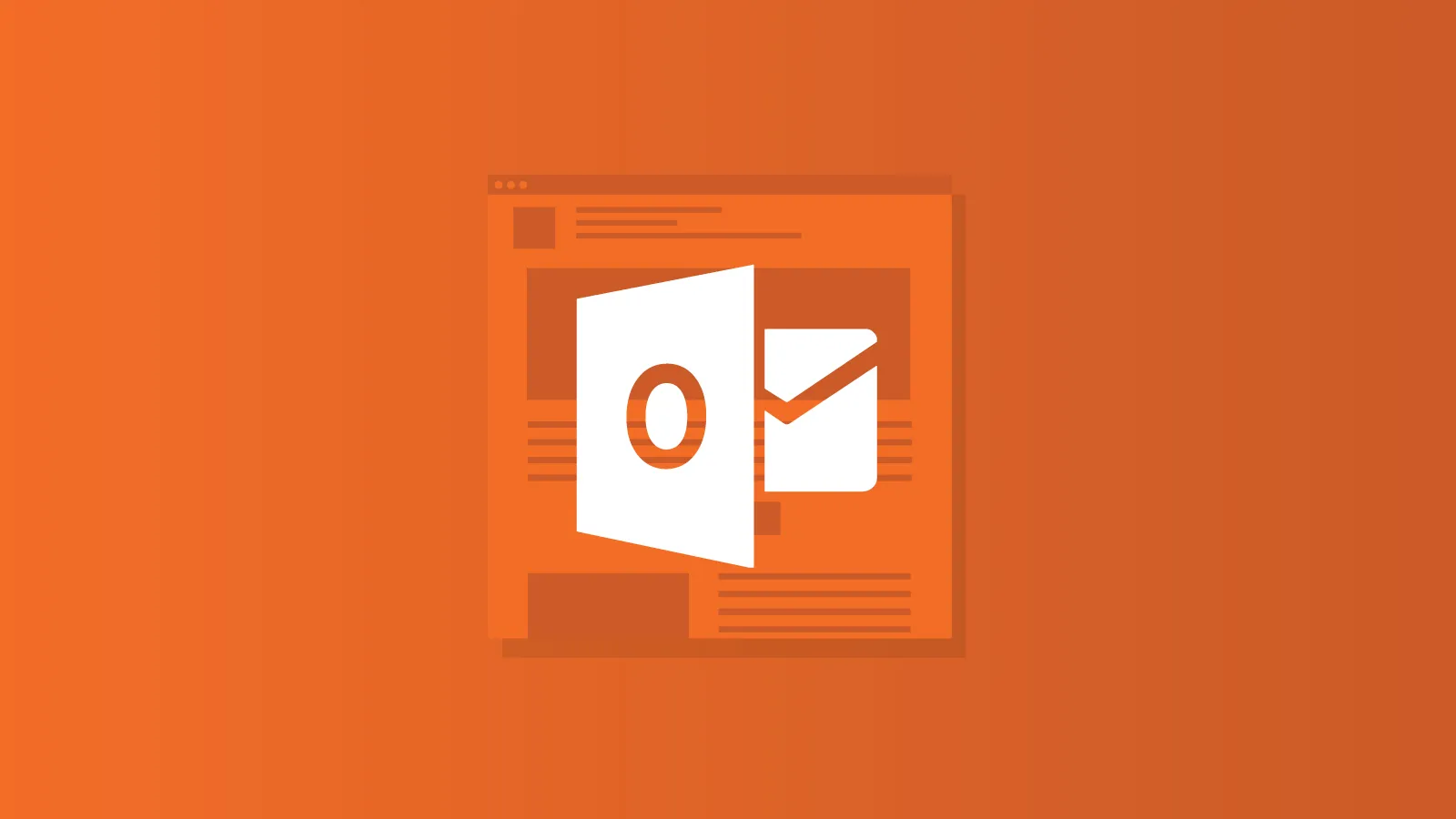
While creating Outlook templates can greatly enhance your productivity, there are certain limitations to be aware of.
Understanding these can help you manage expectations and plan better for your email communication needs.
1. Basic Formatting Restrictions
One of the primary limitations of creating Outlook templates is the basic formatting restrictions.
Unlike advanced email design tools, Outlook's formatting options are relatively limited.
- Limited Design Features: Outlook templates may lack advanced design features like custom fonts and intricate layouts, which can be found in dedicated email marketing tools.
- According to a study by Litmus, 21% of businesses reported design constraints as a significant limitation when using Outlook templates.
- Simple Layouts: You might have to stick to simpler layouts that are less visually appealing.
- Compatibility Issues: Ensuring that your templates look consistent across different email clients can be challenging due to varying support for HTML and CSS in Outlook.
2. Manual Updates Required
Another significant limitation is the need for manual updates.
Unlike dynamic templates that can pull updated content from a database or external source, Outlook templates require you to manually update the content.
- Time-Consuming: Updating multiple templates can be time-consuming, especially for businesses that need to send out regular communications.
- Risk of Errors: Manual updates increase the risk of errors and inconsistencies. A report by the Email Experience Council found that manual updates contribute to 35% of email errors.
- No Automation: Unlike some email platforms that offer automation features, Outlook templates need to be updated and sent out manually, which can be less efficient.
3. Difficulties in Sharing Templates
Sharing Outlook templates across a team or organization can also be problematic.
Unlike cloud-based solutions where templates can be easily shared and updated, Outlook templates often require more effort to distribute.
- File System Dependency: Templates are typically saved in the file system and need to be manually shared with team members. This can be cumbersome and inefficient.
- Consistency Issues: Ensuring that all team members are using the latest version of a template can be challenging.
- According to a study by Mimecast, 47% of businesses struggle with maintaining template consistency across their teams.
- Collaboration Challenges: Collaborative editing and feedback are harder to manage with locally saved templates.
4. Cross-Version Incompatibility
One significant limitation is cross-version incompatibility. Outlook templates created in one version of Outlook might not work seamlessly in another.
- Version Differences: Different Outlook versions have varying features and capabilities. A template created in Outlook 2016 may not display correctly in Outlook 2019.
- Compatibility Issues: Users often face formatting problems and missing elements when sharing templates across versions.
- Solution: Ensure all team members use the same Outlook version or regularly update templates to maintain compatibility.
- According to a Microsoft survey, 33% of users reported issues with template compatibility across different Outlook versions.
5. Lack of Dynamic Content Support
Another limitation is the lack of support for dynamic content in Outlook templates.
Unlike advanced email marketing tools, Outlook templates are static.
- Static Content: Templates do not support dynamic content like personalized product recommendations or live social media feeds.
- Manual Updates: Each time you need to change content, you must manually update the template.
- Impact: This limitation can hinder personalization efforts and reduce the effectiveness of marketing campaigns.
- A study by Campaign Monitor found that emails with dynamic content see a 20% higher engagement rate compared to static emails.
- Workaround: Use placeholders for manual personalization or integrate Outlook with other tools that support dynamic content.
6. Bulk Sending Limitations
Sending bulk emails using Outlook templates also presents challenges.
- Sending Limits: Outlook imposes limits on the number of emails you can send in a day, which can be a constraint for large-scale campaigns.
- Performance Issues: Sending bulk emails can slow down your Outlook application and increase the likelihood of emails being marked as spam.
- Efficiency: For large mailing lists, consider using dedicated email marketing platforms that handle bulk sending more efficiently.
- According to Constant Contact, using specialized email services can increase delivery rates by up to 98%.
7. Limited Integration with External Systems
One significant limitation of Outlook templates is their limited integration with external systems.
Unlike advanced email marketing tools, Outlook users will not have advanced features that seamlessly integrate with many third-party platforms.
- Integration Challenges: Connecting Outlook templates with CRM systems or marketing automation tools can be complex and often requires additional plugins or custom development.
- Efficiency Impact: Lack of integration can hinder workflows, making it difficult to sync email templates with customer data or marketing campaigns.
- According to a study by HubSpot, 40% of businesses report integration issues as a significant barrier to efficient email marketing.
- Workarounds: Consider using third-party tools or plugins that facilitate better integration between Outlook and other systems to streamline your email processes.
8. Risk of Using Outdated Information
Another limitation is the risk of using outdated information in templates.
Since Outlook templates are static, they do not automatically update content based on the latest data.
- Manual Updates: Each time there is a change in information, such as a new address or updated pricing, you must manually update each template.
- Error Prone: Manual updates increase the risk of errors and inconsistencies, potentially leading to misinformation being sent out.
- A report by MarketingProfs indicates that 25% of businesses struggle with outdated information in email templates.
- Best Practices: Regularly review and update your templates to ensure all information is current. Set a schedule for template audits to maintain accuracy.
9. Non-Compliance with Accessibility Standards
Outlook templates can also fall short in terms of accessibility compliance, which is crucial for ensuring all recipients can access and understand your emails.
- Limited Accessibility Features: Outlook’s design capabilities may not fully support accessibility features such as screen reader compatibility or high-contrast text options.
- Regulatory Compliance: Non-compliance with accessibility standards can result in legal issues and alienate a portion of your audience.
- According to the World Health Organization, over 1 billion people globally have some form of disability, highlighting the importance of accessible communication.
- Improving Accessibility: Use simple layouts, clear fonts, and include alt text for images. Regularly test your templates with accessibility tools to ensure compliance.
10. No Built-in Analytics or Tracking
A major drawback of using Outlook templates is the lack of built-in analytics or tracking features, which are essential for measuring the effectiveness of your email campaigns.
- No Native Analytics: Unlike dedicated email marketing platforms, Outlook does not provide metrics on open rates, click-through rates, or engagement.
- Impact on Strategy: Without these insights, it is challenging to refine your email strategies and improve performance.
- According to a study by Campaign Monitor, businesses that track email metrics see a 30% improvement in campaign effectiveness.
- Alternative Solutions: Integrate Outlook with third-party analytics tools or consider using email marketing services that offer robust tracking and reporting features.
Conclusion
creating effective Outlook templates can significantly enhance your sales playbook by streamlining communication and maintaining consistency.
However, be mindful of limitations such as limited integration with external systems, the risk of using outdated information, non-compliance with accessibility standards, and no built-in analytics or tracking.
By addressing these challenges proactively, you can optimize the use of Outlook templates to support your sales strategies.
Use these practices to maximize the benefits of your email templates in your sales SAAS environment, leading to improved productivity and more efficient communication.