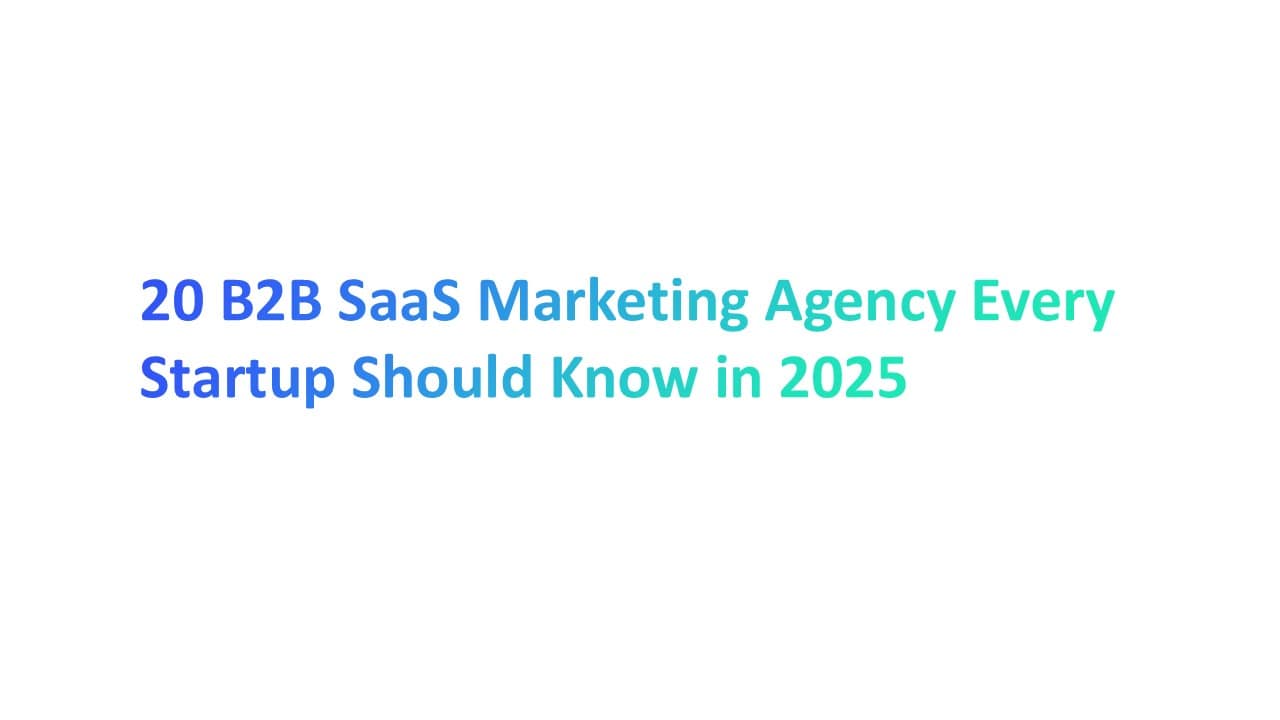Sending bulk emails through Gmail and Outlook isn't just useful; it's essential for anyone looking to reach out to a large audience, whether for email marketing campaigns or mass communication.
The challenge lies in doing this efficiently, ensuring your emails actually get delivered, and staying within the rules set by email providers.
This guide is your 2024 roadmap to mastering bulk email sends with Gmail and Outlook, offering you a comprehensive walkthrough on leveraging Gmail and Outlook for your bulk email needs.
From utilizing built-in features to integrating advanced email automation tools, we'll cover all you need to know to send bulk emails effectively and ethically. Forget about sending emails one-by-one. It's time to streamline your email efforts and enhance your campaigns.
Understanding Bulk Email Campaign Challenges in Gmail and Outlook
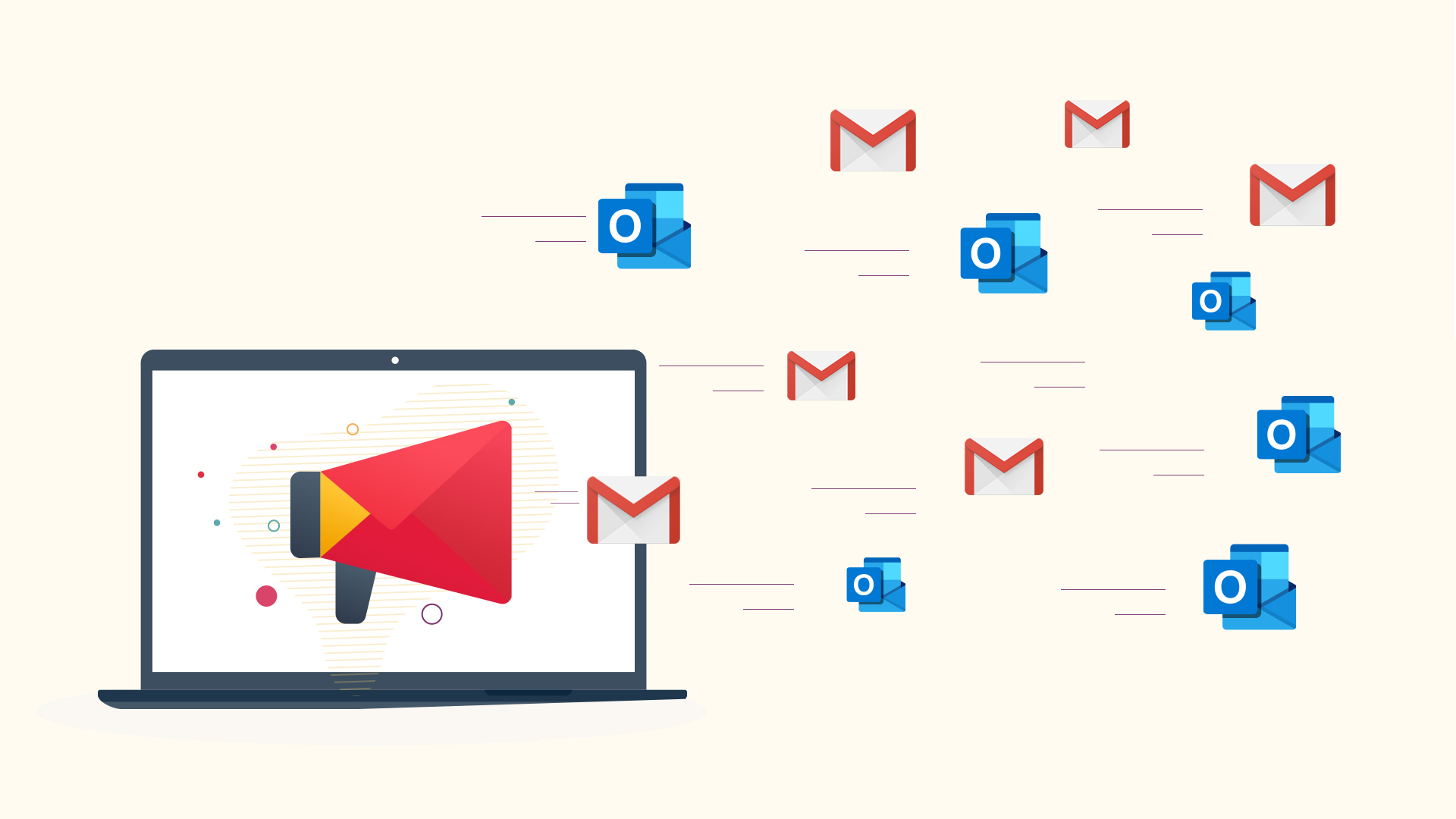
Before diving into how to execute bulk email campaigns in Gmail and Outlook, let's explore the challenges associated with running these campaigns.
Understanding this will help you to leverage these platforms for mass communication effectively and failure to comply with your email service provider rules can lead to your emails being blocked or your account being flagged.
Here are some key challenges:
Limited Email Sending Limits
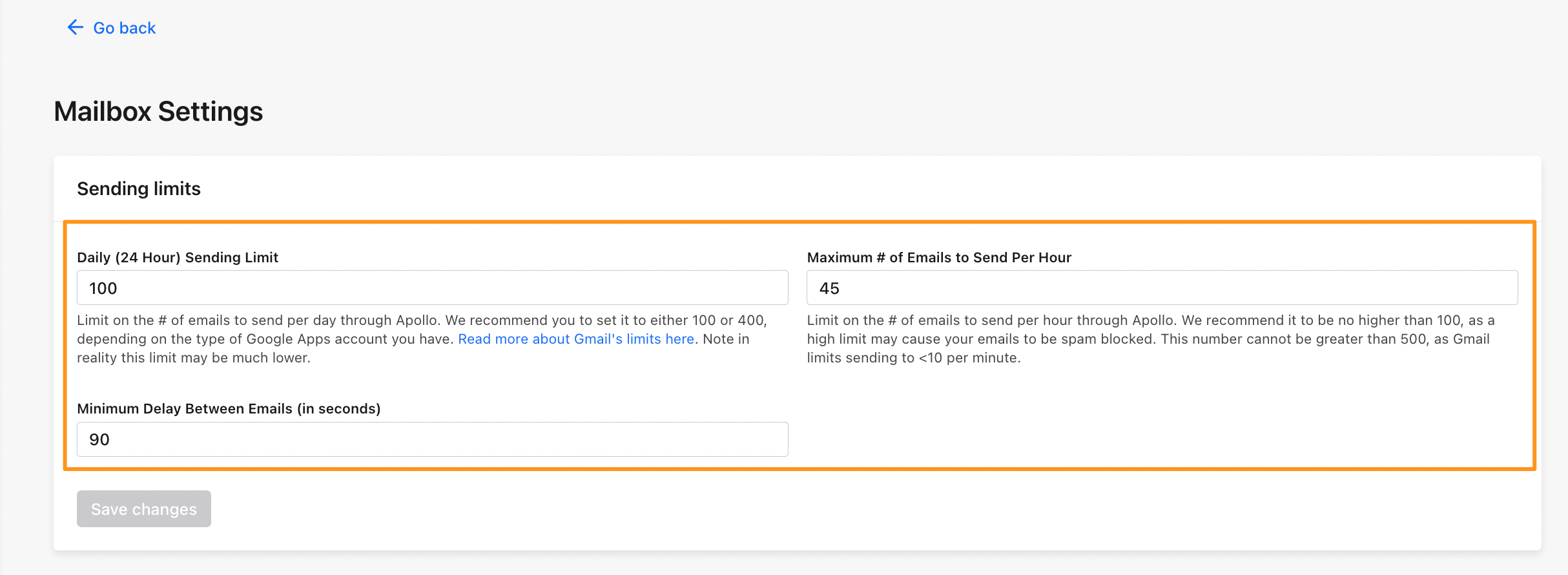
Both Gmail and Outlook enforce daily email sending limits to prevent spam and abuse of their services.
For instance, Gmail allows regular users to send up to 500 emails per day, while Google Workspace accounts have a higher limit.
Outlook.com has similar restrictions i.e 500 emails per day
Exceeding these limits can result in temporary or permanent suspension of your account.
Blocks Email Messages
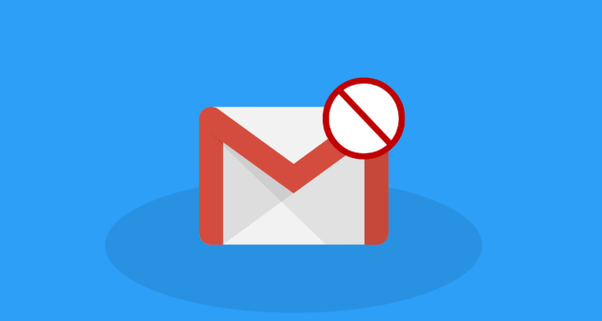
Both platforms employ sophisticated algorithms to monitor and prevent potential spam or malicious content from being disseminated. This can inadvertently affect legitimate mass email campaigns:
- False Positives: Legitimate emails can sometimes be mistakenly identified as spam or malicious by these filtering algorithms, especially if they contain certain keywords, attachments, or patterns commonly associated with unsolicited mail.
- Deliverability Impact: Even if an email isn't blocked outright, being flagged for review can delay delivery, impacting time-sensitive communications and diluting the momentum of marketing campaigns.
- Sender Reputation Damage: Repeated blocking of emails can harm the sender's reputation, leading to stricter scrutiny of future emails and potentially affecting deliverability across all recipients, not just those on Gmail or Outlook.
Marks Emails as a Spam

The spam filtering technologies of Gmail and Outlook are designed to protect users from unsolicited emails, but these filters can sometimes be overzealous:
- Email Content Triggers Spam Filters: Emails containing words identified as spam or originating from addresses previously marked as spam may trigger spam filters.
- Diminished IP Reputation: Sending a high volume of emails that recipients frequently mark as spam can lower your IP reputation score, reducing the likelihood of your emails reaching inboxes instead of spam folders.
- Email Deliverability: Achieving high email deliverability rates is a common challenge. Emails sent in large volumes may be flagged as spam, reducing the chances of your messages reaching the intended inboxes.
- Engagement Rate Decline: The ultimate consequence of emails being marked as spam is a decline in engagement rates. Important metrics like open rates, click-through rates, and conversions can plummet, undermining the effectiveness of email marketing campaigns.
How to Send Bulk Emails via Gmail
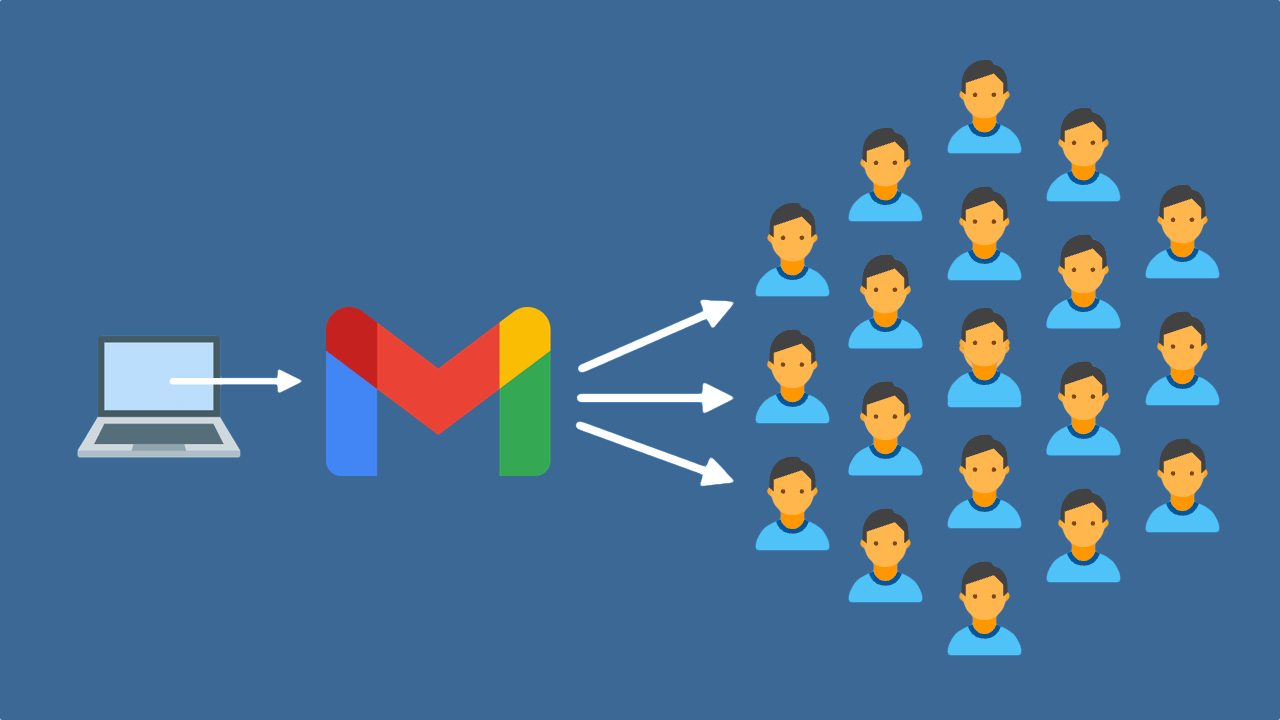
Sending bulk emails via Gmail requires a strategic approach to comply with Gmail's sending limits and ensure your messages reach their intended recipients without compromising your account's integrity.
Below are strategies that can help you send bulk emails more effectively:
Use Multiple Gmail Accounts
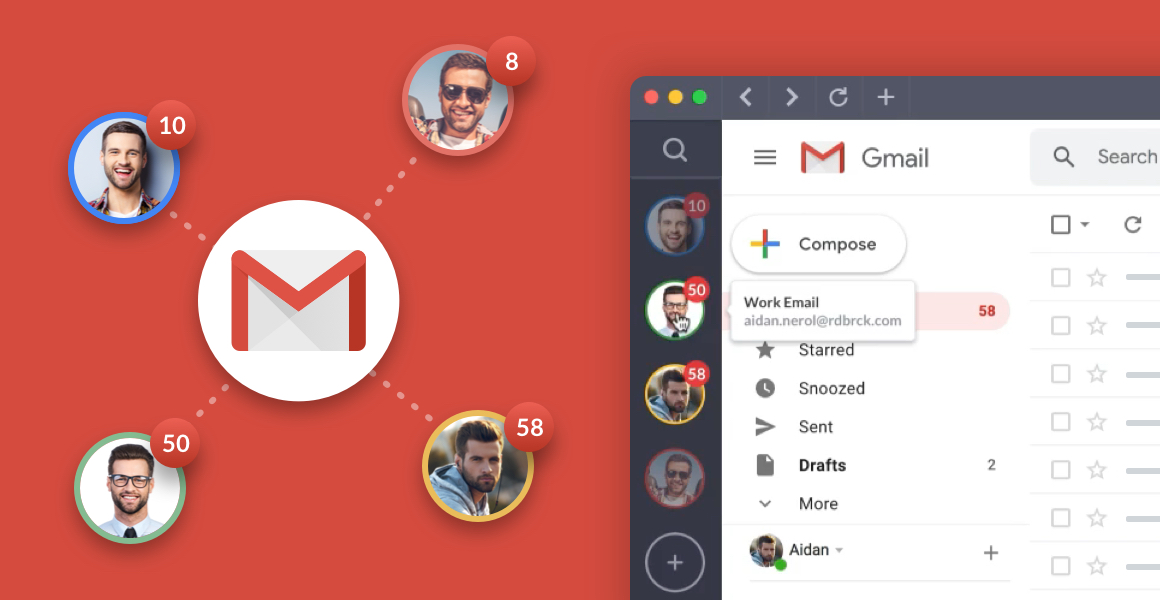
Why: Gmail limits personal accounts to sending 500 emails per day and Google Workspace accounts to 2,000 emails per day. Using multiple accounts can help you bypass these limits.
How: Create additional Gmail or Google Workspace accounts. Divide your recipient list among these accounts to spread out your email sends. Ensure each account is used responsibly to avoid spam flags.
Google Sheets and Gmail through Google Scripts
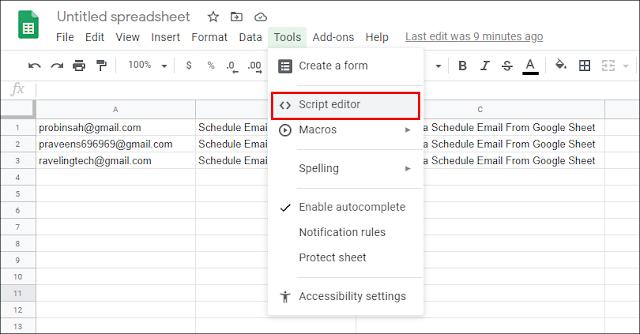
For users preferring Google's ecosystem, Google Scripts provides a way to send bulk emails directly from Google Sheets using a Gmail account.
Steps:
- Open a new Google Sheet and list your recipients' email addresses and other personalized information in columns.
- Use Google Apps Script (accessible from the "Extensions" > "Apps Script") to write a simple script that fetches data from your sheet and sends emails via Gmail.
- Customize the script to include personalized information in each email sent out.
Spread Emails Over Multiple Days

Why: To adhere to Gmail's daily sending limits without needing to create multiple accounts.
How: Plan your email campaign in advance. Segment your total recipient list into smaller chunks that comply with the daily sending limit of your account. Use Gmail's scheduling feature to automate the sending process over several days.
Utilize Email Aliases
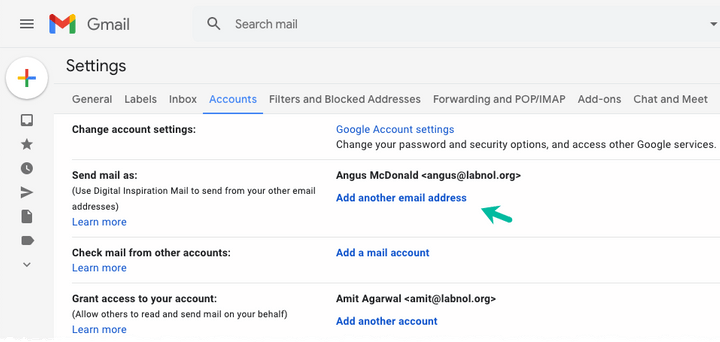
Why: Gmail allows you to send emails from different addresses or aliases through a single Gmail account. This can help manage different segments of your email campaign without creating multiple accounts.
How: In Gmail settings, go to "Accounts and Import" and then "Send mail as." Add another email address you own as an alias.
You can then send emails from this alias, which is especially useful for organizational purposes or for sending on behalf of different departments or projects.
Consider Email Clients with SMTP Support
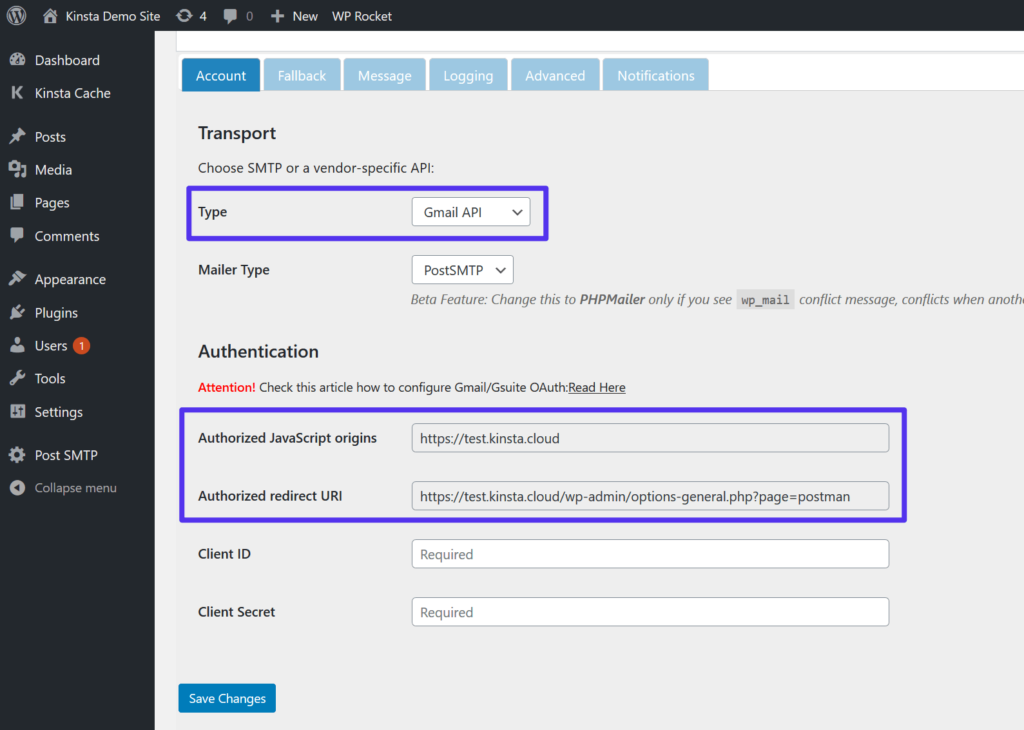
Why: Some email clients offer the ability to connect to Gmail via SMTP (Simple Mail Transfer Protocol) and may have different sending limits or functionalities.
How: Use an email client like Microsoft Outlook, Thunderbird, or another service that supports SMTP. Configure the client to send emails through Gmail's SMTP server.
This approach can sometimes offer more flexibility in managing bulk emails, especially if the client software provides additional features for email campaign management.
This requires technical setup, including authentication and server details, and must comply with your provider's sending limits and policies.
Group Emails
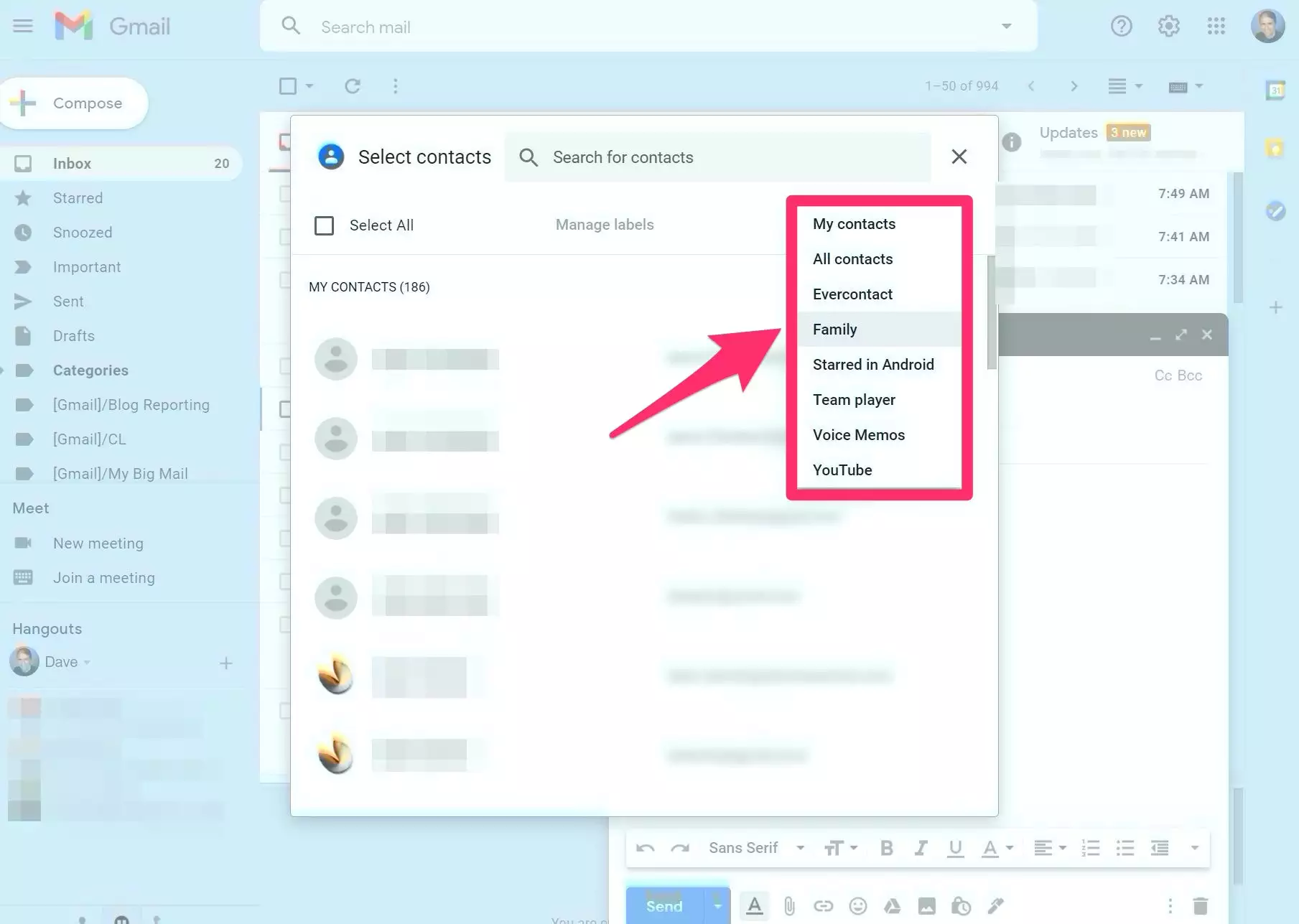
Why: Grouping allows you to send a single email to a predefined list of recipients, simplifying the process of sending mass emails without manually entering multiple addresses.
How: Use Google Groups to create a group with your intended recipients. When you send an email to the group’s email address, every member of the group receives the email.
This method is particularly useful for newsletters or announcements to a stable list of subscribers. Ensure all group members have consented to receive emails to avoid spam complaints.
PHP Mailer

If you have web development skills or resources, you can use PHP Mailer, a code library for sending emails directly from your website or web application. This is a more technical approach but allows for high customization and integration into your systems.
Steps:
- Download PHP Mailer and include it in your PHP project.
- Configure SMTP settings to use your email provider (e.g., Gmail, Outlook).
- Use the PHP Mailer functions to send emails to your recipient list, which can be stored in a database or a file.
Third-Party Add-ons for Gmail
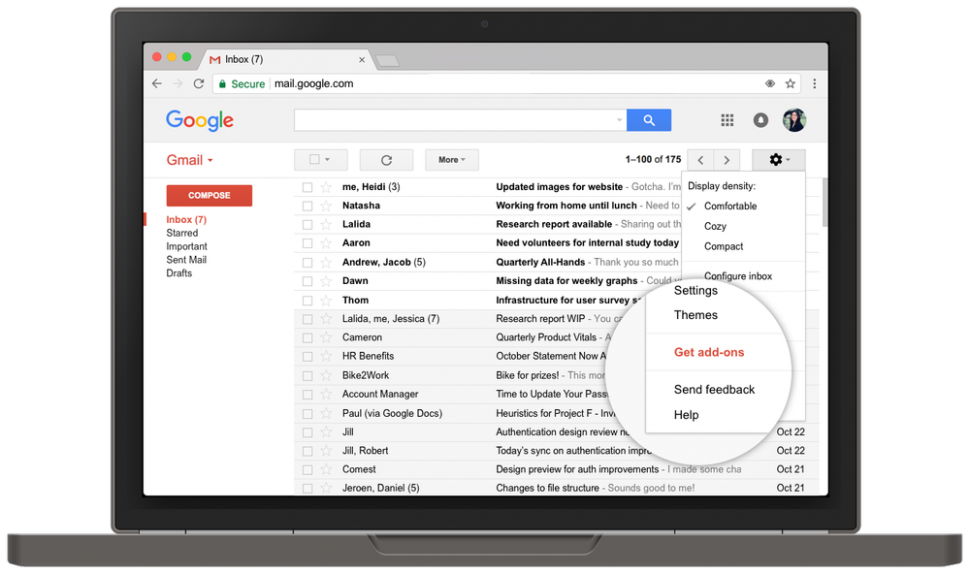
Why: Third-party add-ons extend Gmail's functionality, offering features tailored for bulk emailing that Gmail doesn't provide natively, such as advanced personalization, scheduling, and analytics. They act as a free bulk email service provider
How: Tools like GMass, Mail Merge with Attachments, and Yet Another Mail Merge (YAMM) integrate directly with Gmail and Google Sheets. They allow for easy segmentation, personalization, and tracking of bulk email campaigns.
Choose an add-on that suits your needs, install it, and follow its setup process to start sending bulk emails for free for certain limit. These add-ons typically offer a user-friendly interface to manage your campaigns directly within Gmail, making them accessible even to those with limited technical expertise.
How to Send Bulk Emails via Outlook
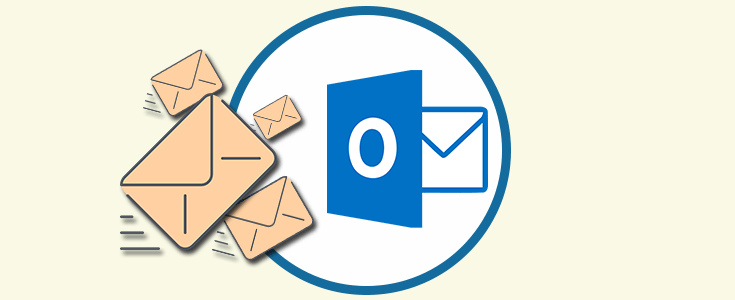
Sending bulk emails via Outlook can be effectively handled using a mix of built-in functionalities and third-party tools. While several methods mirror those available in Gmail, this section focuses on unique approaches tailored specifically for Outlook users
Here’s how to leverage these methods for effective mass emailing:
1. Mail Merge with Microsoft Word
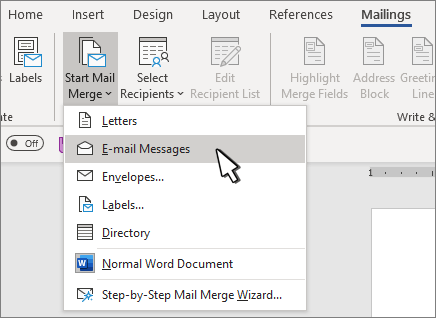
Why: Mail Merge is a powerful feature that allows you to send personalized emails to a large number of recipients by combining Outlook with Microsoft Word. This method is ideal for newsletters, invitations, or any communication that requires personalization at scale.
How: Create your recipient list in Word or Excel, draft your email message in Word, and then use the Mail Merge feature to send individualized messages through Outlook. This process allows you to include personalized fields such as names, addresses, or any specific information relevant to each recipient.
2. Outlook Contact Groups

Why: Contact Groups (formerly known as distribution lists) in Outlook are useful for sending emails to multiple recipients frequently. This method is straightforward for sending bulk emails without needing additional tools or services.
How: Create a Contact Group in Outlook by grouping together email addresses of the recipients. When you want to send a bulk email, simply address it to the Contact Group. This method keeps the recipient list manageable and organized, although it lacks the personalization capabilities of Mail Merge.
3. Third-Party Add-Ins
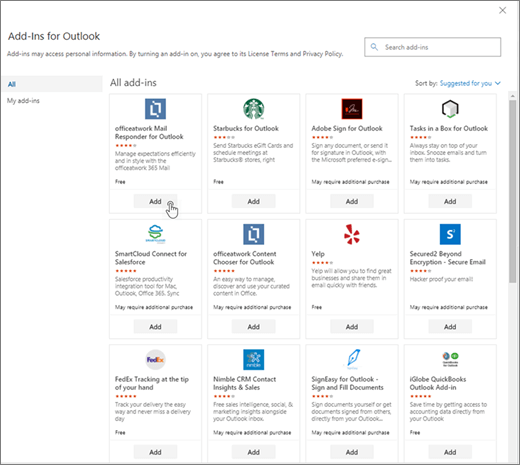
Why: Several third-party add-ins are available for Outlook that enhance its functionality for sending bulk emails, offering features such as advanced personalization, scheduling, detailed analytics, and more efficient management of large email campaigns.
How: Explore and install third-party add-ins like SendinBlue, Mailchimp for Outlook, or Campaign Monitor. These add-ins integrate directly with Outlook, providing a more powerful and flexible platform for managing your email campaigns. They often come with user-friendly interfaces and additional features that are not available in Outlook by default.
4. Using SMTP Servers
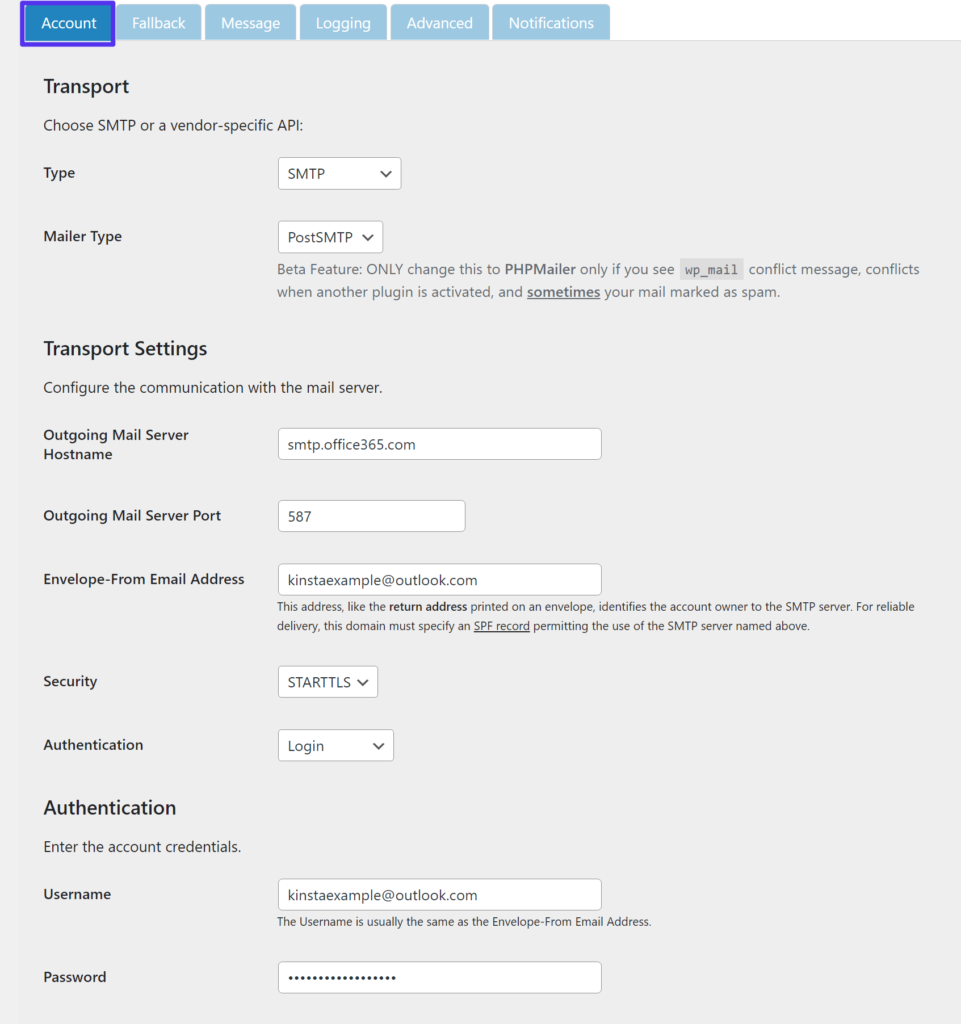
Why: Using an external SMTP (Simple Mail Transfer Protocol) server for sending emails can sometimes offer more reliability and higher sending limits compared to Outlook’s default settings. This is especially useful for bulk emailing campaigns that exceed Outlook’s limitations.
How: Configure Outlook to send emails using the SMTP server of a third-party email service provider. This involves entering the SMTP server details in your Outlook account settings, including the server address, port number, and authentication credentials. This method may require some technical knowledge but can significantly enhance your email sending capabilities.
How to Send Bulk Emails Without Getting Blocked or Sent to Spam
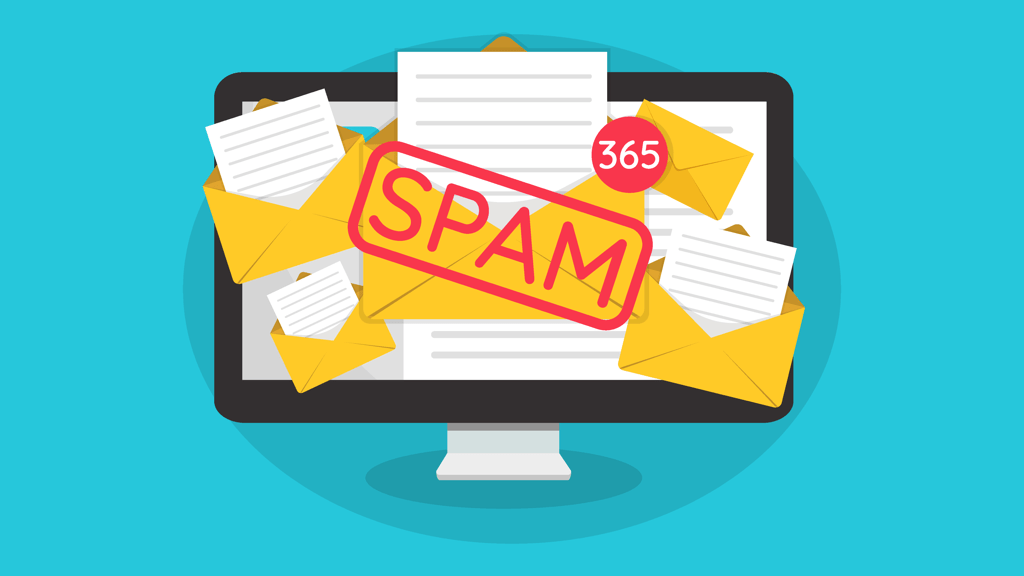
Sending bulk emails is a common practice for businesses and organizations to communicate with their audience, but it's crucial to do it in a way that avoids getting blocked or marked as spam. Here are strategies for sending bulk emails effectively:
1. Maintain a Clean and Up to Date Email List
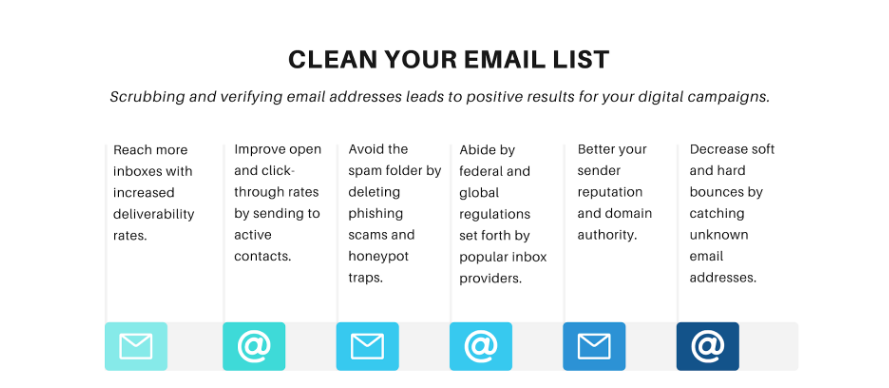
- Regularly Clean Your List: Remove inactive subscribers who haven't engaged with your emails over a certain period, typically 6-12 months. This improves engagement rates and sender reputation.
- Use Double Opt-in: Ensure subscribers have actively confirmed their desire to receive emails from you. This reduces the chance of spam complaints.
- Segment Your List: Tailor your emails to specific segments of your audience based on their interests and behaviors to increase relevance and engagement.
2. Build a Good Sender Reputation
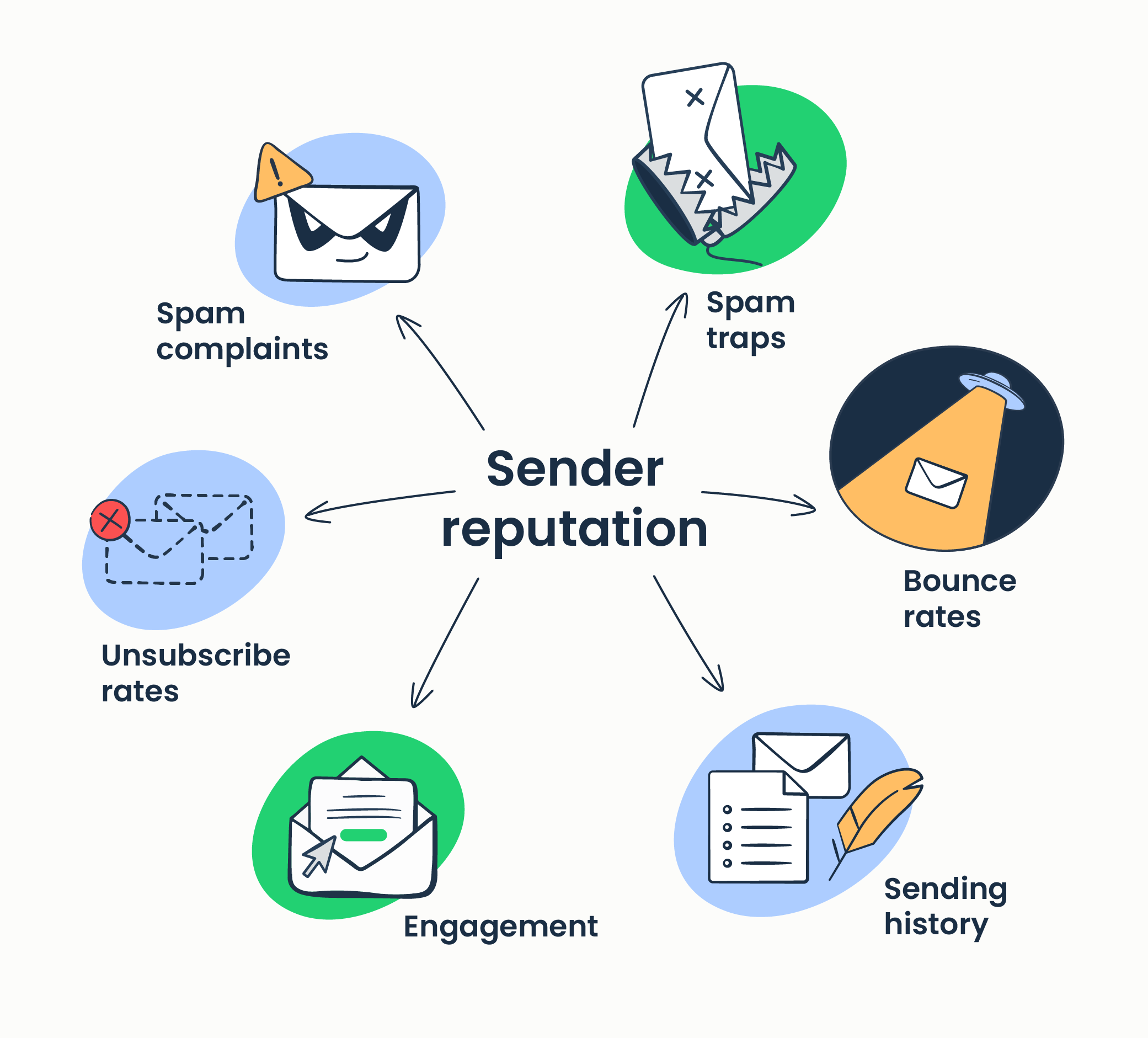
- Maintain a Consistent Volume: Sudden spikes in email volume can trigger spam filters. Gradually increase your volume if needed.
- Monitor Feedback Loops: Sign up for feedback loops with ISPs (Internet Service Providers) to get notified when recipients mark your email as spam, and remove those subscribers from your list.
3. Monitor Your Email Sender Reputation
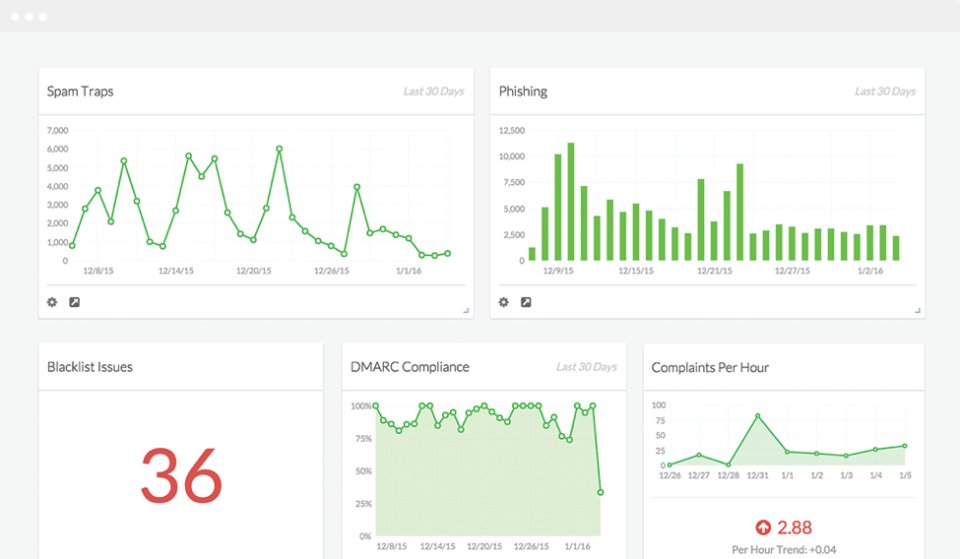
- Check Your IP Address Against Blacklists: Use tools to check if your IP address has been blacklisted and take necessary actions to be removed from these lists.
- Monitor Delivery Rates: Keep an eye on your email delivery rates. A sudden drop could indicate an issue with your sender reputation.
4. Optimize Email Content
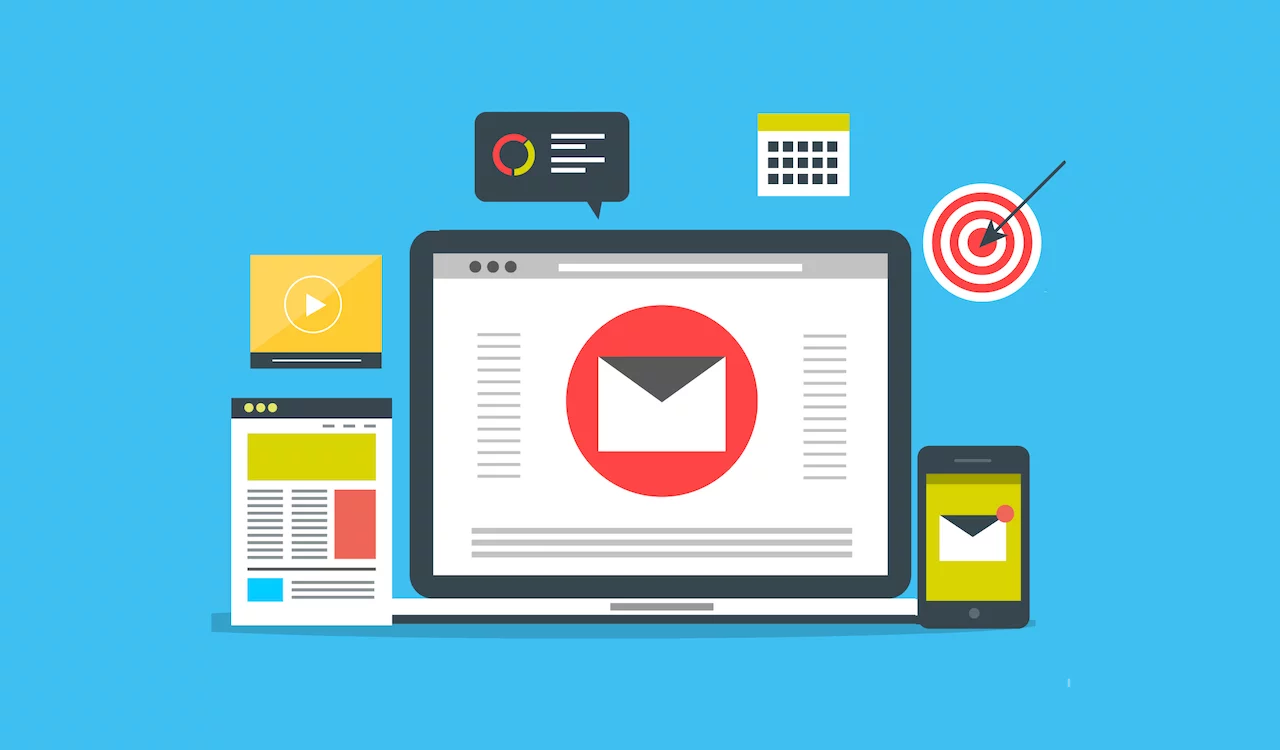
- Avoid Spam Triggers: Steer clear of words and phrases commonly associated with spam in your email's subject line and body.
- Personalize Your Emails: Use the recipient's name and other relevant personal information to make the email feel more tailored and less like a bulk send.
- Keep the Design Simple: Emails that are too heavy on graphics or use complex HTML can trigger spam filters.
5. Ensure Your Authentication Protocols Are Set up Correctly in Your Bulk Email Service Provider
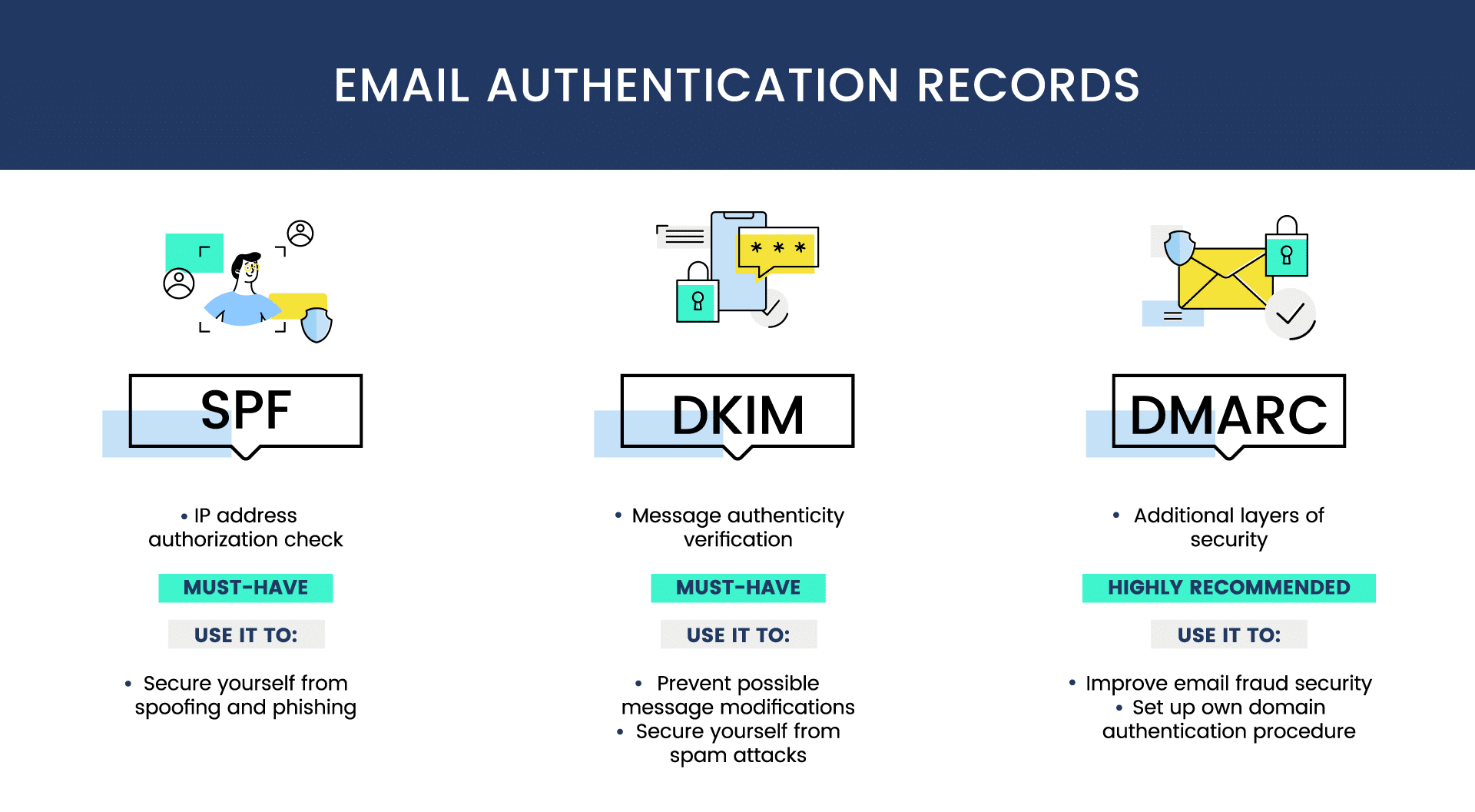
- Implement SPF, DKIM, and DMARC Records: These email authentication methods help verify that the sender is legitimate and reduce the chance of your emails being marked as spam.
- Use a Reliable Email Service Provider (ESP): Choose an ESP known for good deliverability and that offers tools for managing your sender reputation and compliance with email sending best practices.
How to Send 1000s of Emails Simultaneously with an Email Automation Tool

Sending thousands of emails simultaneously with an email automation tool is a strategic process that maximizes your reach and engagement efficiently. Incorporating specific strategies and functionalities, such as email domain authentication and warming up your email account, can significantly enhance the effectiveness of your campaigns.
Here's an updated guide incorporating your requested additions:
1. Choose the Right Email Automation Tool
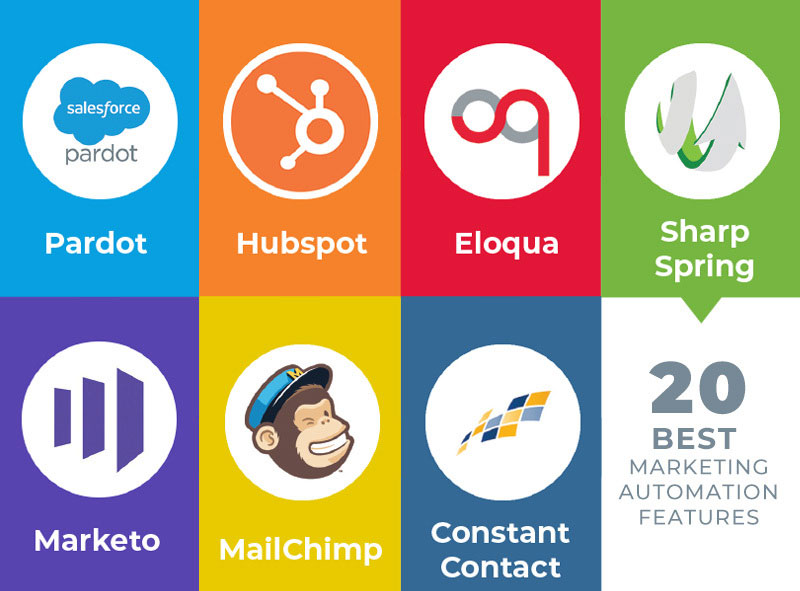
Opt for an email marketing platform that includes features such as web push notifications, a drag and drop builder, and email tracking.
Platforms like Mailchimp, Sendinblue, and HubSpot offer these tools, along with the capability to Authenticate Your Email Domain, which is crucial for improving deliverability and trustworthiness.
2. Set Up Your Account
After selecting your platform, follow the setup process to unlock its full range of features, including advanced email tracking and creation tools.
3. Import Your Email List
Ensure your list is clean and consists of subscribers who have opted in, uploading it to your chosen platform.
4. Segment Your List (Optional)
Utilize segmentation to tailor your messages for different audience groups, making the most of the drag and drop builder for customization.
5. Create Your Email Campaign
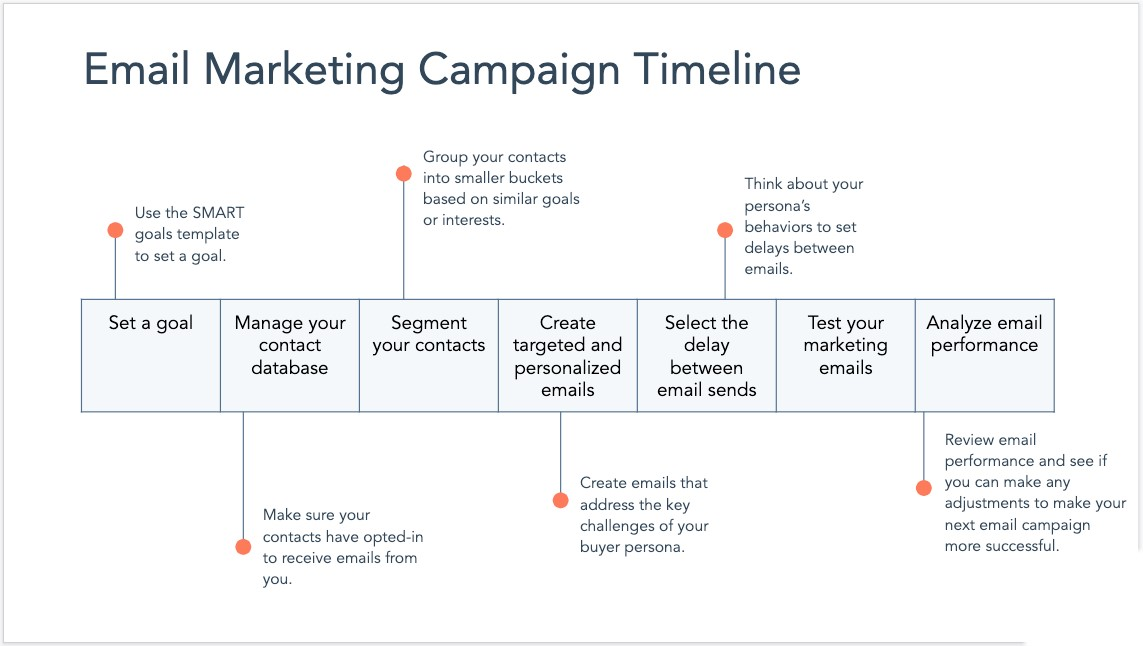
- Design Your Email: Use the drag and drop builder to construct engaging emails that capture your brand’s essence.
- Personalize Your Message: Beyond using names, tailor your emails based on user behavior or preferences.
- Craft Your Subject Line: A compelling subject line is critical. Experiment with different subject lines to discover what works best.
6. Authenticate Your Email Domain

Before sending out your campaign, ensure your email domain is authenticated. This step involves setting up SPF, DKIM, and DMARC records to verify your domain’s identity, significantly improving email deliverability and protecting against phishing.
7. Warm Up Your Email Account

If you’re using a new email account or domain, gradually increase your sending volume. Start with a smaller number of emails and progressively grow the quantity over time. This process builds your sender reputation and minimizes the risk of your emails being marked as spam.
10. Schedule or Send Your Campaign
Choose the immediate sending option or schedule your campaign for later, considering the best time for engagement.
11. Set Up an Automated Follow-Up Sequence
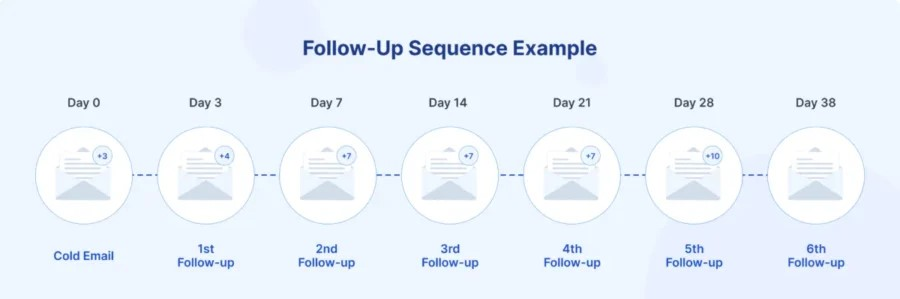
Implement an automated follow-up sequence within your email marketing platform. This can help maintain engagement by automatically sending a series of targeted emails based on recipient actions, such as opening an email or clicking a link.
12. Analyze the Results and Optimize Based on Feedback
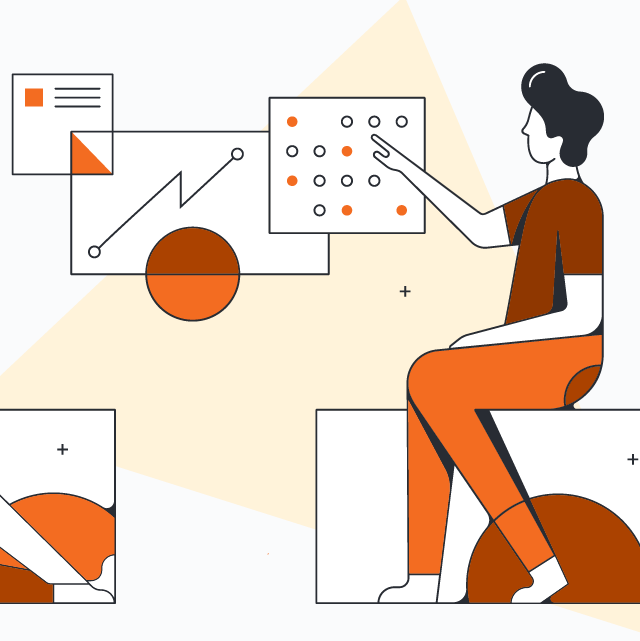
Monitor your campaign's performance through email tracking. This includes analyzing open rates, click-through rates, and other relevant metrics.
Use the insights gained from your email tracking to refine future campaigns, testing different elements like subject lines and email content.
Email Templates for Bulk Email Campaigns
Creating effective email templates for bulk email campaigns involves crafting messages that are engaging, clear, and actionable.
Below are templates for different purposes, which you can customize to fit your brand and campaign goals.
1. Product Launch Email Template
2. Newsletter Email Template
3. Feedback Request Email Template
4. Event Invitation Email Template
Concluding Thoughts on Sending Bulk Emails
In conclusion, sending bulk emails effectively requires a careful balance between reaching a wide audience and navigating the challenges of spam filters and email regulations.
By choosing the right way i.e Generic method or automation method, personalizing content, and ensuring compliance with email best practices, businesses can maximize their email campaigns' impact without compromising deliverability.
Regularly analyzing performance and adjusting strategies based on feedback are also crucial steps in maintaining engagement and achieving desired outcomes. Ultimately, the success of bulk email campaigns hinges on understanding your audience, delivering valuable content, and continuously optimizing your approach.