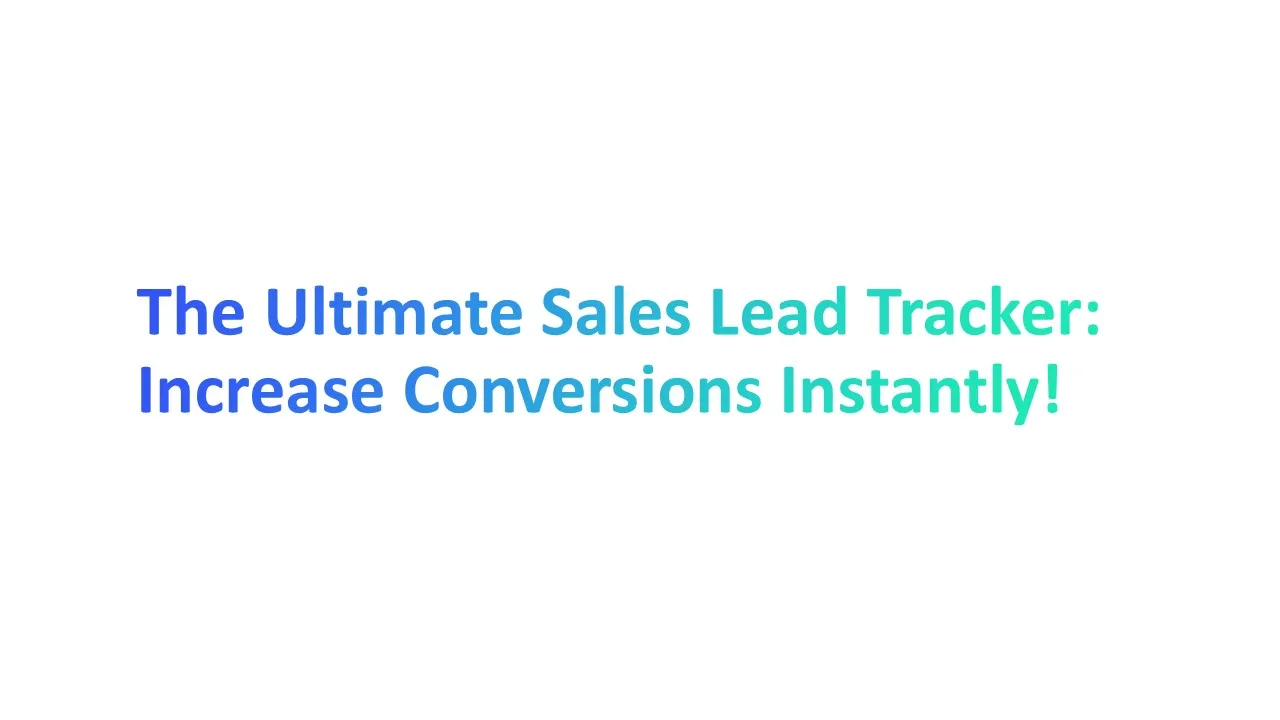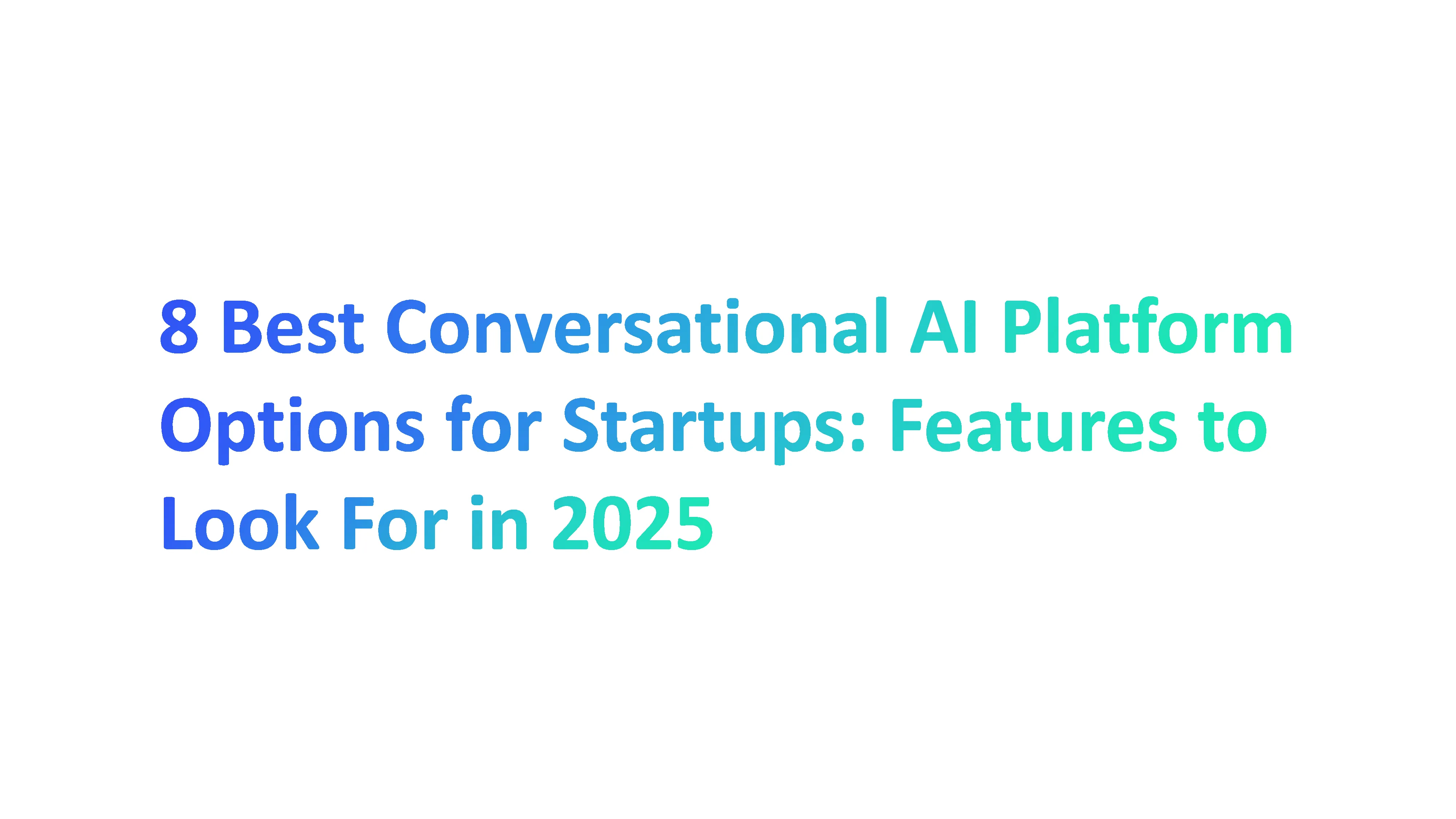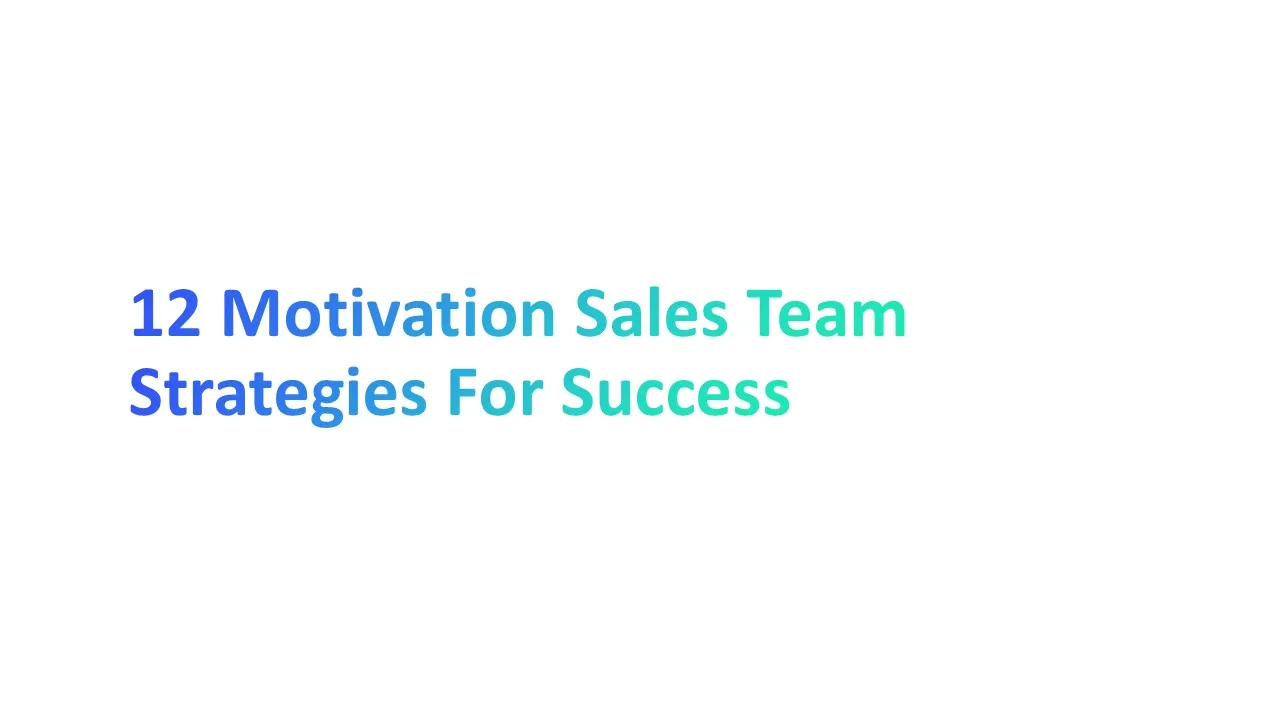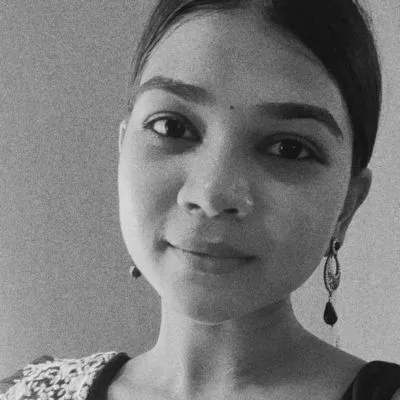Are you still manually tracking your sales leads? Studies show that businesses that use a sales lead tracker see a 20% increase in sales opportunities (source: HubSpot).
By organizing your leads and tracking progress effectively with a lead tracker spreadsheet, you can quickly turn prospects into paying customers.
A free lead tracking spreadsheet that simplifies the process of organizing leads, capturing essential information, and improving conversion rates. Let’s dive into the ultimate guide for tracking your leads efficiently!
What is a Sales Lead Tracker?
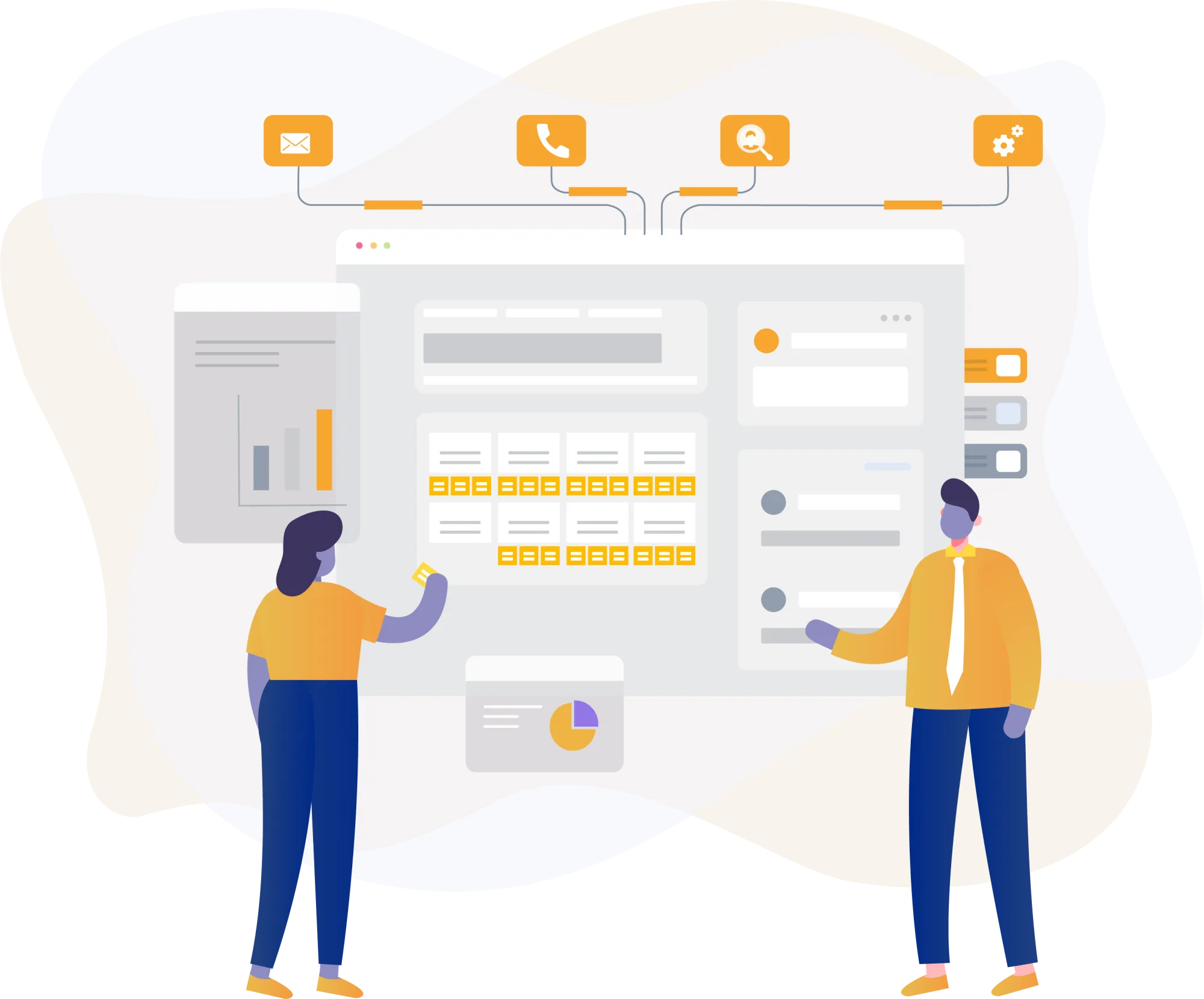
A sales lead tracker is a tool that helps you keep track of potential customers, or leads, who might be interested in your products or services.
A leads tracker is designed to help businesses monitor and manage their sales leads efficiently by organizing and storing important information like record contact details, follow-up dates, and the next sales stage.
With a good tracker, you can stay on top of your leads, ensuring none are forgotten.
Why Tracking Sales Leads is Crucial for Sales and Marketing Teams
1. Enhances Sales Team Collaboration
- When everyone has access to the same lead information, it’s easier for the sales team to collaborate.
- They can share notes, track follow-ups, and ensure no one misses an opportunity. For example, if one team member is out, another can pick up where they left off without missing a beat.
- This improves overall teamwork and helps close more deals.
2. Optimizes Marketing Campaigns Based on Lead Data
- Marketing campaigns are more effective when based on real data.
- By using a lead tracker, you can see which campaigns bring in the most leads and which ones don’t perform as well.
- This allows marketing teams to focus on what works, saving time and resources.
3. Sales Forecasting and Pipeline Management
- A lead tracker also helps with sales forecasting.
- By knowing where each lead is in the sales pipeline, you can predict how many sales you’re likely to close in the coming weeks or months.
- This is great for planning, setting sales targets, and managing the team’s workload.
- It also helps you spot any gaps or slowdowns in the sales process, so you can make adjustments quickly.
How to Set Up Your Lead Tracking System
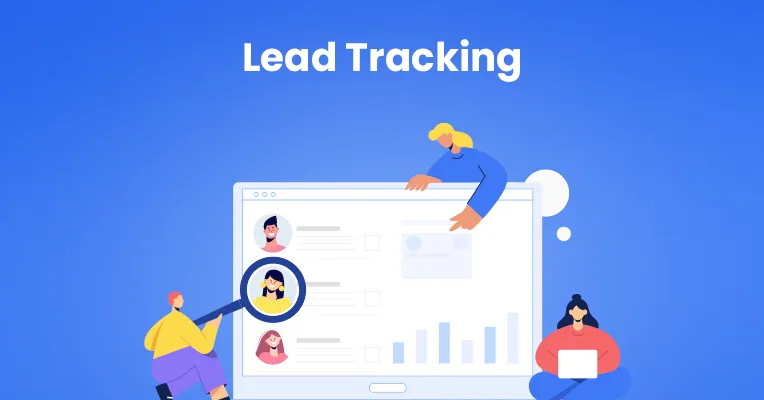
Setting up your own lead management software and tracking system is a crucial step in ensuring that you are effectively managing your sales leads.
A well-organized lead tracking system can help you keep track of leads, streamline your sales lead nurturing process, and improve your conversion rates. Here are the initial steps to take:
Initial Steps for Effective Lead Tracking
- Define Your Lead Tracking Goals: Determine what you want to achieve with your lead tracking system. This will help you focus on the most important metrics and ensure that you are using your lead tracker effectively.
- For example, you might aim to improve follow-up rates or increase the number of qualified leads.
- Choose a Lead Tracker: Select a lead tracker that fits your business’s needs and budget. Consider the factors discussed earlier, such as ease of use, customization, integration, scalability, and cost.
- Set Up Your Lead Tracker: Follow the instructions provided by the lead tracker to set it up and customize it to fit your business’s needs. This might include creating custom fields, setting up workflows, and configuring notifications.
- Integrate with Other Tools: Integrate your lead tracker with other tools and software that you use, such as CRM systems and marketing automation platforms. This integration helps in syncing data and maintaining consistency across platforms.
- Train Your Team: Train your sales and marketing teams on how to use the lead tracker and ensure that they understand its importance in the sales process. Provide them with resources and support to help them get the most out of the lead tracker.
How to Use Excel and Google Sheets in Lead Tracking Process
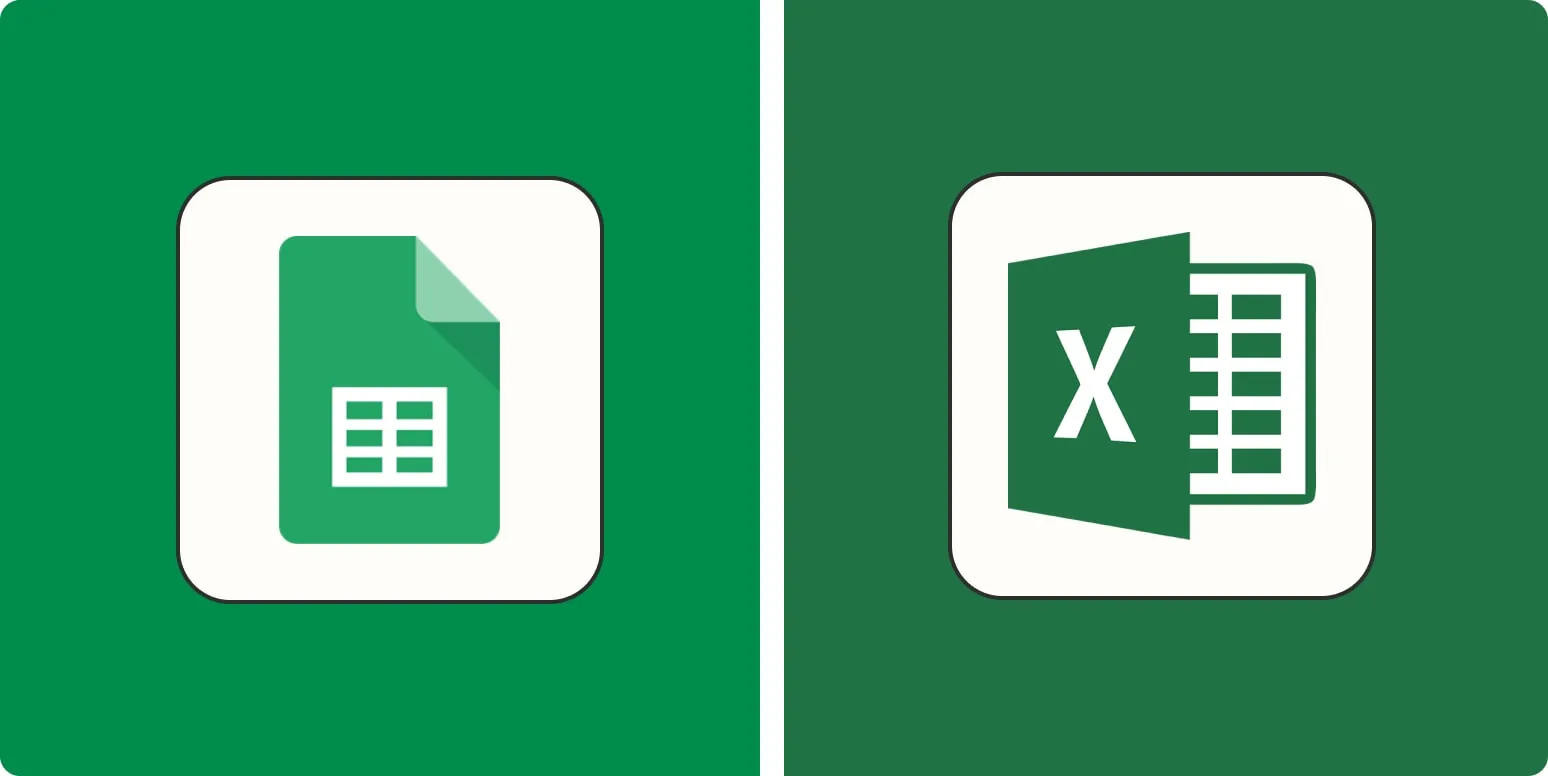
1. Create a Lead Tracker Template
A sales lead tracker template is an invaluable tool for small businesses in managing and organizing their leads. A free template can be easily created or customized in Microsoft Excel or Google Sheets.
A lead tracker template is a spreadsheet designed to help you organize and track leads. It typically includes columns for contact details, lead status, follow-up dates, and more. Using a template saves you time and ensures you don’t miss any important information.
Why is it important:
Having a lead tracker template helps you stay organized. You can quickly see where each lead is in the sales process.
It also allows your team to collaborate better since everyone can access the same information. For example, if a team member is on vacation, others can step in without missing any details.
How to implement it:
- Open Excel or Google Sheets: You can use either tool, depending on what your team prefers. Google Sheets is great for real-time collaboration, while Excel offers powerful data tools.
- Create columns: Start by creating columns for key information like:
- Name
- Contact details (phone, email)
- Lead source (where you got the lead)
- Lead status (new, contacted, qualified)
- Next follow-up date
- Add rows for each lead: Each lead gets a new row. This makes it easy to track each lead’s journey through the sales funnel.
- Share the template: In Google Sheets, you can share the template with your team to collaborate in real-time. Everyone can update the lead information and add notes as needed.
2. Automate Lead Scoring with Formulas
Lead scoring is the practice of giving points to your leads based on their potential to turn into customers. For example, a lead that has interacted with your website multiple times might score higher than a lead that has only opened one email.
Why is it important:
Lead scoring helps you prioritize your time. By focusing on leads that have the highest scores, you can increase your chances of closing deals. It’s also helpful for your other sales reps and marketing teams because it allows them to see which leads are “hot” and ready for follow-up.
How to implement it:
- Set up your scoring criteria: Decide what actions or characteristics should be worth points. For example:
- Downloading an eBook: 10 points
- Attending a webinar: 15 points
- Opening an email: 5 points
- Use formulas to automate scoring: In Excel or Google Sheets, you can use simple formulas to automatically calculate scores. For example:
- Use "=SUM()" to add up points for each lead.
- Use "IF" statements to give points based on certain conditions, like "=IF(A2="Webinar", 15, 0)" to assign 15 points if the lead attended a webinar.
- Sort leads by score: Once you have the scores, sort the list from highest to lowest. This way, you can focus on the leads with the most potential.
3. Sync Data Across Platforms
Syncing data means making sure that information is updated in real-time across multiple tools and platforms. For example, if you update a lead’s contact details in Google Sheets, that change can automatically show up in your customer relationship management (CRM) software.
Why is this important:
Syncing data helps you avoid duplicate entries and saves time. It ensures that everyone on your sales team has the most up-to-date information.
This is especially important when sales teams and marketing teams work together. Imagine how much easier it would be to make decisions when you know the data is accurate across all your tools.
How to implement it:
- Use third-party tools: Tools like Zapier or Integromat can automatically sync data between Excel, Google Sheets, and your CRM software.
- Set up a simple "trigger" that sends updates from one platform to the other. For example, when you add a new lead in Google Sheets, it will automatically appear in your CRM.
- Use Google Sheets Add-Ons: Google Sheets offers add-ons like "Sheetgo" that help sync data between Google Sheets and Excel. If your team uses different platforms, this feature ensures that no one misses key updates.
- Share spreadsheets in real-time: Google Sheets automatically updates for everyone when one person makes a change. You can collaborate with your team in real-time, ensuring that data is always accurate.
4. Track Lead Status with Dropdown Menus
A dropdown menu is a simple tool in Excel or Google Sheets that lets you select an option from a list. In lead tracking software, you can use dropdown menus to track the status of a lead, such as "New," "Contacted," or "Qualified."
Why is this important:
Using dropdown menus helps you stay organized. It makes tracking leads faster and reduces mistakes. Instead of typing the lead status manually, you can select it from a list, ensuring that everyone uses the same terms. This makes your lead tracking process more consistent and easy to follow.
How to implement it:
- Create the dropdown menu:
- In Google Sheets, click on the column where you want the lead status.
- Go to Data > Data Validation and select List of Items. Then, type in the options you want, such as "New," "Contacted," "Qualified."
- In Excel, select the cells where you want the dropdown. Go to Data > Data Validation, select List, and type in your options.
- Customize for your sales process: You can tailor the dropdown options to fit your business’s sales process. For example, you might add options like "In Progress," "Negotiation," or "Closed." This gives you a quick overview of where each lead is in the sales funnel.
- Use color coding for better visibility: In both Excel and Google Sheets, you can use conditional formatting to change the background color based on the lead status.
- For instance, make "Qualified" leads green and "Contacted" leads yellow. This makes it easier to see the status of each lead at a glance.
5. Use Filters for Quick Lead Insights
Filters help you sort and view specific data in your lead tracker. For example, if you want to see all the leads that are “qualified” or “new,” filters allow you to do that with just a few clicks.
Why is this important:
Filters save time and help you focus on the most important leads. Instead of scrolling through hundreds of rows, you can quickly narrow down your data to what matters most, like the leads that need immediate follow-up. This makes it easier for sales teams to prioritize tasks.
How to implement it:
- Create your lead tracker: First, make sure you have columns for important details, like lead name, contact info, lead status (new, qualified, contacted), and follow-up dates.
- Apply filters: In Google Sheets, select the columns you want to filter and click on the “Data” tab. Choose “Create a filter.” Now, you can click the small arrow in each column header to filter by specific values, such as showing only "qualified" leads.
- In Excel, go to the “Data” tab and click “Filter.” You can then select the data you want to view, such as all leads that are in the “follow-up” stage.
- Use multiple filters: You can filter by multiple criteria. For example, you can filter by leads that are “qualified” and also by leads with follow-up dates within the next week. This way, you can focus on the most promising leads and act quickly.
- Clear filters: When you’re done, clear the filters to return to your full list of leads. This ensures you don’t miss any important data.
6. Set Reminders with Conditional Formatting
Conditional formatting is a feature that changes the appearance of cells based on the data in them. For example, you can set reminders by highlighting cells in red when a follow-up date is overdue. This helps you visually track which leads need attention.
Why is this important:
Reminders keep you organized and help prevent hot leads from falling through the cracks. By using conditional formatting, you can visually see which leads require immediate action. This is especially useful for busy sales teams, where missing a follow-up could mean losing a sale.
How to implement it:
- Set up your follow-up column: In your lead tracker, make sure you have a column for follow-up dates. This is where you will apply your reminders.
- Use conditional formatting:
- In Google Sheets, select the cells where you want to apply reminders. Click “Format,” then “Conditional formatting.” Under “Format cells if,” choose “Date is before today” to highlight any overdue follow-up dates in red.
- In Excel, select the cells and go to “Home,” then “Conditional Formatting.” Choose “Highlight Cell Rules” and “Less Than,” then input “=TODAY()” to highlight overdue leads.
- Color-code by urgency: You can set different colors based on how soon the follow-up is due. For example, highlight leads in yellow if the follow-up is due within the next 3 days and in red if it’s overdue. This makes it easy to see which leads need urgent attention.
7. Visualize Data with Charts and Graphs
Visualizing data means turning numbers and information into pictures, like charts or graphs. These visuals make it easier to see patterns and understand your sales data quickly.
Why is this important:
When you have many sales leads, it can be hard to understand all the information by just looking at rows of data. Charts and graphs help you see trends, such as which marketing efforts are bringing in the most leads or how many leads are close to closing a deal.
How to implement it:
- Create a chart or graph: In Google Sheets or Excel, highlight the data you want to visualize (like the number of leads in each stage of the sales funnel). Then, click on "Insert" and choose a chart type, like a bar or pie chart. Both tools have easy options to create visuals with just a few clicks.
- Choose the right chart: If you want to see how many leads you gained over time, a line chart works well. For comparing different categories, like lead sources, a bar chart is perfect. Choose what makes your data easiest to understand.
- Customize your chart: You can change the colors and labels to make the chart clearer. For example, in Google Sheets, click on the chart and use the “Customize” tab to change colors or add labels. This makes your chart more informative and visually appealing.
8. Collaborate in Real-Time
Collaborating in real-time means that multiple people can work on the same spreadsheet at the same time. You can see each other’s changes instantly, which is especially useful for sales teams working together.
Why is this important:
When your sales and marketing teams are working together, it’s important to have the latest data available to everyone.
Real-time collaboration ensures that everyone sees updates right away, whether it’s adding new inbound or outbound leads or updating lead status. It also cuts down on mistakes, since everyone is working with the same information.
How to implement it:
- Share your spreadsheet: In Google Sheets, click “Share” and invite your team by email. You can choose whether they can view or edit the document.
- In Excel, if you’re using the online version, you can do the same thing. This allows everyone on your team to access and edit the lead tracker.
- See real-time updates: When someone makes a change, like adding a new lead or updating a follow-up date, you’ll see it happen instantly. This keeps everyone on the same page without needing to send multiple versions of the spreadsheet back and forth.
- Leave comments for your team: In both Google Sheets and Excel, you can leave comments on specific cells. This is helpful if you need to ask a teammate about a certain lead or leave instructions for the next follow-up.
- In Google Sheets, just right-click on a cell and select “Comment” to add a note. This helps improve communication without needing extra emails.
9. Leverage Google Sheets Add-Ons
Add-ons are extra tools or apps you can install to give Google Sheets more features. They can make your lead tracking process easier by adding automation, syncing data with other apps, or generating reports.
Why is this important:
Using add-ons saves you time and effort. Instead of doing everything manually, add-ons help automate many tasks.
For example, if you use a CRM like HubSpot or Salesforce, add-ons can sync your lead record data automatically. This way, you won’t have to copy and paste lead information from one tool to another.
How to implement it:
- Install an add-on: In Google Sheets, click on “Extensions” and then “Add-ons” to browse the add-ons store. You can search for tools like “Sheetgo” or “Zapier” that help sync your data across platforms.
- Set up automation: Once installed, you can use the add-on to automate parts of your sales lead tracker. For example, Sheetgo can connect your Google Sheets to Excel, allowing you to share lead data across both platforms.
- Zapier can automatically update your sales leads when new data comes in from other tools, like your email or CRM.
- Use custom reports: Many add-ons allow you to generate custom reports, making it easier to analyze your sales pipeline.
10. Monitor KPIs with Dynamic Dashboards
KPIs (Key Performance Indicators) are measurable values that show how well you’re doing. In sales, KPIs might include the number of new leads, follow-ups completed, or deals closed.
A dynamic dashboard is a visual tool that updates automatically to show your sales performance and KPIs in real time.
Why is this important:
Monitoring KPIs helps you stay on top of your sales process. With dynamic dashboards, you can see what’s happening right now.
This is important for making quick decisions and improving your own lead generation and management process. For example, if you notice a drop in new leads, you can adjust your marketing campaigns immediately.
How to implement it:
- Create a dashboard: In Google Sheets or Excel, you can use charts and graphs to create a dynamic dashboard. Select the data you want to track, such as the number of qualified leads or deals in progress, and use the “Insert Chart” function to display it.
- Update your data automatically: Make sure your data is updated automatically by linking your sales lead tracker to your dashboard.
- You can use Google Sheets add-ons or Excel features to sync data from other sources, like your CRM software. This ensures your dashboard always shows the latest information.
- Customize your dashboard: You can add filters to focus on specific sales teams or time periods. This gives you a clear overview of your sales lead performance without having to manually sort through data.
How to Choose the Right Lead Tracker for Your Business
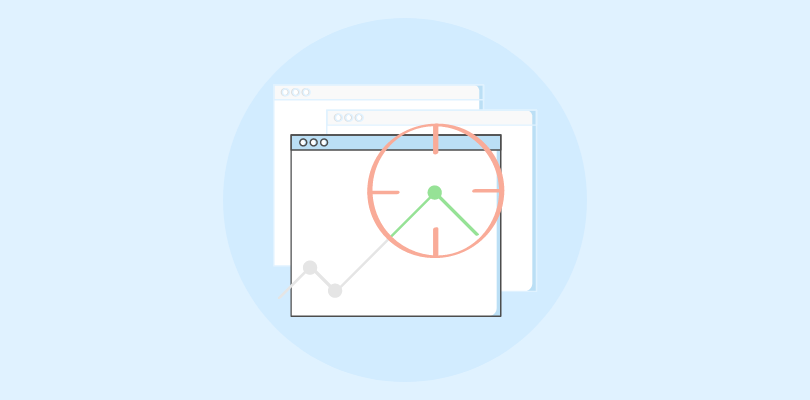
When selecting a lead tracker, there are several factors to consider:
- Ease of Use: The lead tracker should be user-friendly and intuitive, even for those who are not tech-savvy. A complicated system can lead to errors and inefficiencies.
- Customization: Look for a lead tracker that allows for customization to fit your business’s specific needs. This includes the ability to add custom fields, create tailored reports, and adjust workflows.
- Integration: Ensure the lead tracker integrates seamlessly with other tools and software you use, such as CRM systems and marketing automation platforms. This integration helps in syncing data and maintaining consistency across platforms.
- Scalability: Choose a lead tracker that can grow with your business. As your number of leads increases, the system should be able to handle the additional data without compromising performance.
- Cost: The lead tracker should be affordable and fit within your budget. Consider both the initial cost and any ongoing fees for updates or additional features.
How a Sales Lead Tracker Enhances Your Sales Process

1. Centralized Lead Management Process
It means keeping all your lead information in one place. With a sales lead tracker, you can easily see all your leads originated from top sales qualified leads, and their status, whether they’re new, qualified, or need a follow-up.
Here’s how it helps:
Instead of having leads spread across different systems or documents, a sales lead tracker brings everything together.
This makes it easier for your sales and marketing teams to collaborate, manage leads, track sales leads, and nurture leads to avoid confusion. It ensures no lead gets forgotten, so you can focus on the most important ones.
2. Improved Lead Scoring and Qualification
Lead scoring is the process of giving each lead a score based on how likely they are to become a customer. A sales or lead tracker software helps you do this by tracking lead activities, like emails opened or pages visited on your website.
Here’s how it helps:
By using lead scoring, you can prioritize the most promising leads. The sales lead tracker automatically updates scores as leads take actions, like filling out a form or attending a webinar.
This helps your sales and marketing team to focus on leads that are most ready to buy, improving your chances of closing deals faster.
3. Enhanced Follow-ups and Conversion Rates
Enhanced follow-up means tracking leads so you don’t miss any chances to contact them at the right time. A sales lead tracker helps you track leads so you organize when and how to follow up with potential customers.
Here’s how it helps:
When you keep track of your leads, you know exactly when to reach out to them again. You can set reminders for follow-ups and see if they’ve engaged with your emails or calls. This improves your chances of converting leads into paying customers.
4. Data-Driven Decision Making
Data-driven decision-making means using facts and numbers to make smarter choices. A sales lead tracker gives you all the data you need to understand your leads better.
Here’s how it helps:
With a lead tracker, you can see which marketing campaigns are bringing in the most leads and which ones are not working.
You’ll also know which sales processes are helping you close deals. By using this data, you can improve your strategy, focus on what works, and make informed decisions to grow your business.
Conclusion
A sales lead tracker helps you stay organized, track your leads, and improve your sales process. By using the right tools, you can improve follow-ups and make smarter decisions for outbound leads based on data. Make sure to incorporate a sales lead tracker in your sales team’s strategy to drive better results and close more deals.