Everyone knows LinkedIn is the gateway to professional networking, but the real challenge is accessing the LinkedIn email addresses of key contacts. We're often blocked from viewing or messaging these valuable profiles unless they're first-degree connections. This article tackles that barrier head-on.
In this guide, we dive into the strategies for uncovering LinkedIn email addresses, enabling you to network with virtually anyone on the platform.
From leveraging LinkedIn Sales Navigator to employing smart LinkedIn search results, we cover all the essential tactics. Whether you're looking to grow your business, expand your professional network, or launch targeted marketing campaigns, mastering these LinkedIn account hacks will give you a significant edge.
What is LinkedIn Email Addresses
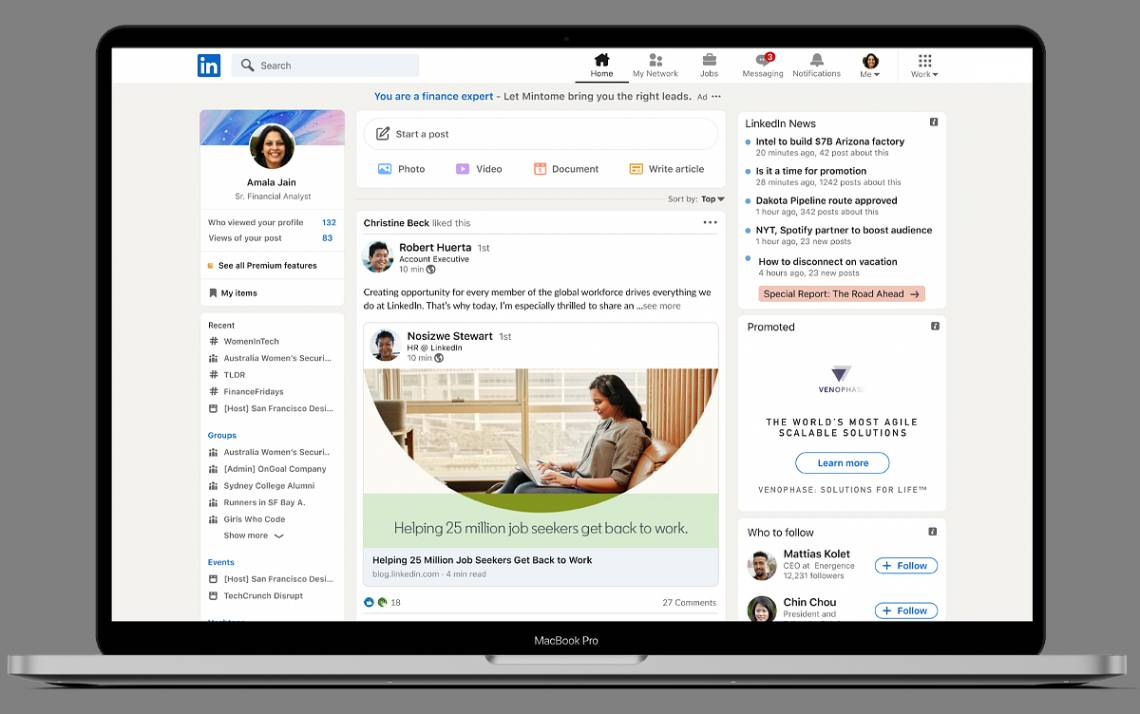
LinkedIn email addresses refer to the email contact information that users provide when they create or update their LinkedIn profiles.
These email addresses are used for account login, notifications, and communication between LinkedIn and its users, as well as for networking purposes among members who choose to share their email information with their connections or through InMail, LinkedIn's messaging feature.
What is a Primary Email Address
A primary email address is the main email contact associated with an individual's account, often used for official or personal communications. In the context of professional networking, the importance of a primary email address is significant.
When you aim to network with someone, having their primary email address allows for direct, more personal, and effective communication. Unlike secondary or less frequently checked emails, the primary email address is likely the one they monitor and respond to regularly. This ensures that your messages are seen and potentially responded to in a timely manner.
How to Get Email Addresses from LinkedIn
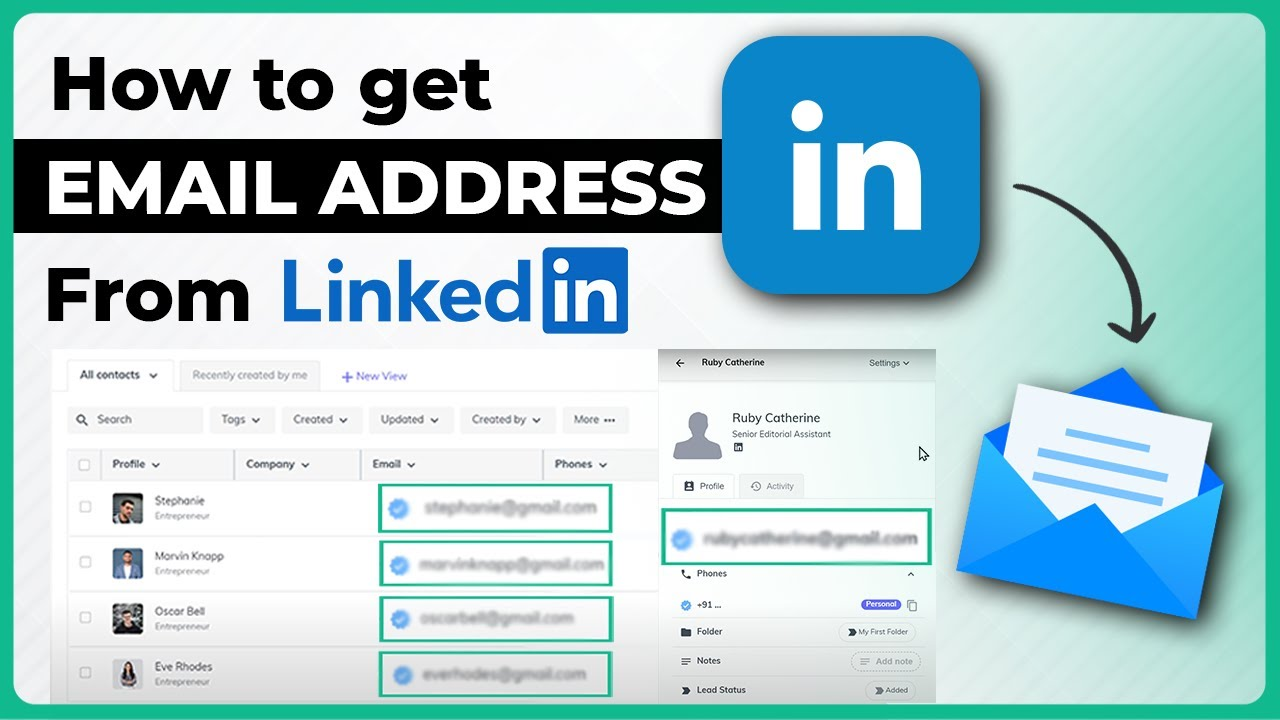
To obtain email addresses from LinkedIn, various ethical and respectful strategies can be employed. These approaches range from direct engagement on the platform to utilizing specialized tools designed for professional networking and lead generation.
1) Connecting with the Individual
Before you consider investing in expensive software to extract LinkedIn email addresses, it's worthwhile to explore finding them manually. This approach is most effective for those who need a limited number of contacts, as it requires a significant amount of manual effort and time.
Initiate by sending a connection request to the individual of interest. Once they accept your request, you gain access to their full LinkedIn profile, which may contain the email address you're looking for.
Primary Locations to Check on a LinkedIn Profile:
1. Contact Info Section
Located under the profile headline, this section is where LinkedIn users can list their public contact information, including email addresses, phone numbers, or company website links.
However, finding email addresses here can be challenging as not many users opt to include them, making this a time-consuming process with potentially low success rates.
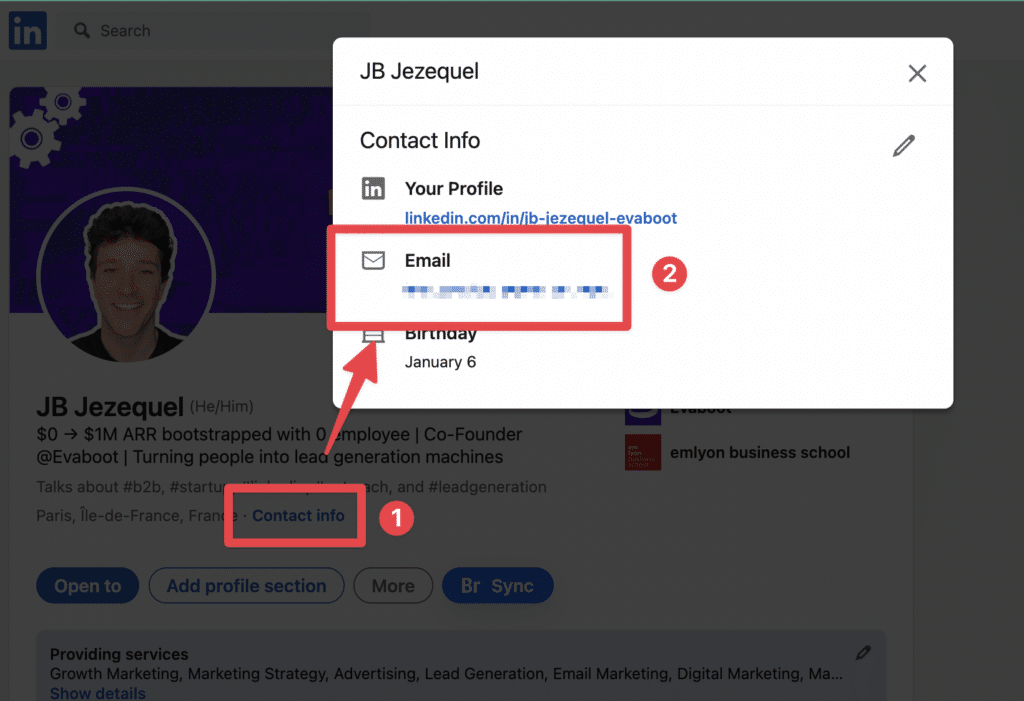
2. About Section
If the email address is not listed in the contact info section, the next place to look is the "About" section of the profile. Here, some users provide instructions on how to reach them, possibly including their email address.
While the likelihood of finding an email address here is relatively low, it's still a viable option for those targeting specific individuals.
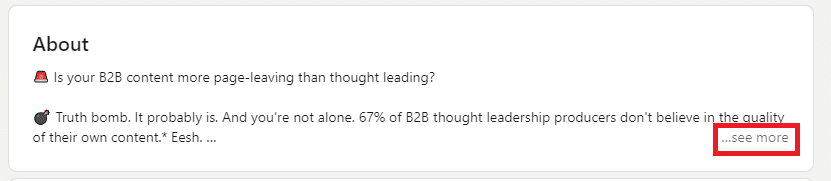
3. Profile Banner
A few users may choose to incorporate their contact details, such as email addresses, within their profile's banner image.
Given these details are embedded in an image, email discovery tools cannot detect them, necessitating manual inspection. This method is less common and typically used by users promoting their services on LinkedIn.
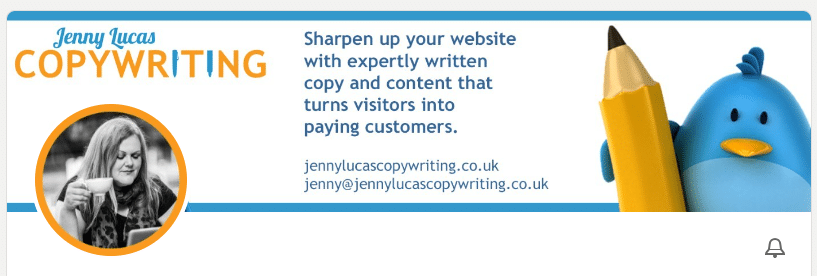
2) Use a LinkedIn Email Finder Tool
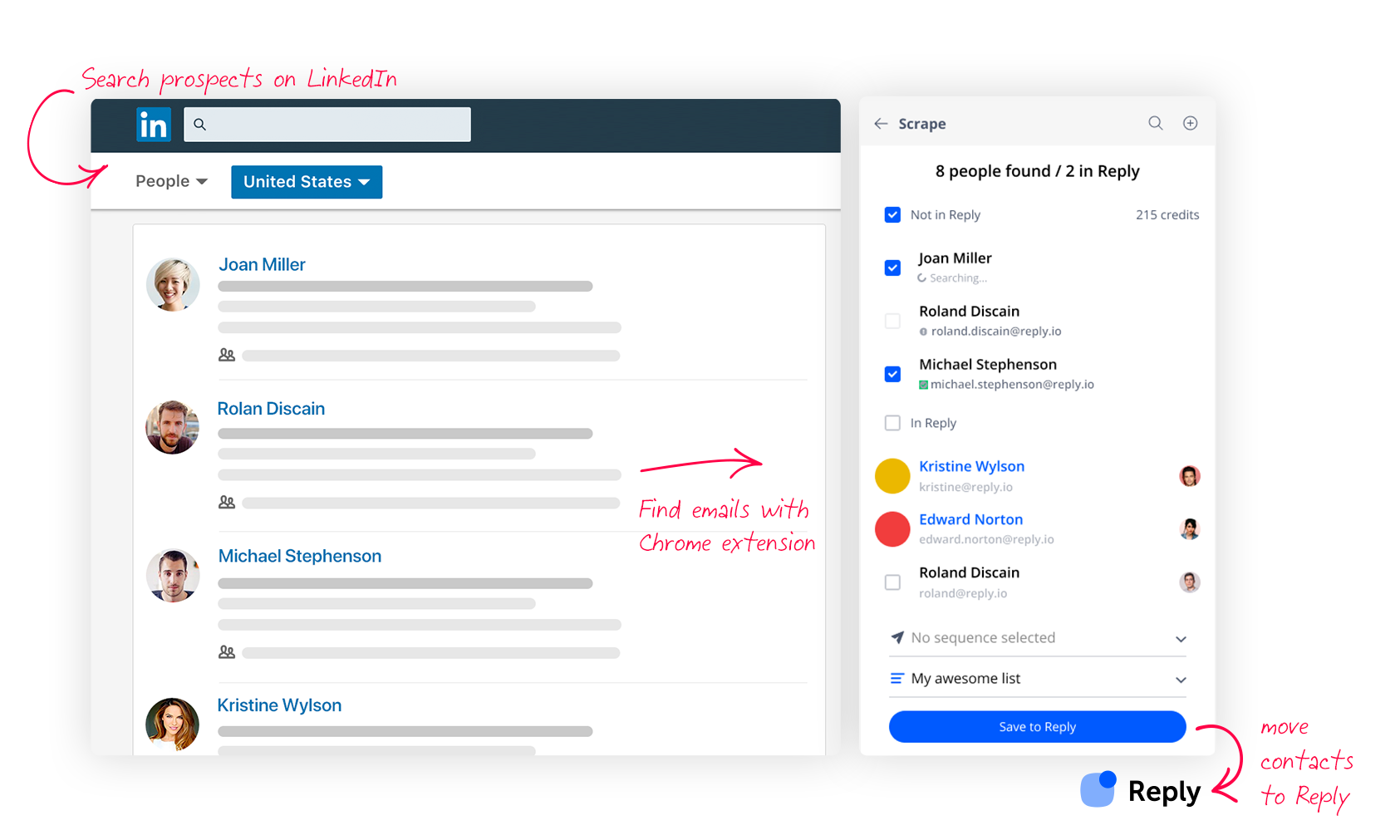
There are several Google Chrome extensions and online tools available that can help identify email addresses associated with LinkedIn profiles.
Free LinkedIn email finder tools work by leveraging publicly available data, social media profiles, and other online resources to help users find email addresses associated with LinkedIn profiles or professional identities.
Examples of Free Email Finder Tools:
- Hunter.io: Offers a Chrome extension and a web-based platform that allows for a certain number of free searches per month. Hunter.io is great for finding and verifying email addresses.
- Snov.io: Provides a freemium model with a limited number of free credits each month. Snov.io also offers a Chrome extension for direct use on LinkedIn profiles.
- FindThatLead: Has a Chrome extension that simplifies the process of finding email addresses directly from LinkedIn profiles. Offers a limited number of free searches per month.
For more extensive or frequent needs, investing in a paid plan with a LinkedIn email finder tool can be beneficial. These tools offer a higher volume of searches, more advanced features, and better accuracy in finding verified email addresses.
3) Use a B2B Contact Database
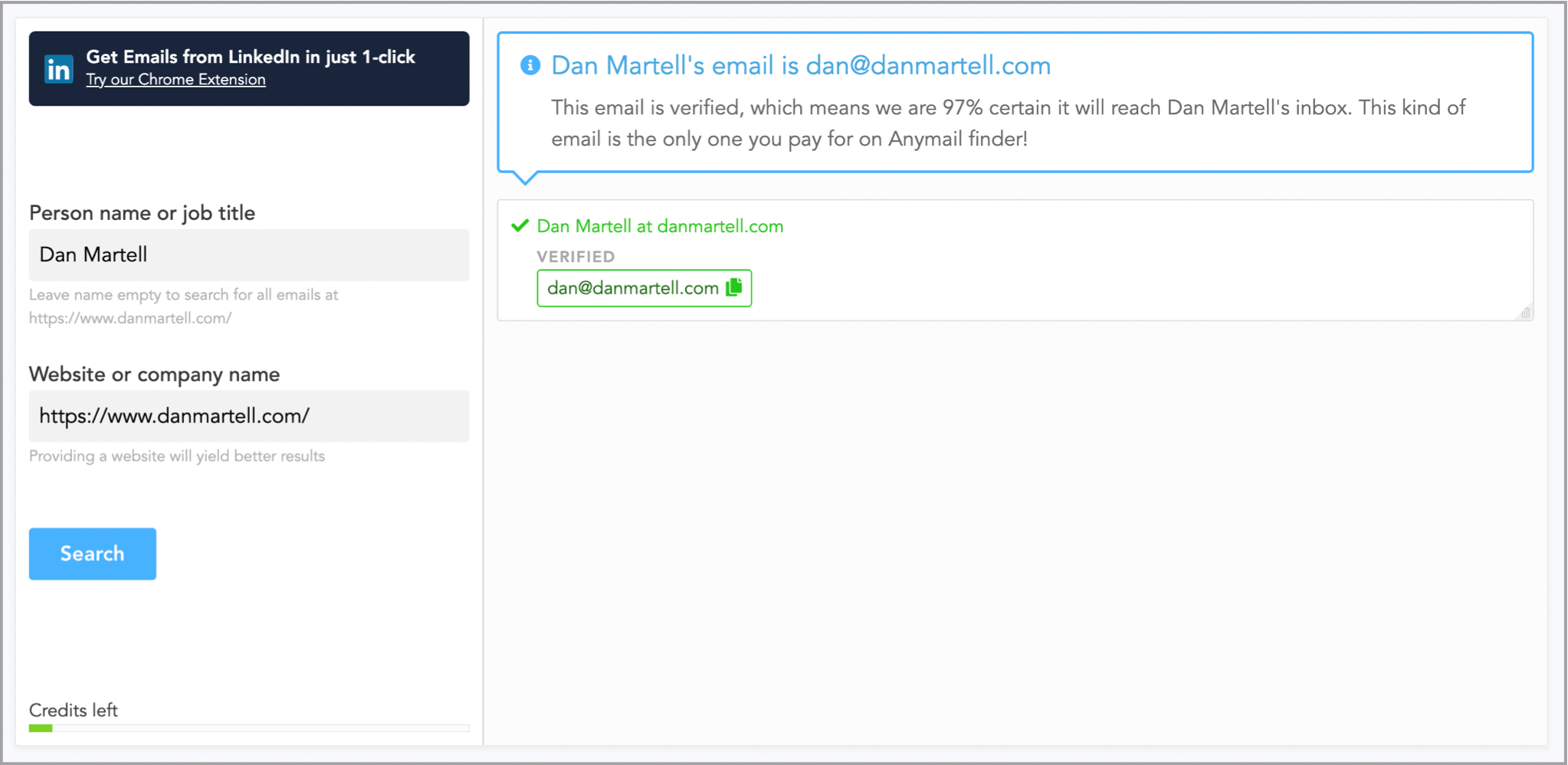
Accessing a comprehensive B2B contact database is another effective strategy. These databases offer detailed information, including verified email addresses, which can be invaluable for targeted outreach efforts.
They often integrate with LinkedIn and other platforms to streamline the prospecting process.
Initially, identify your potential contacts through LinkedIn. Following that, employ a sales email discovery service equipped with a contact database, examples of which include:
- FindEmails
- Clearbit Prospector
- Anymail Finder
With the full name and company affiliation of your prospect at hand, these email discovery services can be utilized to locate them.
Take Anymail Finder as an instance; entering the individual's name along with their company's website URL or name suffices. This process results in the provision of a verified email address, accompanied by a prediction of its validity.
Compared to using solely a Chrome extension, this strategy enhances efficiency by enabling the bulk processing of multiple prospects simultaneously, eliminating the need to conduct individual searches.
However, it's important to note that email databases might not always be up-to-date due to job transitions and company changes. Therefore, verifying the email addresses prior to utilizing them in any email campaigns is essential.
4) Use an Email Permutator to Identify Patterns
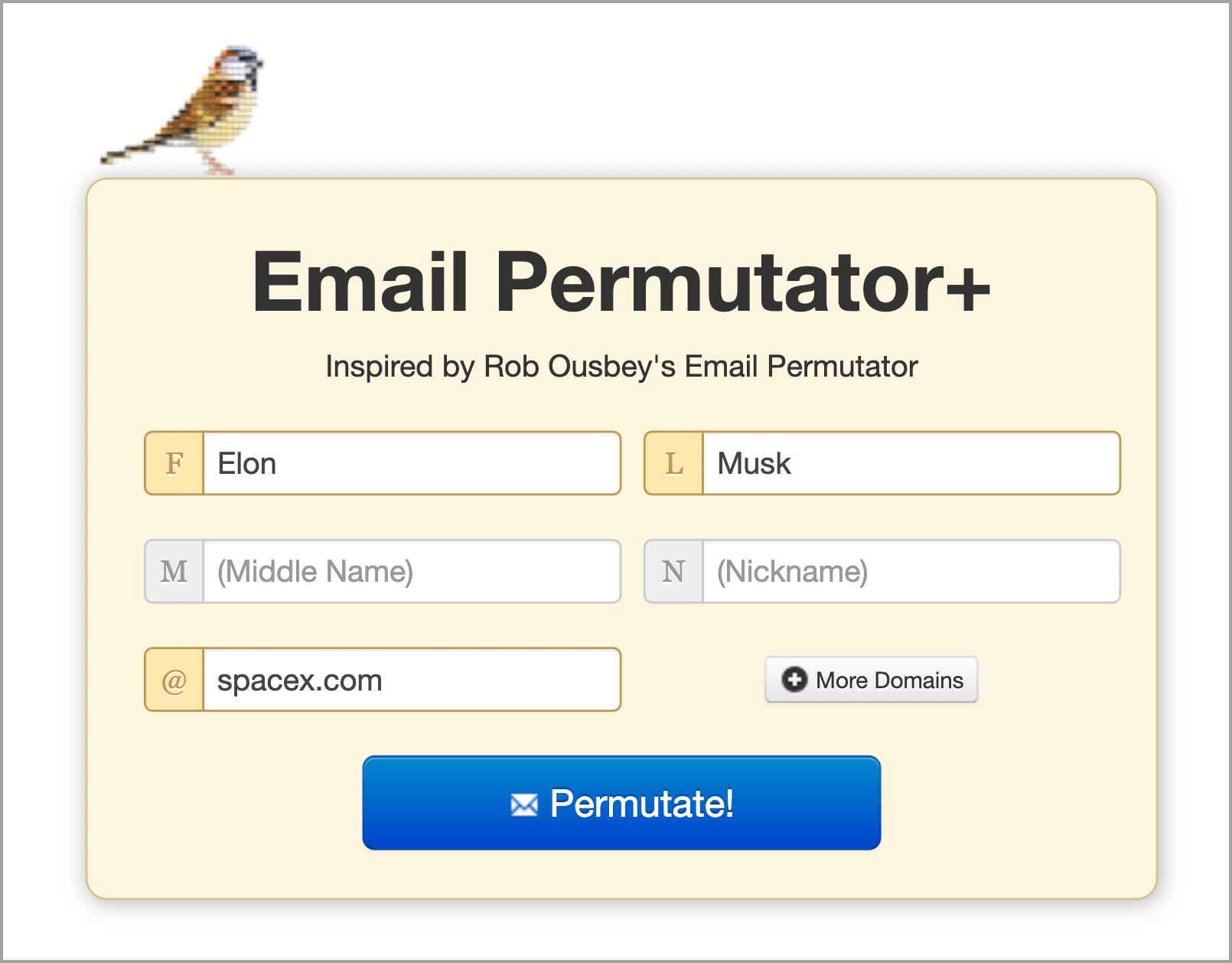
An email permutator tool can help guess a person's email address by generating potential email combinations based on known patterns (e.g., first.last@company.com).
This method requires some trial and error and subsequent verification but can uncover addresses not readily available through other means.
5) Ask Your Prospect in a LinkedIn Message
Directly asking your prospect for their email address via a LinkedIn message can also be effective, especially after establishing a rapport.
This approach should be personalized, respectful, and clear about why you're requesting their email. It's about building relationships and trust, ensuring that your request is seen as professional and relevant.
How to Network and Find LinkedIn Email Addresses Using Sales Navigator
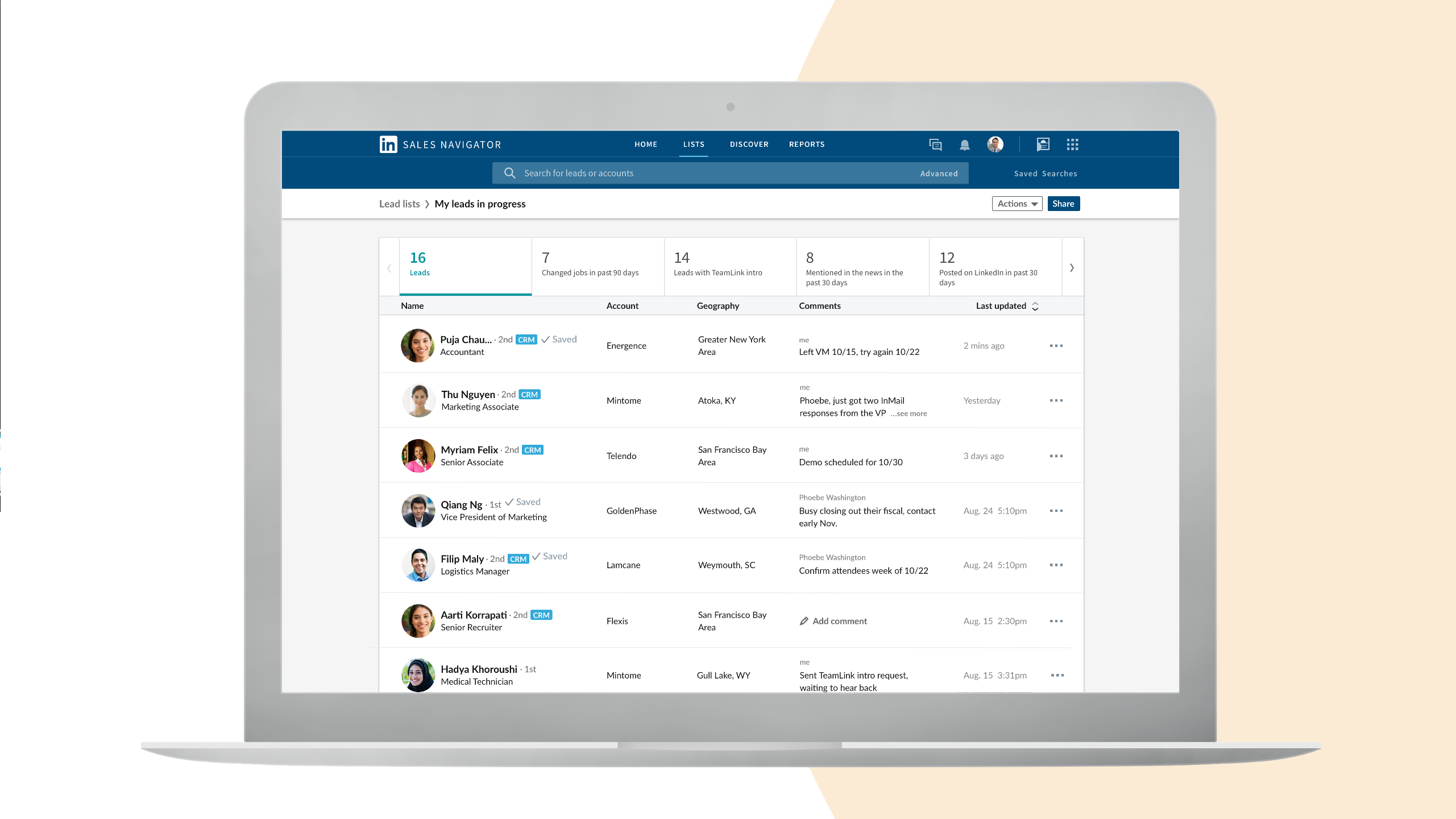
To effectively use LinkedIn Sales Navigator for finding LinkedIn email addresses, follow these steps:
1. Start with a Sales Navigator Subscription:
- Access LinkedIn Sales Navigator, a premium tool crucial for sales professionals and LinkedIn members looking to expand their network.
2. Define Your Target Audience:
- Utilize Sales Navigator’s advanced search features. Tailor your search for someone's email address by filtering through criteria like industry, job title, and company size.
3. Create Lead Lists:
- Organize your prospects into lead lists within Sales Navigator. This makes it easier to track and manage your email contacts.
4. Explore Prospect Profiles:
- Check out individual LinkedIn member profiles from your leads list. Look for clues that might lead to finding someone's email address.
5. Use InMail for Direct Contact:
- If a direct email address isn’t visible, utilize LinkedIn’s InMail feature. This is especially useful for reaching out to LinkedIn members not in your immediate network.
6. Utilize Smart Links:
- Share content with prospects using Smart Links. This feature not only enables content sharing but also provides insights into prospect engagement.
7. Investigate Profile Details:
- While Sales Navigator doesn’t directly show email addresses, often LinkedIn members include their email contact in the Contact Info section. This can be accessed through the dropdown menu on their profile.
8. Combine with Email Finder Tools:
- Use information from Sales Navigator with email finder tools for more comprehensive results. Enter the prospect's details and click submit to initiate the search.
9. Adjust Sales Navigator Settings:
- Customize your experience and search capabilities in Sales Navigator by visiting the select settings option. This allows for a more tailored approach in finding email contacts.
10. Network and Build Relationships:
- Engage with content and interact with prospects. Building a rapport can lead them to share their email address voluntarily.
How to Export LinkedIn Email Addresses Together
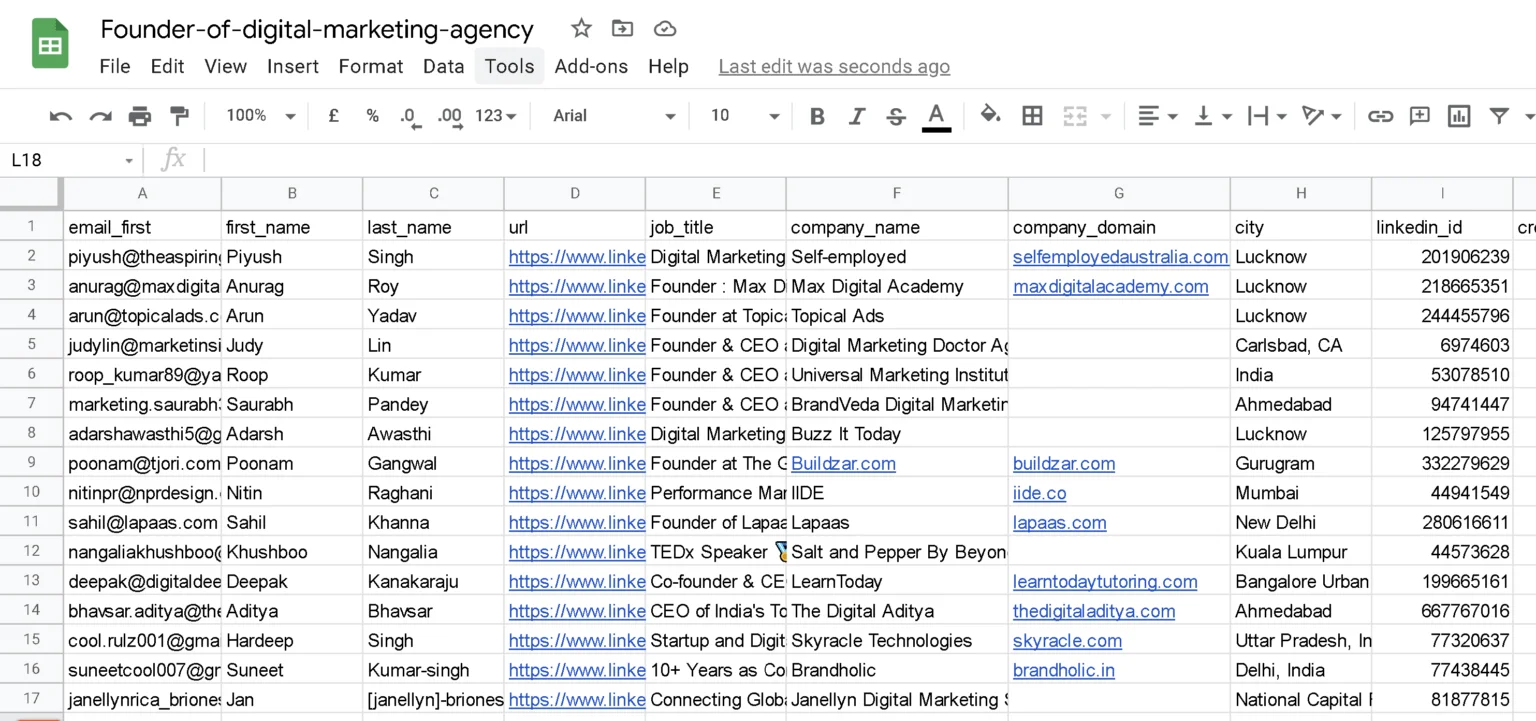
One of the simplest methods to obtain email addresses from LinkedIn contacts is through the use of a Chrome extension like Kaspr, Hunter, snov. Sales extensions of this kind offer immediate access to essential data.
Many of these extensions are available for free. When you conduct a LinkedIn search or use LinkedIn Sales Navigator to find the profiles you’re interested in. This might be based on specific criteria like industry, job title, location, etc.
These third-party tools scan these profiles. The tools typically cross-reference LinkedIn profile data with its database to find associated email addresses.
Some tools allow you to do this in bulk, extracting emails from multiple profiles simultaneously.
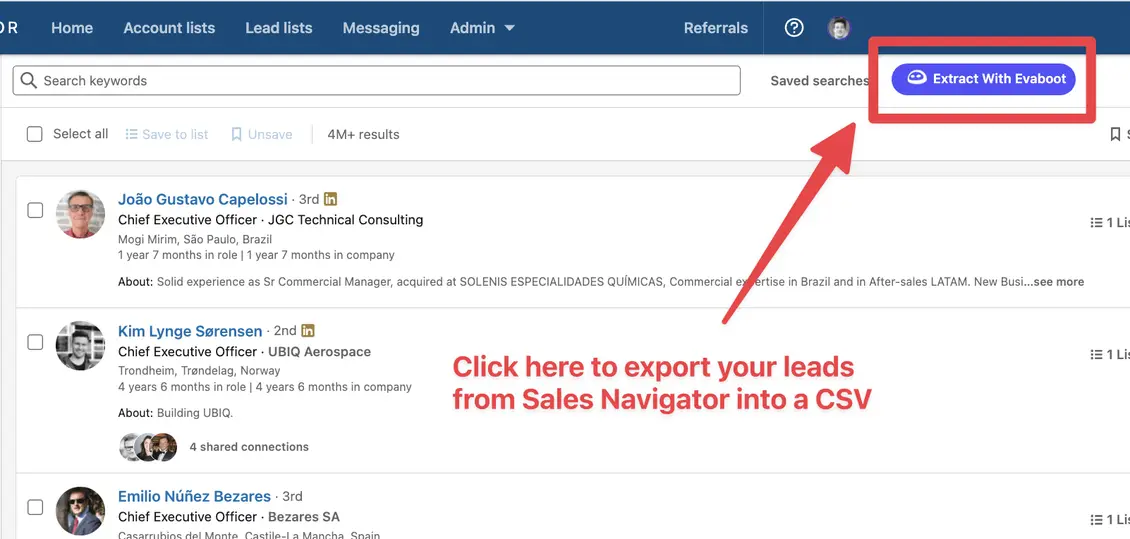
Once the tool has compiled a list of email addresses, you can usually export this data. This is often done via a CSV file or similar format, which you can then use for your email campaigns or networking purposes.
Below is a brief overview of some Chrome extensions available:
1. Hunter.io
- Rating: 4.3/5 on G2 (Based on 200+ reviews)
- Hunter.io is a widely-used Chrome extension offering efficient email finding and verification services for LinkedIn users. It's ideal for marketers, sales teams, and recruiters.
- Pros:
- Directly find and verify email addresses from LinkedIn profiles.
- Offers 50 free monthly searches.
- Features include domain search, email verification, and campaign builder.
- Database with millions of email addresses, regularly updated for accuracy.
- GDPR compliant.
- Cons:
- Limited free search credits per month.
- Some users note occasional inaccuracies in email data.
- Primarily focused on email finding, with limited additional features.
2. Kaspr
- Rating: 4.4/5 on G2 (Based on over 500 reviews)
- Kaspr is a free Chrome Extension designed for extracting email addresses, phone numbers, and company information while browsing LinkedIn. It’s particularly useful for sales professionals, recruiters, entrepreneurs, or anyone in need of reliable contact information.
- Pros:
- Unlimited B2B email addresses in all plans, including the free version.
- Kaspr’s database contains over 500 million email addresses and phone numbers.
- The database is verified and cross-referenced against 150 sources upon request.
- Features in-built outreach capabilities.
- Ability to extract multiple email addresses simultaneously.
- Compatible with LinkedIn, Sales Navigator, and Recruiter Lite.
- Compliant with GPDR and CCPA regulations.
- Cons:
- More suitable for individual prospectors and small to medium businesses.
- Lacks intent data which could enhance outreach.
- Limited to LinkedIn and doesn’t work on company websites, unlike some other extensions.
3. Snov.io
- Rating: 4.5/5 on G2 (Based on 200+ reviews)
- Snov.io offers a versatile Chrome Extension for LinkedIn, enabling users to find email addresses and automate outreach efforts.
- Pros:
- Free plan with limited credits per month.
- Features include email finding, tracking, and sending automated email sequences.
- Easy to use with a user-friendly interface.
- GDPR compliant for data protection.
- Cons:
- The free plan has limited functionality, with more advanced features locked behind paid plans.
- Some users report occasional inaccuracies in the email database.
How to Export Bulk LinkedIn Email Addresses
To Export Bulk LinkedIn Email Addresses, you can use tools like Waalaxy.
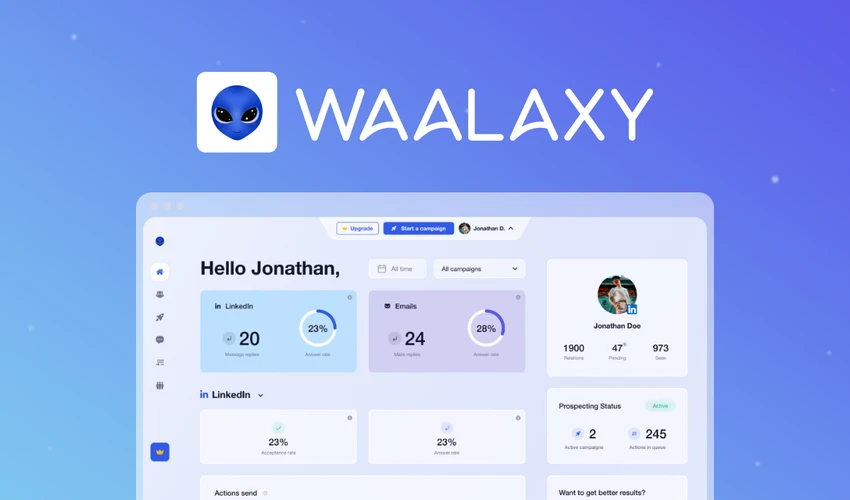
Waalaxy, primarily known for its LinkedIn automation capabilities, focuses on streamlining outreach and networking efforts on the platform. Waalaxy can extract bulk LinkedIn email addresses through a streamlined process that integrates with LinkedIn, allowing users to automate and scale their email outreach efforts. Here's a concise overview of how it works:
- Integration with LinkedIn: Waalaxy integrates with your LinkedIn account, enabling you to leverage its networking capabilities.
- Target Audience Selection: You can define and select your target audience on LinkedIn using Waalaxy's advanced filtering options.
- Automated Extraction: Once your target audience is defined, Waalaxy automates the process of extracting email addresses from these LinkedIn profiles.
- Export to CRM or Other Platforms: The extracted email addresses, along with other relevant data, can be exported to CRMs or other platforms for further use in marketing or sales campaigns.
How to Know if an Extracted LinkedIn Email Address is a Verified Email Address
To determine if an extracted LinkedIn email address is verified, follow these steps:
- Use Email Verification Tools: Employ email verification services like Hunter.io, NeverBounce, or VerifyBee. These tools check the validity of an email address by verifying its existence and activity.
- Check Email Format and Domain: Manually inspect the email format for standard patterns (e.g., firstname.lastname@company.com) and ensure the domain matches the company’s official website domain.
- Send a Preliminary Email: Draft a concise, professional email to test the address. Monitor for bounce-backs; a returned email usually indicates an invalid address.








