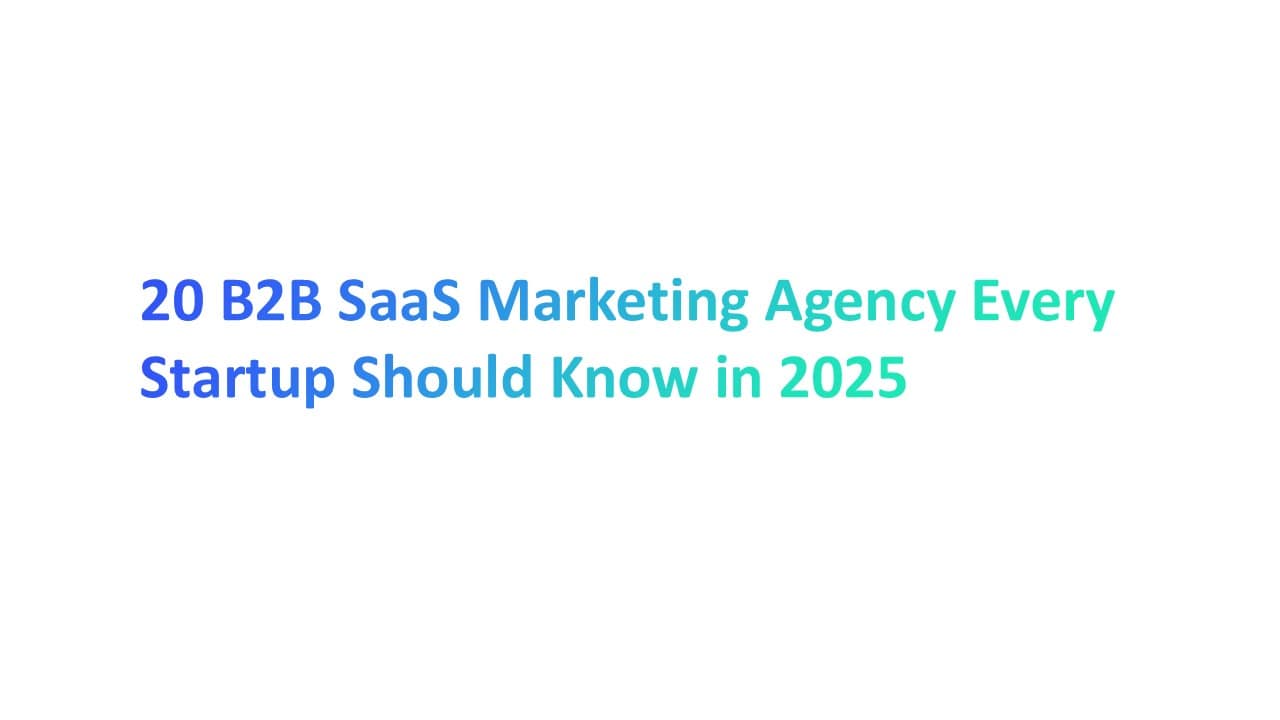Introduction
Overview of Email Protocols
Email protocols are essential tools that define how electronic mail is sent and received over the Internet. We'll discuss IMAP (Internet Message Access Protocol) and POP3 (Post Office Protocol). While they perform similar functions, their methods vary significantly.
IMAP is known for synchronizing email messages across multiple devices, maintaining a consistent view of your emails regardless of which other device that you use to access them. It's ideal for those who frequently switch between different devices, like smartphones and laptops.
POP3 works differently by downloading emails to a single device, often removing them from the server. This approach suits users who do not access their emails from multiple computers and instead use one primary device to retrieve emails.
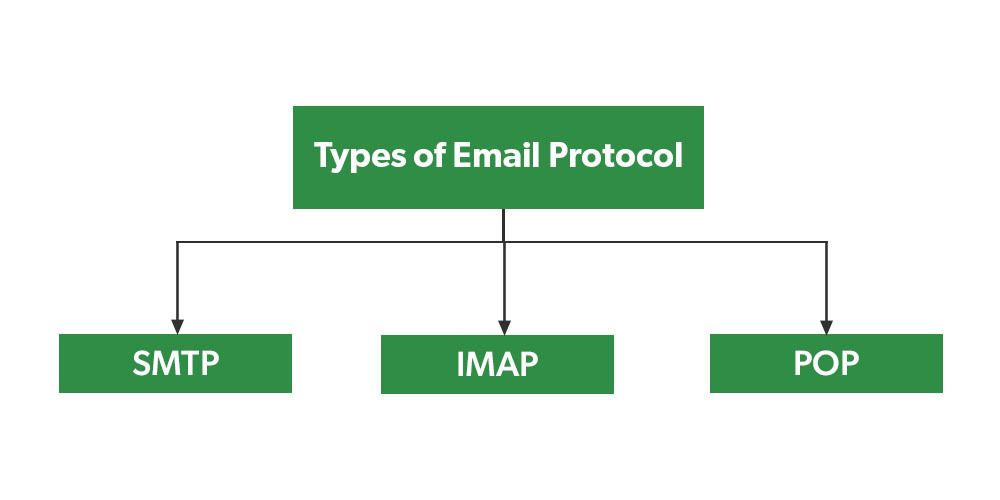
The Importance of Choosing the Right Email Protocol
Selecting the appropriate email protocol can significantly impact your email management efficiency. Here's why:
For IMAP users:
- Seamless synchronization: Ensures that actions like reading or deleting emails reflect across all your connected devices.
- Remote server access: Ideal for users with a stable internet connection and who value real-time email management.
For POP3 users:
- Local storage: Downloads and stores emails on your device, reducing reliance on server storage.
- Single-device usage: Best for those who primarily use one device for emails and have limited server storage space.
Choosing between either IMAP and POP3 is more than a preference; it's about aligning the protocol with your specific needs, whether it's for personal use or managing a business email account.
Comprehensive Guide to Email Protocols
What is IMAP (Internet Message Access Protocol)?
IMAP Protocol: Functionality and Use
IMAP, stands for Internet Message Access Protocol, revolutionizes how we handle emails. Unlike older protocols, IMAP allows for real-time email management directly on the email server.
It's a boon for those juggling emails across various devices – be it a laptop, mobile phone, or tablet. With IMAP, actions like reading or organizing emails are instantly updated across all your devices, thanks to its synchronization capability.
This feature is particularly valuable in scenarios where timely email management is crucial.
Advantages and Limitations of Using IMAP
One of the defining features of IMAP is how it stores emails.
Unlike POP3, which downloads emails to the local device, IMAP stores all emails on the remote mail server.
This approach by IMAP stores allows users to access their emails from any device with an internet connection, offering unmatched flexibility and convenience.
However, this also means that users need to be conscious of their server's storage limits, as IMAP stores all emails unless manually deleted or archived."
Advantages:
- Multiple Device Management: Synchronizes your email experience across several devices.
- Remote Access and Storage: Emails are stored on the mail server, offering access from anywhere.
Limitations:
- Continuous Internet Need: It requires a stable Internet connection for access.
- Server Storage Dependence: You're limited by your email service's storage quota.
When to Choose IMAP Over POP3
- Multiple Devices: Choose IMAP if you need to access your emails from multiple devices, such as your phone, tablet, and computer, and want your emails to stay synchronized across all devices.
- Real-time Sync: If you want changes you make (like deleting an email or marking it as read) to be reflected on all your devices, IMAP is the way to go.
- Limited Device Storage: Use IMAP if your device has limited storage since emails are stored on the server and not downloaded unless needed.
- Frequent Email Access: If you often access and manage your emails, IMAP offers better flexibility and control.
- Secure and Reliable: Opt for IMAP if you're concerned about data loss, as your emails remain on the server and are often backed up by the service provider.
What is POP3 (Post Office Protocol)?
How POP3 Manages Email Messages
POP3, or Post Office Protocol version 3, contrasts with IMAP by focusing on single-device email management.
It downloads emails to your own local system or machine, often removing them from the mail server. This method suits those who typically access their emails from a primary device and prefer having a local server with copies of their emails.
POP3's Benefits and Drawbacks for Users
Advantages:
- Local Storage: Emails are stored on your device, reducing dependency on server space.
- Offline Access: Once downloaded, emails are accessible even without an internet connection.
Limitations:
- Lack of Synchronization: Actions on one device won’t reflect on others.
- Single Device Limitation: Not suitable for users who switch between multiple devices.
When to Choose POP3 Over IMAP
- Single Device Access: Choose POP3 if you usually access your email from one primary device and do not need to sync your emails across multiple devices.
- Offline Access: If you need to access your emails offline regularly, POP3 is beneficial as it downloads and stores emails directly on your device.
- Server Space Limits: Use POP3 if your email server has limited storage capacity; downloading emails and removing them from the server can free up space.
- Security Concerns: If you prefer not to store sensitive information on a server longer than necessary, POP3 allows you to download and then delete emails from the server.
- Bandwidth Considerations: If your internet connection is limited or expensive, POP3 can be advantageous because it requires internet access only when downloading new emails, reducing bandwidth use over time.
Difference Between IMAP and POP3
The Role of SMTP (Simple Mail Transfer Protocol) in Email Delivery
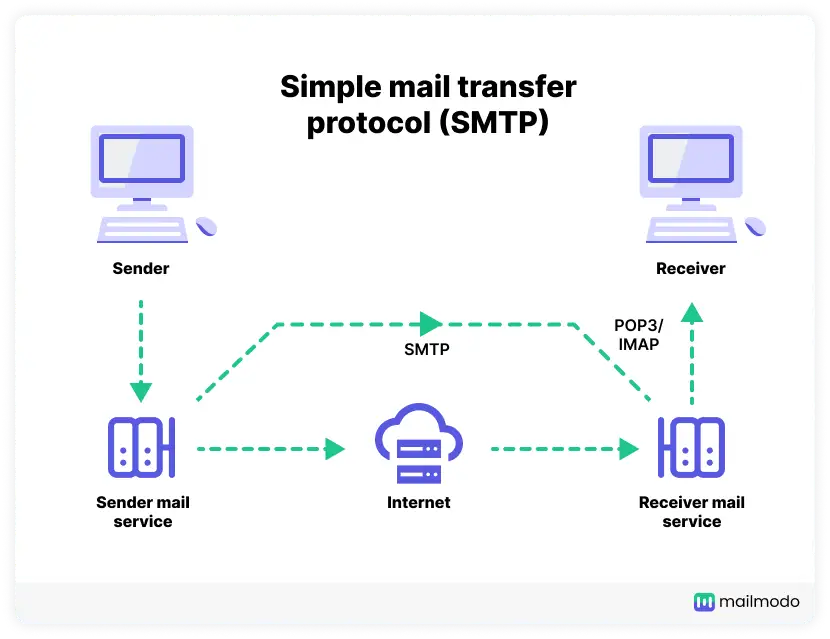
The SMTP protocol is integral to the architecture of email communication.
Serving as the standard for email transmission, the SMTP protocol defines how messages are formatted, encoded, and transmitted between different email servers.
This protocol ensures that emails you send are properly routed from your SMTP server to the recipient's mail server.
The effectiveness of the SMTP protocol in handling outbound emails complements the functionalities of IMAP and POP3, which are more focused on inbound email management.
SMTP Server and Email Client Interactions
SMTP, which stands for Simple Mail Transfer Protocol, is the backbone of sending emails. Think of SMTP as the diligent postman of the digital world.
When you hit 'send' on an email, it's SMTP that takes over.
This protocol communicates messages with multiple clients on the same email client and server to ensure your message navigates the vast digital space of messages and reaches the right inbox.
The process is straightforward yet vital:
Your email client – whether it's Microsoft Outlook or a web-based service – hands off the email to the SMTP server. The server then checks the recipient's domain and directs the email to the appropriate destination.
It's all about ensuring your email message always gets where it needs to go efficiently and reliably.
SMTP in Relation to IMAP and POP3
SMTP works hand-in-hand with IMAP and POP3 but with a distinct role.
While IMAP and POP3 are all about retrieving emails and managing emails, SMTP focuses solely on the sending aspect of new messages. It's like having a specialized tool in your email toolbox – IMAP and POP3 take care of organizing and accessing your mail, while all the other devices using SMTP protocol ensure your outgoing messages are dispatched correctly.
This distinction is crucial in understanding the email ecosystem:
- With IMAP: SMTP complements IMAP's synchronization features by managing the outgoing emails across multiple devices.
- With POP3: SMTP steps in to send emails, while POP3 manages the downloading of incoming messages to a single device.
SMTP, IMAP, and POP3 form a comprehensive suite of protocols, each playing a specific role in making email communication seamless and efficient.
In-Depth Analysis: IMAP vs POP3
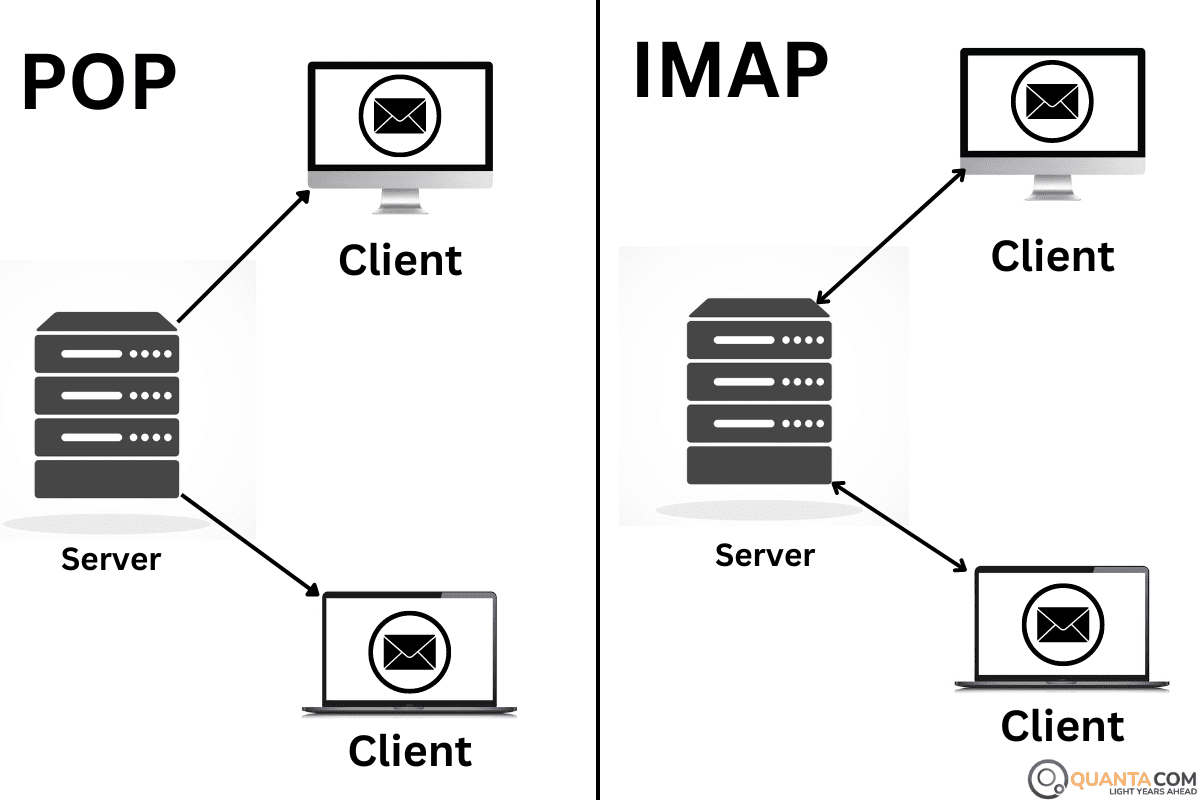
Key Differences: IMAP vs POP3
An email client acts as the interface through which users interact with their email services, whether it's via IMAP, POP3, or SMTP protocols.
Popular email clients like Microsoft Outlook or Apple Mail offer different functionalities and user experiences.
They allow the configuration of various protocols, enabling users to tailor their email management according to personal or business needs. Choosing the right email client ensures an efficient, streamlined, and user-friendly email interaction, further enhancing the effectiveness of whichever protocol - IMAP or POP3 - you decide to use.
Accessibility and User Experience with Email Clients
When choosing between IMAP and POP3, understanding your email usage pattern is crucial. IMAP, short for Internet Message Access Protocol, excels in a multi-device environment. It's tailored for users who frequently switch between devices, like a mobile phone and a laptop.
The synchronization feature of IMAP ensures that actions like reading, deleting, or organizing emails are updated in real-time across single inbox and all devices.
Conversely, POP3 (Post Office Protocol) is simpler and best suited for those using multiple computers on a single primary device. It downloads and stores emails on this device, typically removing them from the mail server. This approach offers straightforward access to retrieve email messages but lacks the dynamic synchronization of IMAP.
Storage Space Management and Email Server Utilization
IMAP users must be aware of their email server's storage limits, as emails remain stored on the server.
In contrast, POP3 users will need to consider their local device's limited storage space and capacity, as emails are downloaded and stored there
Handling Email Accounts Across Multiple Devices
Email Synchronization in IMAP vs POP3
Email synchronization is where IMAP shines, allowing seamless access across multiple devices. Change a folder or mark a message header an email as read on one device; the change is instantaneously reflected on all others. This synchronization is pivotal for those using several devices, ensuring a cohesive experience.
POP3, in contrast, is more static. Emails downloaded to one device remain separate from how they appear on another device retrieving email, or the mail server. This means if you delete an email on your laptop, it might seem deleted emails still appear on the server sent to your phone, leading to inconsistencies download messages and potential confusion.
Remote Server Access and Local Storage Implications
A remote mail server with access to an IMAP server provides the flexibility to manage emails from anywhere, as long as you have an internet connection. This accessibility can be a significant advantage for individuals who travel frequently or work remotely.
With POP3, since emails are stored locally, access is limited to the device where the emails were downloaded. Consequently, less storage space is required. This might be beneficial for those with security concerns or unreliable internet connections, as it allows for offline email access.
Selecting the Right Protocol: IMAP vs POP3 vs SMTP
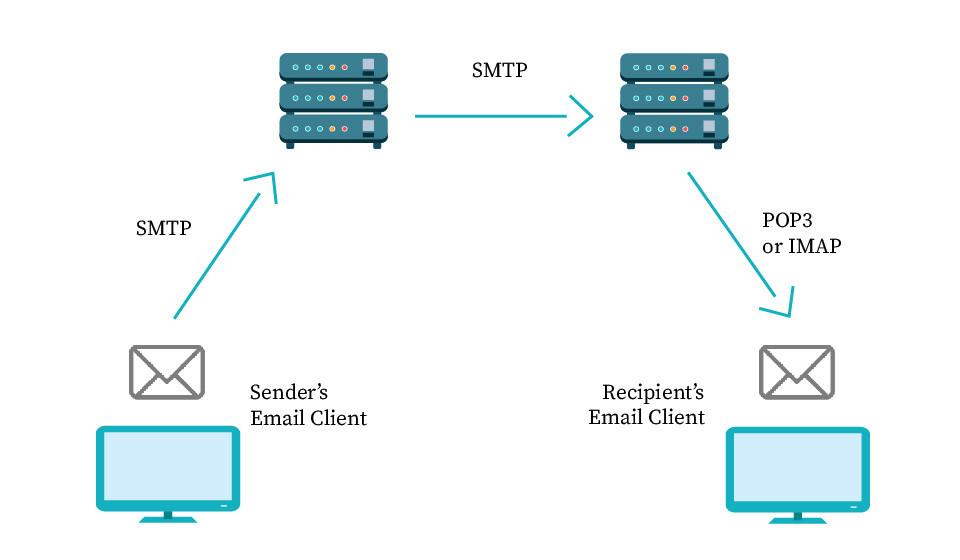
Selecting the appropriate IMAP email protocols for your needs is crucial in today's interconnected world. The IMAP email protocols are designed for modern email users who require access to their messages across multiple devices. With IMAP email protocols, your emails are centrally stored on the server, allowing real-time synchronization. This means changes made in your inbox on one device will be reflected on all others. The flexibility and convenience offered by IMAP email protocols make them a popular choice for both personal and business communication.
Personal and Business Email Account Considerations
Choosing the right email protocol—whether it's IMAP (Internet Message Access Protocol), POP3 (Post Office Protocol), or SMTP (Simple Mail Transfer Protocol)—is crucial both for personal and business email accounts.
IMAP for Personal Use: For individuals frequently accessing emails across multiple devices, such as smartphones, laptops, and tablets, IMAP shines. Its ability to synchronize and manage emails in real-time across various platforms offers unmatched flexibility and convenience.
POP3 for Personal Use: Those who primarily use a single device for their emails may find POP3 more suitable. By downloading emails to one device and often removing them from the server, POP3 simplifies email management for single-device users.
SMTP for Business Use: In business settings where email campaigns and bulk mailings are common, SMTP is indispensable. It efficiently handles the sending of large volumes of emails, ensuring they reach their intended recipients.
IMAP vs POP3 for Business Accounts: Businesses that operate across multiple locations with employees accessing emails on various devices would benefit from IMAP’s synchronization capabilities. On the other hand, small businesses or individual entrepreneurs might prefer POP3 for its straightforward, single-device approach.
The Impact of Internet Connection on Protocol Efficiency
The efficiency of IMAP, POP3, and other SMTP servers is significantly influenced by the quality of the internet connection.
IMAP's Dependency: IMAP requires a stable and active internet connection to function effectively. It constantly syncs and updates the same email status across all devices, making it ideal for those with a reliable internet connection.
POP3's Offline Advantage: POP3’s ability to download messages to a local device means it's less reliant on a continuous internet connection. Once emails are downloaded, they can be accessed offline, making POP3 advantageous for users with intermittent internet connectivity.
SMTP and Internet Speed: SMTP’s performance, especially when sending large volumes of emails, can be impacted by internet speed. A robust internet connection ensures efficient email delivery without delays.
Common Questions on POP3 vs IMAP
What are POP3 and IMAP?
Both POP3 (Post Office Protocol 3) and IMAP (Internet Message Access Protocol) serve as protocols for email retrieval, functioning as agents for accessing messages from a mail server to a user's system. They incorporate spam and virus filtering mechanisms. IMAP offers a more adaptable and intricate solution compared to POP3.
Which is more secure, IMAP or POP3?
IMAP offers enhanced security over POP3 by maintaining multiple data replicas on its server. This redundancy ensures that if any data is lost, a backup is readily available, thus bolstering data protection.
Can POP3 allow simultaneous email access on multiple devices?
POP3 lacks the capability to enable concurrent access to the same email on various devices.
What ports does IMAP utilize?
IMAP operates on port 143 for standard connections and switches to port 993 when secured with SSL (Secure Sockets Layer).
What is the maximum email size for POP3?
ServiceNow limits the size of encoded emails to 75 MB for incoming (POP3) messages and to 25 MB for outgoing (SMTP) messages. Emails exceeding these sizes are rejected.