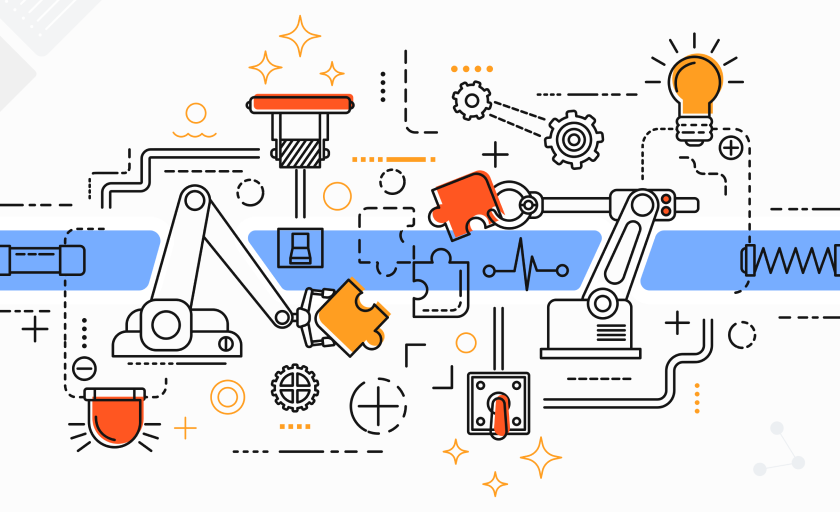Sending emails to multiple recipients individually is a common yet challenging task. This guide focuses on balancing efficiency with personalized communication. Instead of time-consuming individual emails or impersonal mass emailing, we'll introduce effective methods for reaching multiple recipients with a personal touch.
We'll explore tools and techniques for sending emails to multiple recipients individually, ensuring each message feels tailored without being labor-intensive. Learn how to efficiently manage email campaigns and spam folder avoidance with mail merge, blind carbon copy (bcc), and other tools in Gmail and Outlook.
Let's dive into the practical ways to simplify mass emailing while maintaining personalization.
What Does Sending Emails to Multiple People Entail?
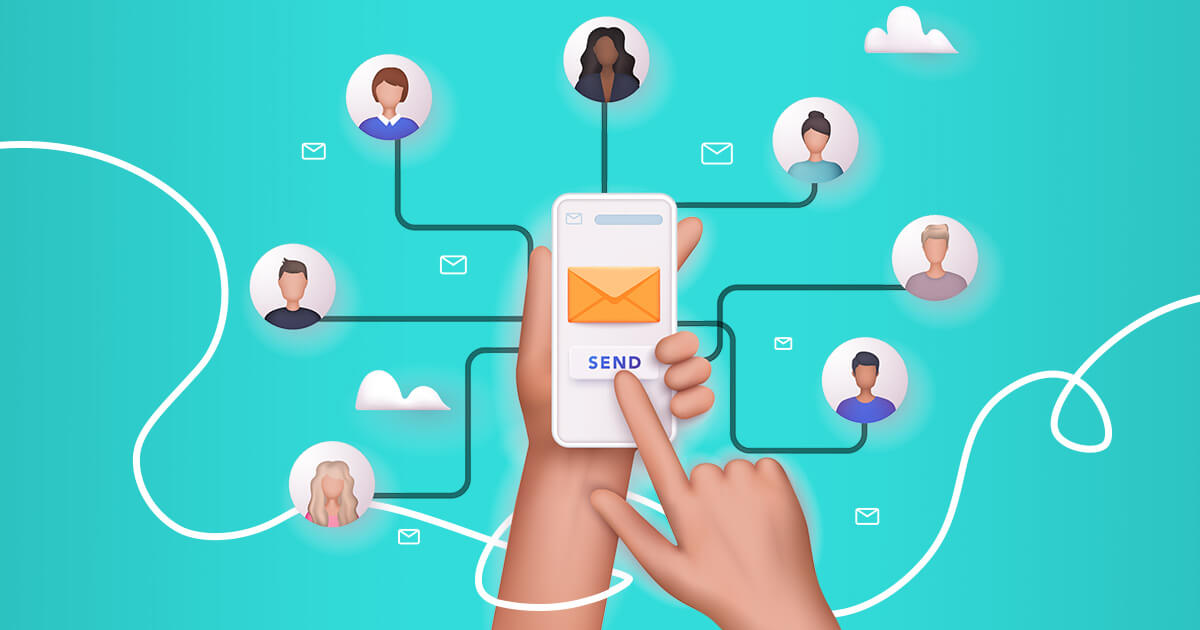
Sending emails to multiple people entails composing a message suitable for all recipients, using the 'To', 'Cc', and 'Bcc' fields effectively to address primary and secondary recipients while maintaining their privacy.
This process is focused on efficiently sending the same message to multiple recipients separately, ensuring personalization and privacy.
It requires careful management of recipient email addresses, avoiding the spam folder, and ensuring each recipient feels they are the primary recipient, despite being part of a larger group. This approach is particularly crucial in email marketing campaigns, where balancing mass communication with individual attention is key.
The use of bcc is essential in this context, as it allows the sender to hide recipients in mass emails, maintaining confidentiality and preventing the clutter of 'reply all' responses, thus streamlining communication.
Importance of Hiding Recipients in Mass Emails
Sending emails to multiple recipients without disclosing the full list is a common requirement across various sectors.
Salespeople, marketers, recruiters, and organizations frequently use this method for different purposes:
Salespeople: They reach out to clients and prospects, aiming to make each client feel exclusively attended to.
Marketers: For executing email marketing campaigns where personalization is key to engagement.
Recruiters: To inform potential candidates about job openings or application updates, ensuring each candidate receives a personalized touch.
Organizations: Particularly those where anonymity and discretion are paramount, use this method to communicate with members.
The primary advantage of this approach is the creation of a “perceived individual mail.” A mass email where recipients can see others' email addresses often comes across as spammy and impersonal. It highlights to the recipient that they are part of a long list, which can diminish the message's impact.
On the contrary, when an email appears to be sent directly to an individual, it feels more personal and direct. This method significantly enhances the engagement rates with the email. It also reduces the likelihood of the email being marked as spam, as personalized emails are more likely to be well-received.
Using the Bcc feature is a common technique in this approach. It allows the sender to hide recipients, thereby sending a single email to multiple recipients separately.
This practice not only respects the privacy of each recipient but also caters to the need for discretion, especially important in email marketing campaigns, undisclosed recipients, or when sending sensitive information.
When Should You Send Emails to Multiple Recipients Individually?
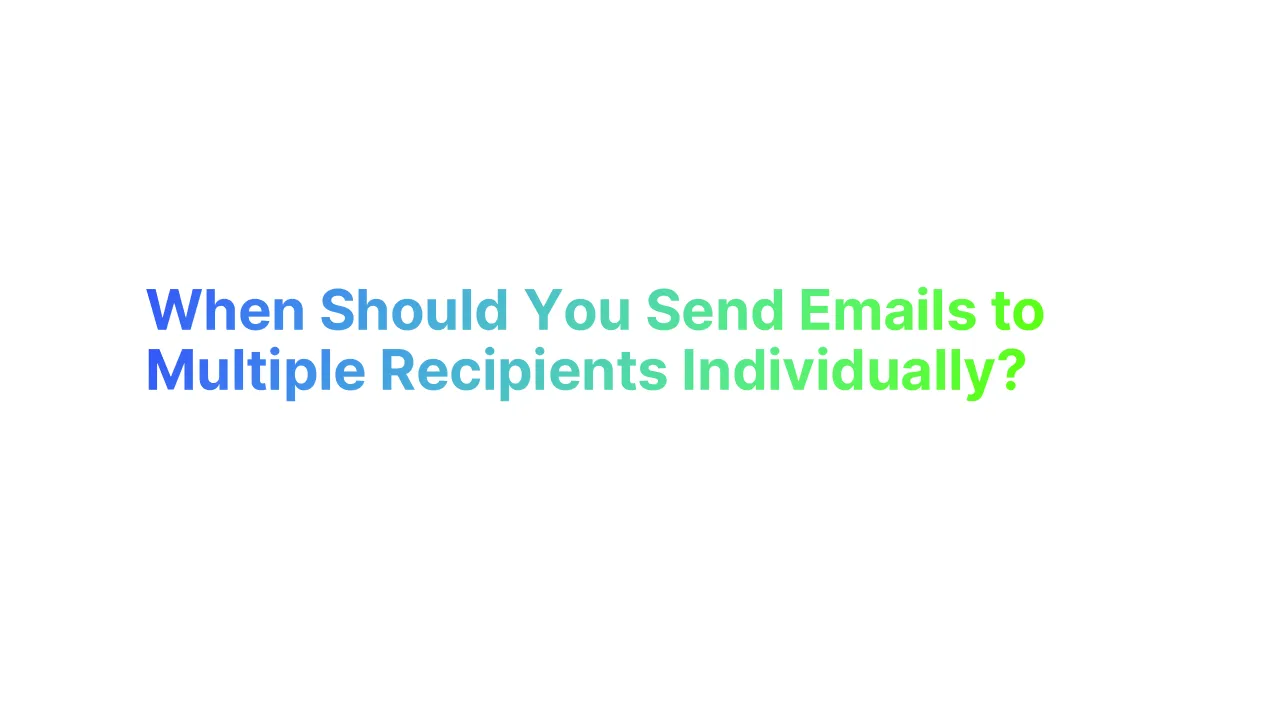
Sending emails to multiple recipients individually is a key strategy in various scenarios, especially when you want to maintain a level of personalization and privacy. Here are some instances where this approach is beneficial:
Outreach Campaigns
When reaching out to multiple contacts or potential leads for marketing and sales, sending emails individually ensures that each recipient gets a personalized message. This is crucial in mass email campaigns where personalized emails can significantly increase recipient engagement.
Promotions and Sales
For promoting sales or special deals, it's important to address recipients individually. Using email automation tools and email templates, you can send out bulk emails that still feel personal to each recipient.
Surveys
Distributing surveys or feedback forms to large groups is more effective when sent individually. This ensures that each recipient feels personally addressed, increasing the likelihood of their participation.
Company-Wide Announcements
When disseminating important information like policy changes or news, sending the message to each recipient individually in Gmail or your preferred email service provider ensures confidentiality and direct reach.
Team Communications
For effective team communications, such as sending meeting notes or reminders, addressing each team member individually helps in ensuring that the message is read and acknowledged.
Event Invitations
When inviting groups to events, such as clients or colleagues, individual emails allow for customization of the message, catering to the interests and relationship with each recipient.
Newsletters
Distributing newsletters to your email list can be more impactful when each recipient feels the content is tailored to them. This requires careful planning in terms of content and use of merge tags for personalization.
Holiday Greetings
Sending holiday wishes to clients, team members, or contacts individually helps in building and maintaining relationships. It shows thoughtfulness and personal attention.
How to Send an Email to Multiple Recipients Individually

Step-by-Step Guide to Send Emails for Gmail Account User: Own Email Address
Using BCC Method in Gmail
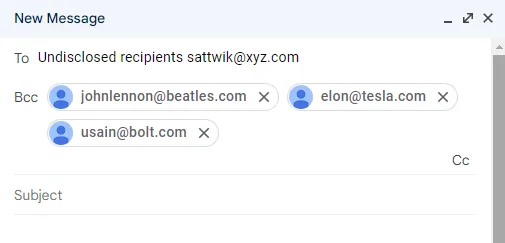
1. Log into Gmail: Open your browser, go to Gmail, and log in with your credentials.
2. Compose a New Email: Click on the “Compose” button in the top left corner.
3. Enter Recipients individually in Gmail BCC:
In the 'To' field, you can leave it blank or put your own email address.
Click on the 'BCC' button next to the 'To' field.
Enter the email addresses of your recipients in the 'BCC' field, separated by commas.
4. Write Your Email: Compose the subject and body of your email as you normally would.
5. Send the Email: After reviewing your email, click the “Send” button. Each recipient will receive the email as if it were sent only to them, without seeing other recipients.
Using Mail Merge Method with Gmail and Google Sheets

For personalized emails, you can use a mail merge tool. "Yet Another Mail Merge" (YAMM) is a popular add-on for this purpose.
1. Prepare Your Recipient List:
Open Google Sheets and create a new spreadsheet.
Enter the details of your recipients in columns. For example, the first column for 'Email', the second for 'Name', etc.
2. Install Yet Another Mail Merge:
Go to the Google Workspace Marketplace and search for "Yet Another Mail Merge".
Install the add-on and grant the necessary permissions.
3. Compose a Template Email in Gmail:
Go back to Gmail and compose a new email.
Write your email, using placeholders for personalization, like {{Name}} for the recipient's name.
Save this email as a draft.
4. Start the Mail Merge:
Go back to your Google Sheet with the other BCC recipients list.
Click on 'Add-ons' in the menu, find 'Yet Another Mail Merge', and select 'Start Mail Merge'.
In the pop-up, select the draft email you created as your template.
5. Send the Emails:
Choose the column that contains the email addresses.
Click on 'Send emails' in the mail merge window. Each recipient will receive a personalized email based on your template.
Step-by-Step Guide to Send Emails from Your Own Email Address: Outlook Account User
Using BCC Method in Outlook
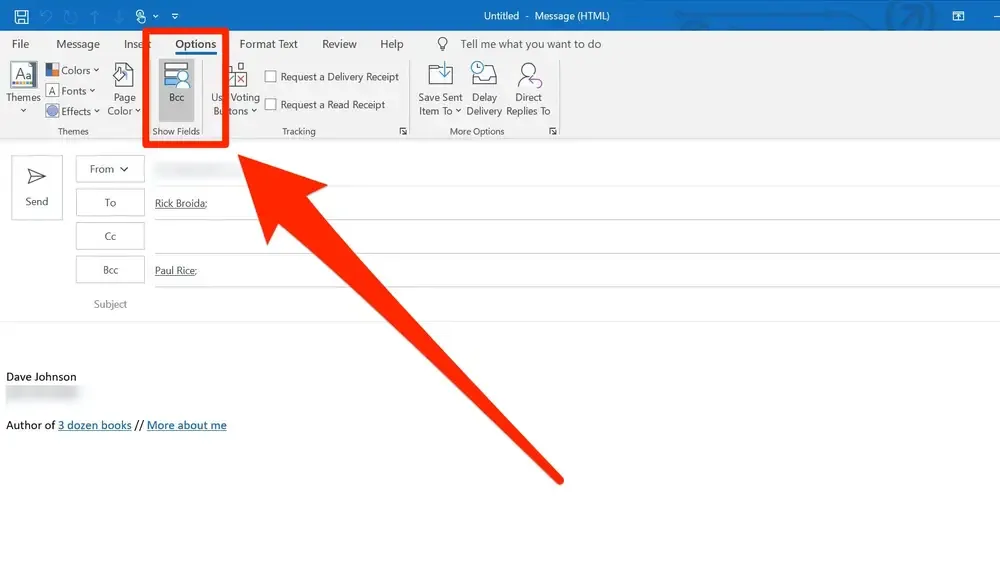
1. Open Outlook: Launch your Outlook application or log into Outlook on the web.
2. Compose a New Email: Click on “New Email” or “New Message” to start composing.
3. Enter Recipients individually in Outlook's BCC:
Find the 'BCC' button in the options or the ribbon (you might need to click on 'Options' to see it).
Click on 'BCC', and a BCC field will appear.
Enter the email addresses of your recipients in the 'BCC' field, separated by semicolons.
4. Compose Your Email: Write the subject line and body of your email.
5. Send the Email: After reviewing, click on “Send”. Each recipient will receive the email without seeing other recipients' email addresses.
Using Mail Merge Method with Outlook and Microsoft Word
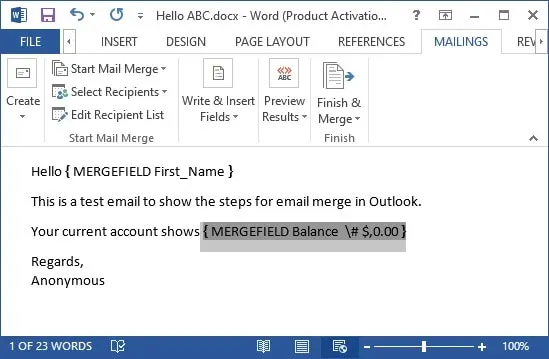
This method is useful for sending personalized emails to each recipient.
1. Prepare Your Data Source:
Create a list of recipients in Microsoft Excel with columns for each detail (e.g., Email, Name). Save this file.
Alternatively, you can use an existing contact list in Outlook.
2. Start Mail Merge in Word:
Open Microsoft Word.
Go to the “Mailings” tab.
Click on “Start Mail Merge”, and choose “E-Mail Messages”.
Then, click on “Select Recipients” and choose “Use an Existing List” to select your Excel file, or choose “Select from Outlook Contacts” if you're using Outlook contacts.
3. Insert Merge Fields:
Compose your email in Word. Where you want personalized information (like a recipient’s name), click on “Insert Merge Field” and choose the relevant field from your data source.
4. Finish & Merge:
Once your email is composed, click on “Finish & Merge”.
Choose “Send E-Mail Messages”.
In the “To” field, select the column from your Excel file that contains email addresses.
Enter the subject line for your email.
Choose HTML for the mail format.
Click “OK” to send.
Gmail's and Outlook's Limitations for Mass Email Campaigns
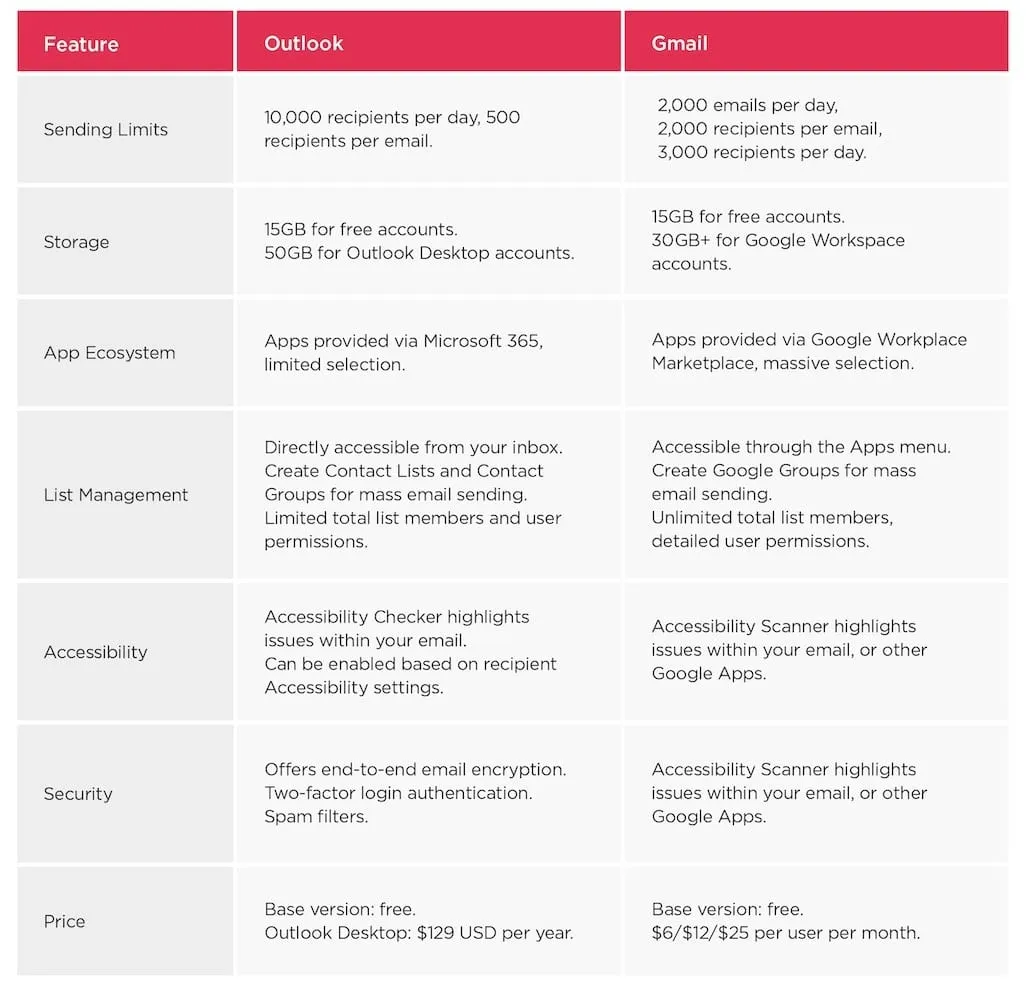
Gmail and Outlook both have certain limitations when it comes to sending emails, particularly when addressing multiple recipients. These limitations are primarily in place to prevent spam and ensure the service's stability. Here's an overview of the limitations for each:
Gmail Limitations
1. Daily Sending Limit:
Personal Gmail accounts (@gmail.com) have a limit of about 500 emails per day.
Google Workspace accounts offer a higher limit, up to 2,000 emails per day, depending on your plan.
2. Recipients per Message:
A maximum of 500 external recipients (outside your organization) is allowed per email.
3. Recipients per Day:
For Google Workspace accounts, you can send emails to a maximum of 3,000 recipients per day. This includes each individual recipient, so an email sent to 500 people counts as 500 recipients.
4. Attachment Size Limit:
The limit for attachments is 25 MB. Larger files are shared via a Google Drive link.
5. BCC Limitations:
The 500 recipients per message limit applies even when using the BCC field, crucial for sending the same email to multiple recipients individually without revealing all the email addresses.
Outlook Limitations
1. Daily Sending Limit:
Office 365 users typically have a limit of 10,000 recipients per day, counted as the total number of recipients, not the number of emails sent.
2. Recipients per Message:
Outlook allows sending an email to a maximum of 500 recipients at a time.
3. Mail Merge Limit:
When utilizing mail merge in Outlook, the daily sending limit applies. Each mail merge email sent counts as one email towards this limit.
4. Attachment Size Limit:
Typically, the attachment size limit is 20 MB for Outlook. For users on Exchange Server, this limit may vary as set by the organization.
5. Anti-Spam Restrictions:
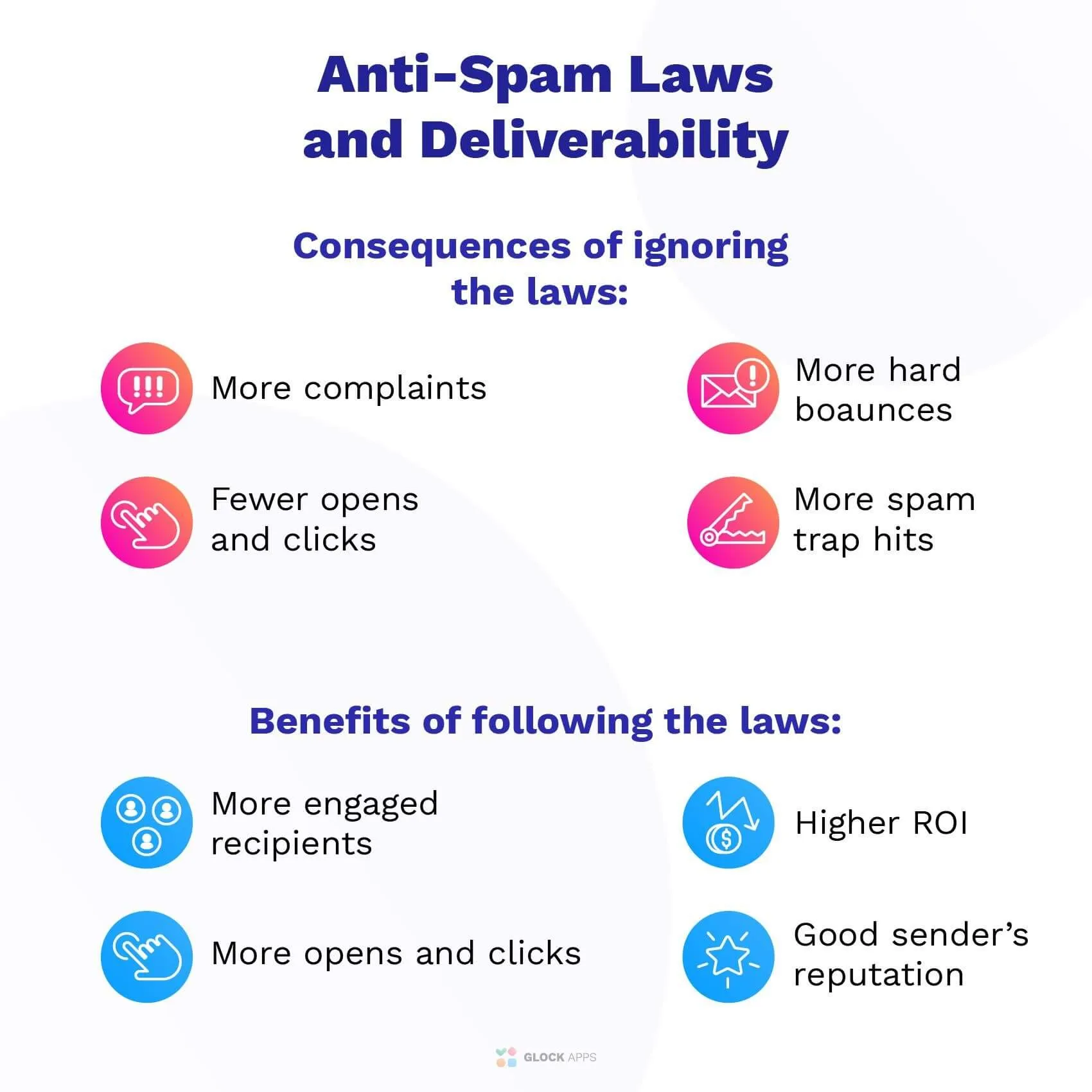
Both Gmail and Outlook employ algorithms to detect spam-like behavior. Rapidly sending large volumes of similar content can trigger these algorithms, risking temporary account suspension.
Alternative Ways to Send the Same Email to Multiple Recipients Separately for All the Email Addresses
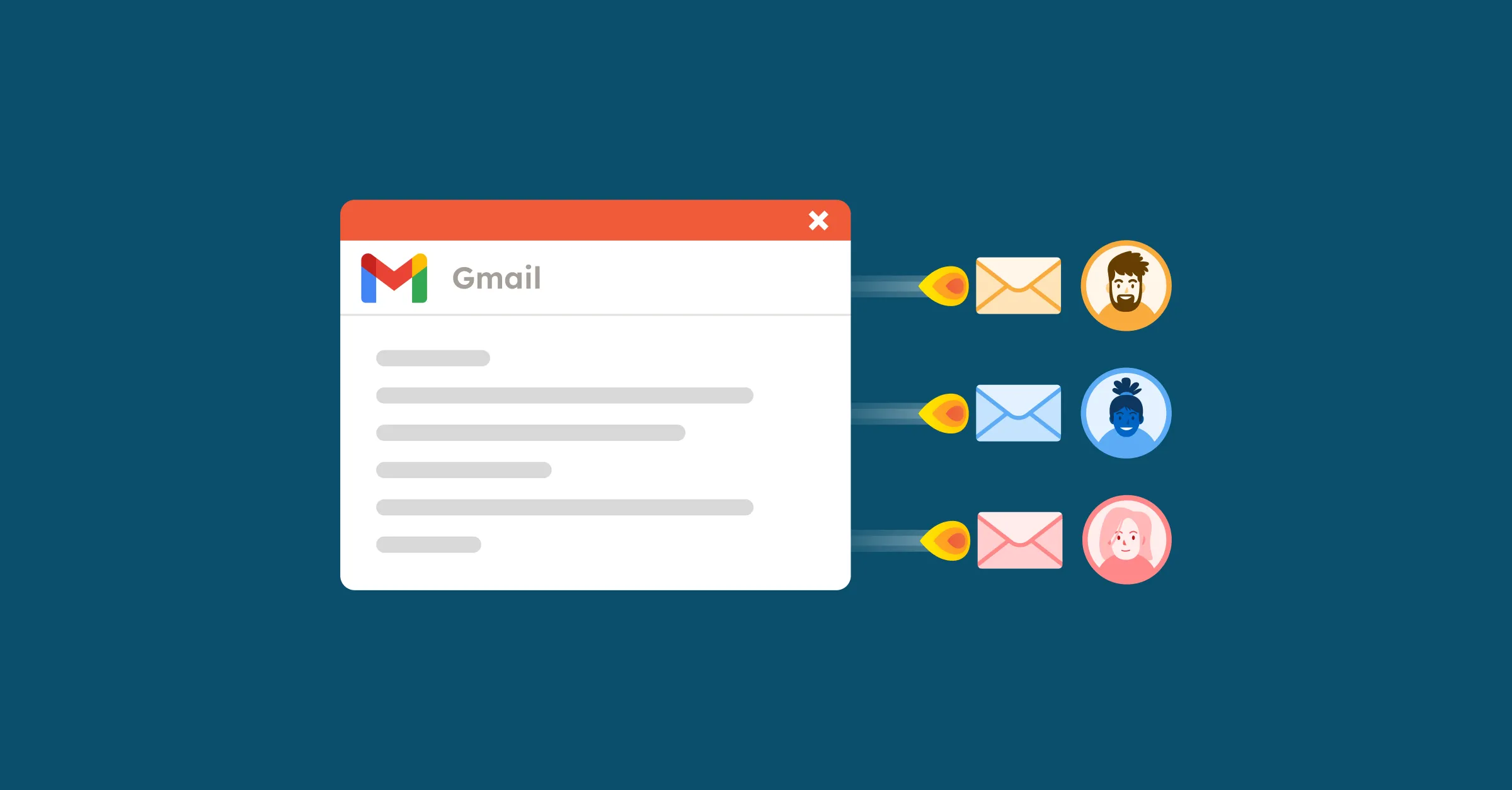
When you need to send the same email to multiple recipients separately, there are several alternative strategies you can consider, especially if you're dealing with limitations like those in Gmail and Outlook.
These strategies can help you manage large email campaigns more effectively, while maintaining a personal touch and complying with anti-spam laws.
1. Use Email Marketing Tools

These tools go beyond the basic features of Gmail and Outlook. They allow for more sophisticated segmentation and personalization, crucial for effective email marketing campaigns.
Utilize email marketing platforms such as Alore, Mailchimp, Constant Contact, or SendGrid. These services offer:
- Bulk Emailing: Send large volumes of emails efficiently.
- Personalization Features: Customize each email with recipient-specific details.
- List Management: Organize your recipients into segmented lists.
- Analytics and Reporting: Track open rates, click-through rates, and more.
2. Utilize CRM Systems
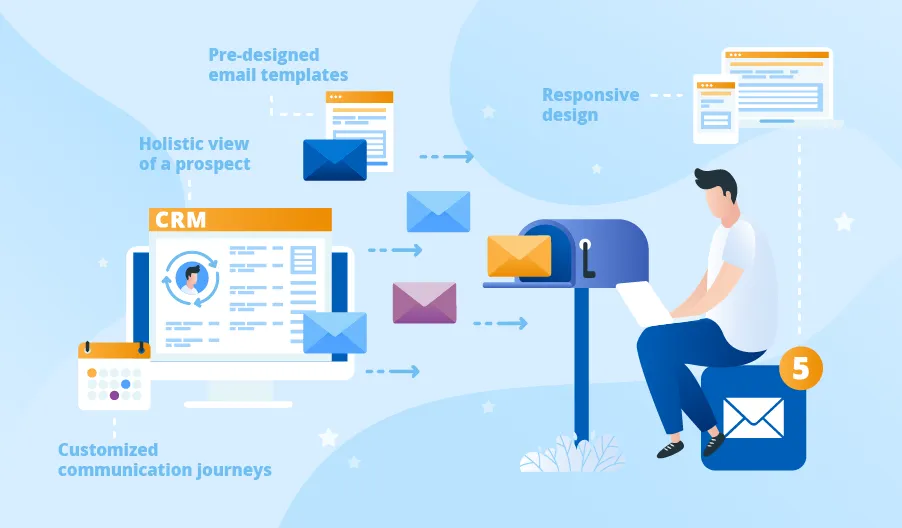
Many Customer Relationship Management (CRM) systems integrate email functions. They can send out emails to multiple contacts, with each email appearing as individually addressed.
Customer Relationship Management (CRM) software like Salesforce, HubSpot, or Zoho CRM can be used to send emails. They provide:
- Integrated Email Campaigns: Link your email campaigns with customer data.
- Automated Workflows: Set up automated emails based on triggers.
- Segmentation and Targeting: Send emails based on specific customer criteria.
3. Run Personalized Email Campaigns
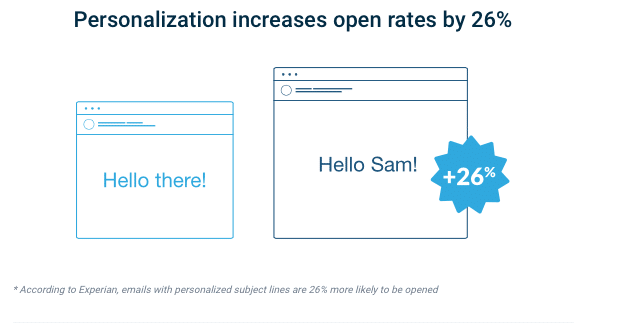
Instead of sending a generic email, tailor the content for different segments of your contact list. This approach increases the relevance of the message for each recipient.
Segment your email list based on criteria like interests, past engagement, or demographics. Create variations of your email to cater to each segment, ensuring a more targeted and individual approach.
- Tools like Mailchimp or HubSpot: These platforms allow you to insert personalized content for each recipient based on the data you have (like names, locations, etc.).
- Dynamic Content: Some platforms enable you to change parts of the email content based on the recipient’s profile, ensuring more relevance and engagement.
4. Utilize Scheduling Tools for Email Delivery
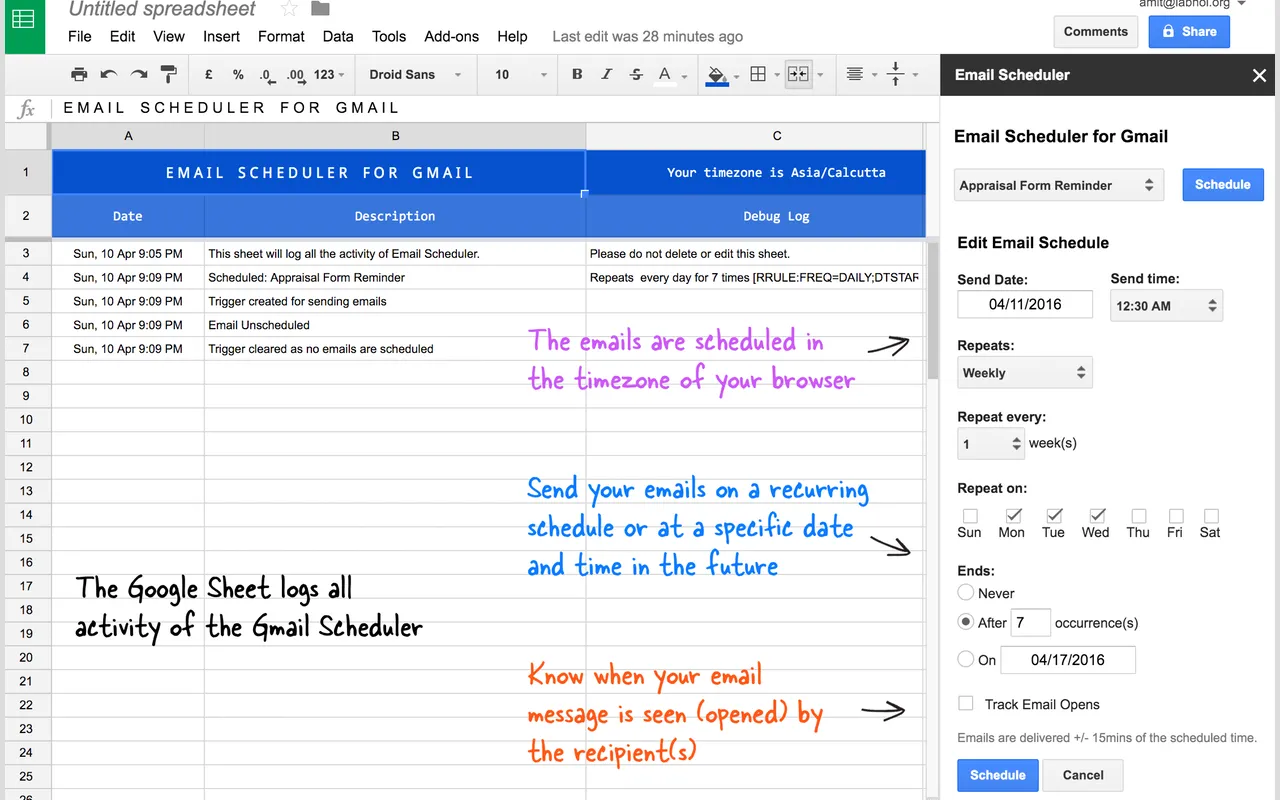
Scheduling tools avoid hitting daily limits by scheduling emails to be sent out over several days or at specific times.
It increases the chances of your emails being opened by sending them at optimal times, a feature not typically available in basic email clients.
- Timed Delivery: Tools like Boomerang or Schedule Send allow you to write an email and schedule it to be sent at a later time. You can compose individual emails and have them delivered separately.
5. Scripting and Automation Tools
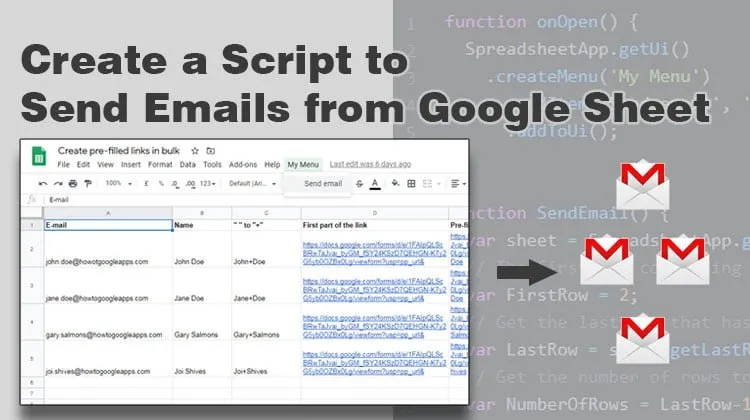
Scripts can send large numbers of emails automatically, surpassing the manual limitations of Gmail and Outlook.
Use scripting tools like Google Apps Script for Gmail to automate email sending. They offer:
- Custom Scripts for Bulk Emailing: Write scripts to send emails based on your specific criteria.
- Integration with Cloud Services: Integrate with services like Google Sheets for list management.
6. Breaking Up Email Batches
Daily Limit Management: By splitting your email list into smaller batches and scheduling them across multiple days, you adhere to daily sending limits.
Consistent Outreach: Ensures a steady flow of communication without overwhelming your recipients or triggering spam filters.
7. Outsourcing to Email Handling Services

Leverages the expertise of professionals who are adept at managing large-scale email campaigns within the constraints of email service providers.
Saves you the time and effort needed to navigate these limitations on your own.
There are services that manage email campaigns on behalf of companies, handling everything from crafting the email to managing lists and sending them out.
How Can Email Automation Tools Help You to Send Emails to Multiple Recipients Individually
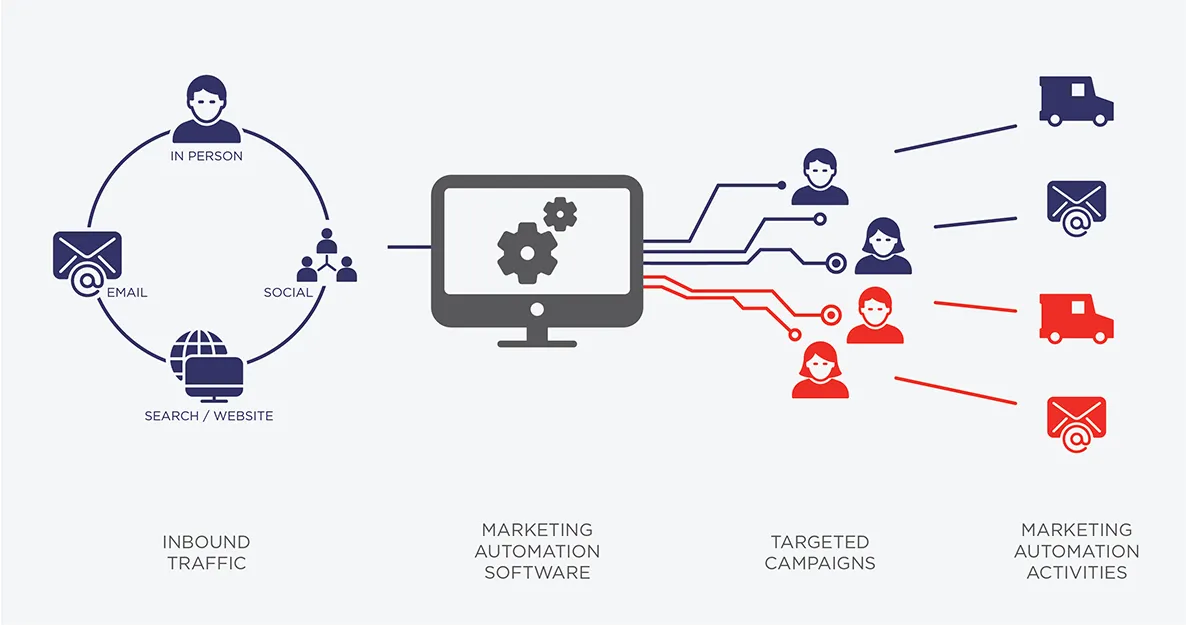
Leveraging email automation tools to send emails to multiple recipients individually is a smart strategy for efficient and effective email marketing.
These tools streamline the process of managing large-scale email campaigns, ensuring that each recipient receives a personalized message. Here's how you can use email automation tools for this purpose:
1. Choose the Right Email Automation Tool
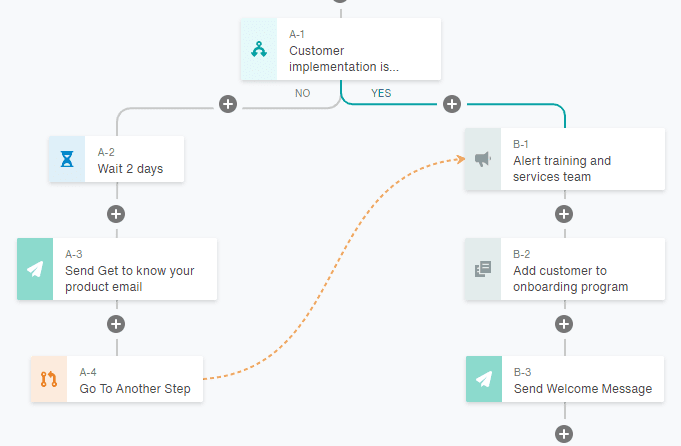
- Research: Look for tools like Alore, Mailchimp, Constant Contact, or Sendinblue, which are known for their robust email automation features.
- Features to Consider: Ensure the tool offers personalization, segmentation, scheduling, and analytics.
2. Import and Segment Your Email List

- Upload Contacts: Import your contact list into the tool, usually via CSV file.
- Segmentation: Use the tool’s segmentation features to categorize your audience based on demographics, behavior, or engagement levels.
3. Personalize Your Email
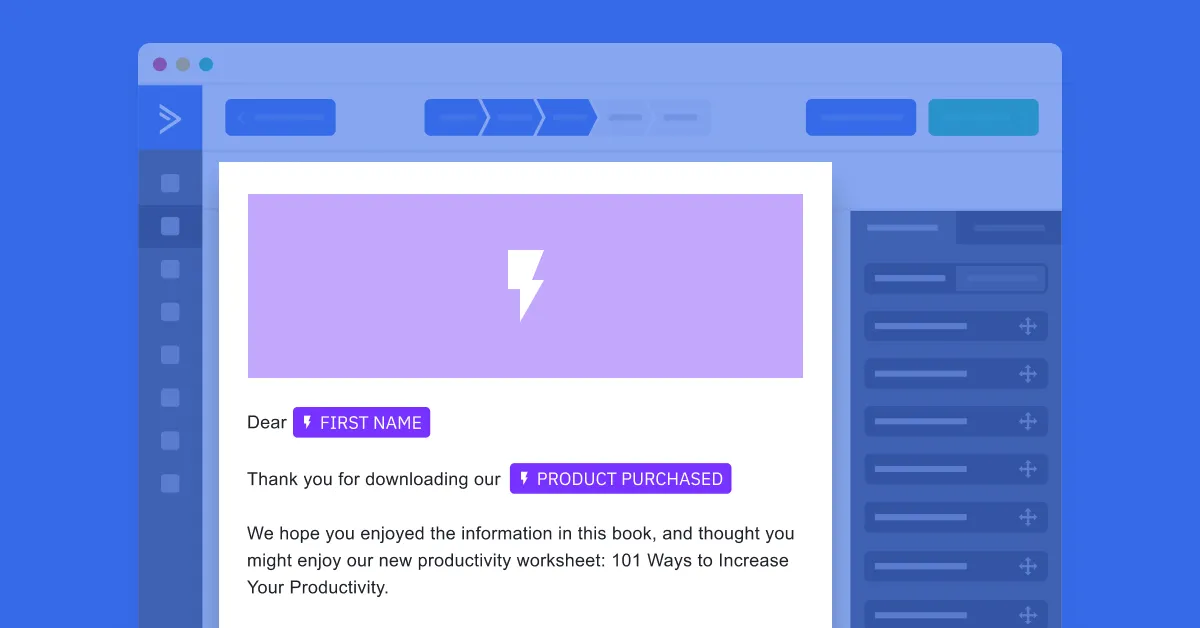
- Merge Tags: Utilize merge tags to automatically insert recipient-specific data like names, company names, or previous purchase history.
- Dynamic Content: Some tools allow for dynamic content that changes based on the recipient’s profile, further personalizing the experience.
4. Design Your Email

- Templates: Use built-in templates as a starting point for your email design.
- Customization: Customize the templates to align with your brand’s style and messaging.
5. Schedule and Automate Sending
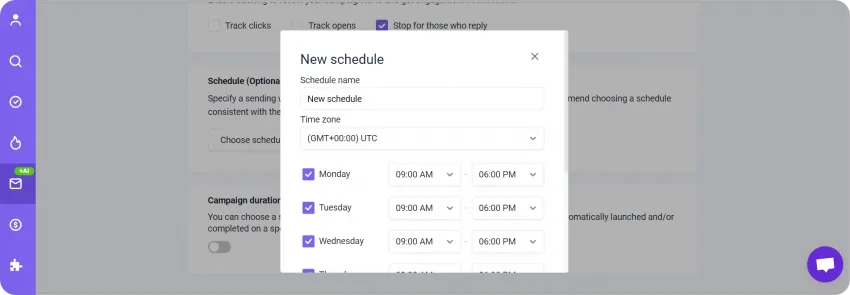
- Scheduling: Plan when your emails will be sent out. Consider time zones and optimal engagement times.
- Automation: Set up automated workflows for sending emails based on triggers or actions taken by the recipients.
6. Implement Automated Follow-ups
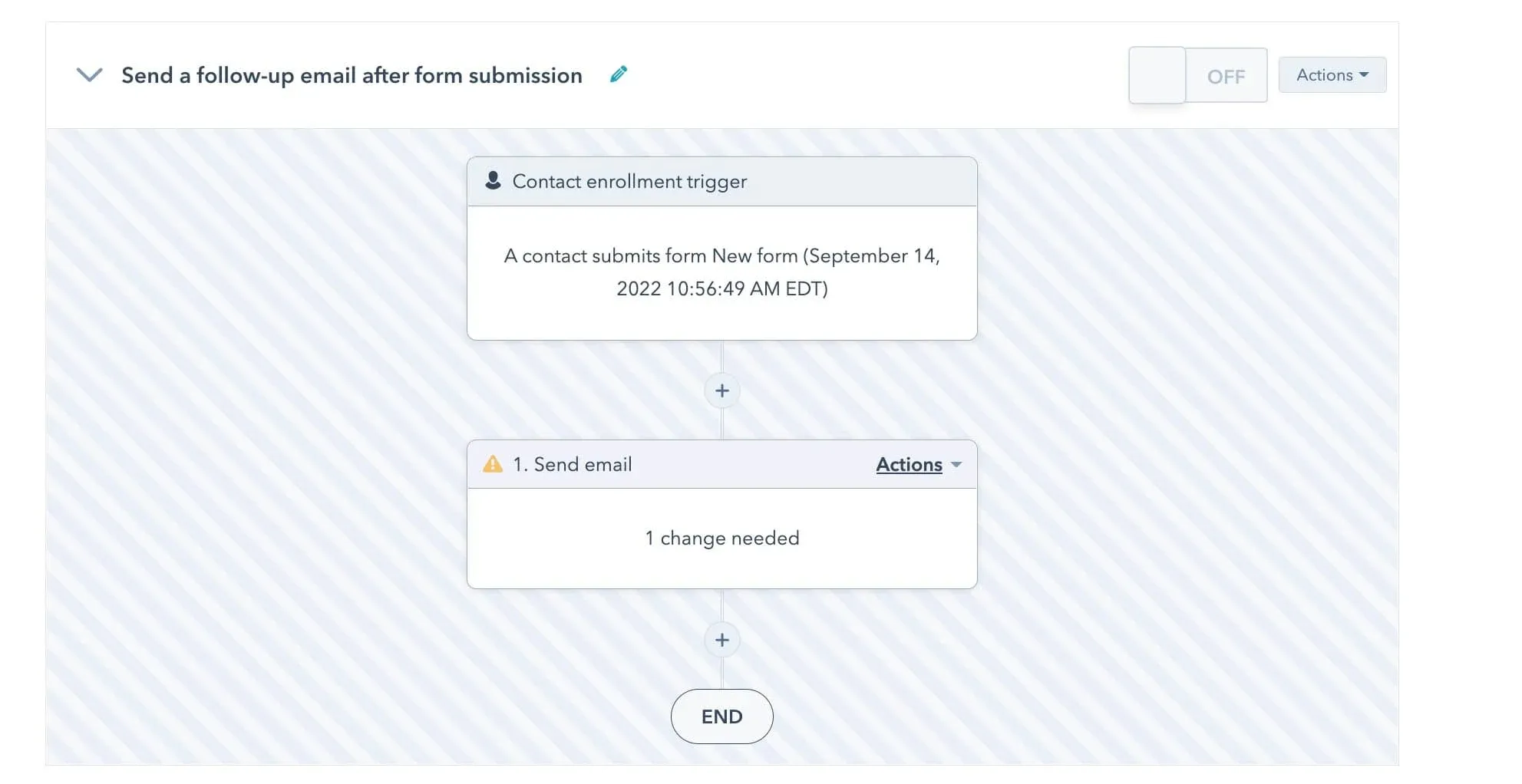
- Follow-up Strategy: Plan for automated follow-up emails for those who don’t engage with the initial email.
- Conditional Triggers: Use conditional triggers in the tool to send these follow-ups based on specific recipient behaviors, like not opening the first email.
7. Track and Analyze Performance

- Analytics: Monitor open rates, click-through rates, and conversions using the tool’s analytics features.
- Adjustments: Make adjustments from recipients individually to your campaign based on data-driven insights.
8. Ensure Compliance
- Legal Compliance: Make sure your email practices comply with laws like CAN-SPAM or GDPR.
- Opt-in/Opt-out: Manage opt-ins and opt-outs effectively to maintain a clean and compliant email list.
Final Thoughts on Enhancing Email Campaigns for Multiple Recipients
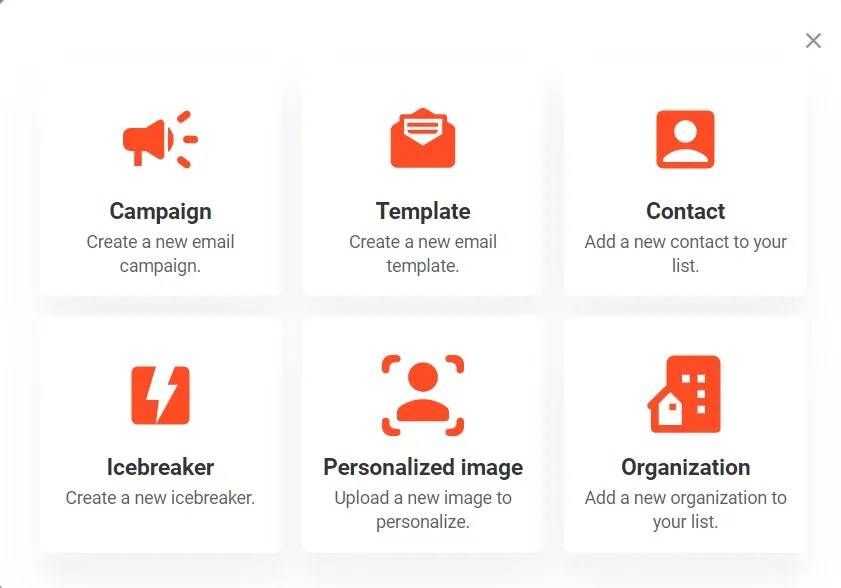
In summarizing the enhancement of email campaigns for multiple recipients, it's crucial to balance personalized communication with efficient delivery. While the BCC feature offers a basic solution for sending individual emails without exposing each recipient's email address, it lacks in-depth personalization and tracking capabilities. For more sophisticated and impactful campaigns, email automation tools are the better choice.
These tools enable advanced segmentation, tailored content, automated scheduling, and detailed engagement tracking of the primary recipient's email address. They allow for crafting emails that more effectively resonate with each recipient, significantly enhancing the efficacy of your email strategies.
Therefore, although the BCC feature is handy for basic mass emailing and privacy, embracing email automation tools provides a more comprehensive and successful approach in engaging with recipients individually.

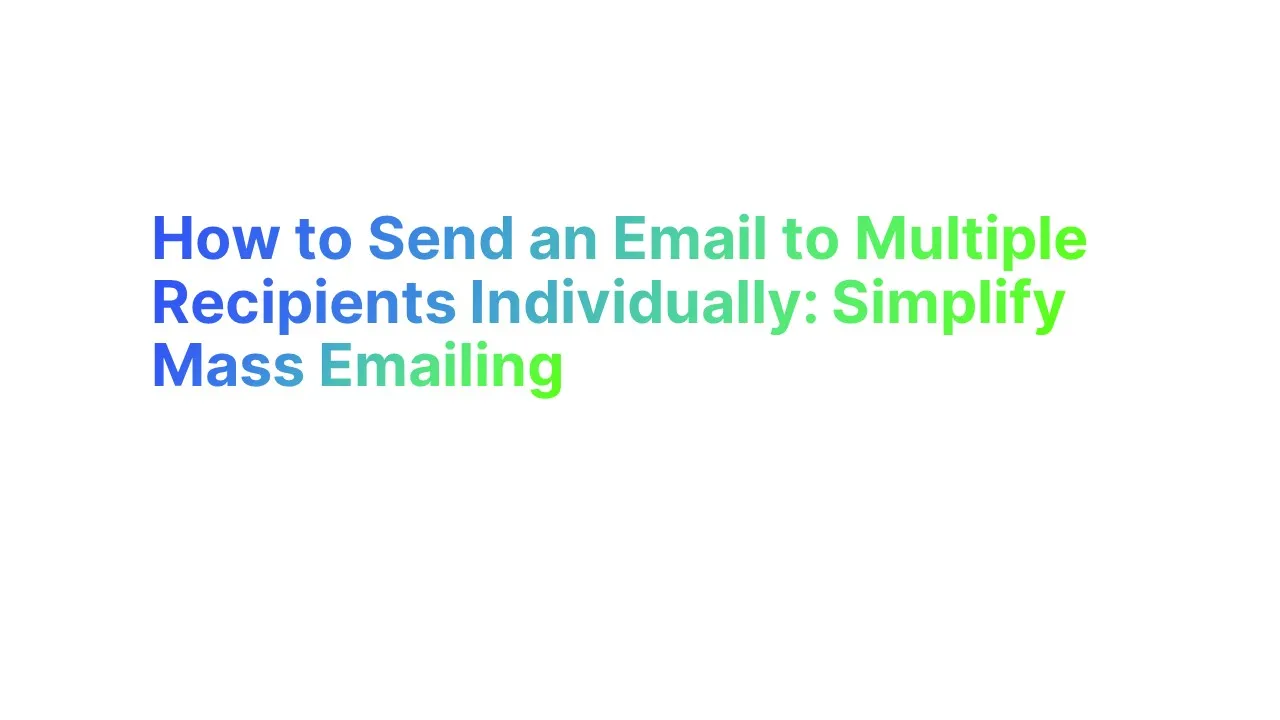



.png)