How to format email? Formatting an email correctly can be a tough job. With so many different email clients and platforms, it's difficult to make sure that your message will look the way you want it to, on every device.
We'll cover everything from how to choose an appropriate font size and typeface, to how to create a professional-looking header. Let's get started!
[toc]
What Is A Business Email Format?
A business email format is a specific way of formatting business emails so that they are professional and properly formatted. There are a few different ways to format a business email, but the most important thing is to make sure that all of the information is clear and easy to read.
So how to format email? One way to format a business email is to include the recipient's name and address in the "To" field, followed by the sender's name and address in the "From" field.
The subject line should be brief and to the point, and the body of the email should be concise and professional. It is also important to use proper grammar and punctuation, and to avoid using slang or jargon.
Another way to format email is to use a template. Templates can be helpful because they ensure that all of the necessary information is included in the email.
They can also help make sure that the email looks consistent and professional. There are many different email templates available online, or you can create your own.
Which business email format you use will depend on your preferences and the specific needs of your business. However, it is important to remember that clarity and professionalism are key when sending any business email.

How To Properly Format Email
When it comes to business email, there are a few key things to keep in mind in order to ensure that your message is clear, concise, and professional. Here are some tips on how to format email:
1. Use a clear and concise subject line- The subject line of your email should be direct and to the point. Avoid using vague or overly long subject lines, as this can cause your email to get lost in the recipient's inbox.
2. Use a professional greeting- When beginning your email, be sure to use a formal greeting such as "Dear Mr./Mrs. Smith" or "To Whom It May Concern."
3. Get straight to the point- In business communication, time is often of the essence. Therefore, it's important to get straight to the point in your email and avoid any unnecessary small talk.
4. Use simple language- Keep your language clear and concise to avoid any confusion on the part of the reader. Avoid using jargon or other technical terms that the recipient may not be familiar with.
5. Proofread your email- Before hitting send, be sure to proofread your email for any spelling or grammatical errors. A well-written email will come across as more professional and polished.
6. Address the recipient by name, if possible- Personalizing your email by addressing the recipient by name (if you know it) is a great way to make a good impression.
7. Use a courteous and professional sign-off- When ending your email, be sure to use a polite and professional sign-off such as "Sincerely" or "Thank you for your time."
8. Include any relevant attachments- If you are including any attachments with your email, be sure to clearly label them and include a brief description of what each attachment is.
9. Avoid using abbreviations or slang terms- In business communication, it's important to use proper and formal language. Abbreviations and slang terms should be avoided in order to maintain a professional tone.

How To Format Email Address The Right Way
When creating an email address, it's important to use the correct format email. The standard format for an email address is username@domain.com. However, there are a few other formats that are also acceptable.
For example, you can also use username+domain.com or username%domain.com. These formats are often used when someone wants to create an email address that is similar to their existing one but with a slight difference.
For instance, if your email is johnsmith@gmail.com, you might want to create a new address using the plus sign format: johnsmith+newaddress@gmail.com. This can be useful if you want to use a different address for a specific purpose but don't want to create a new account.
If you're using a shared email account, such as a family or business account, it's important to use the correct format for the email address.
The most common format for a shared email address is username+sharedaccount@domain.com. This ensures that each user has their own unique email address while still being able to receive messages sent to the shared account.
When creating an email address, be sure to use only lowercase letters, numbers, and periods. Using any other characters in your email address can result in problems with delivery or even prevent your messages from being delivered at all. In addition, avoid using whitespace in your email address as this can also cause problems.
Finally, remember that your email address is not case sensitive. This means that you can use any combination of upper and lowercase letters in your username and domain name. However, it's generally best to stick with the standard format of all lowercase letters to avoid any potential problems.
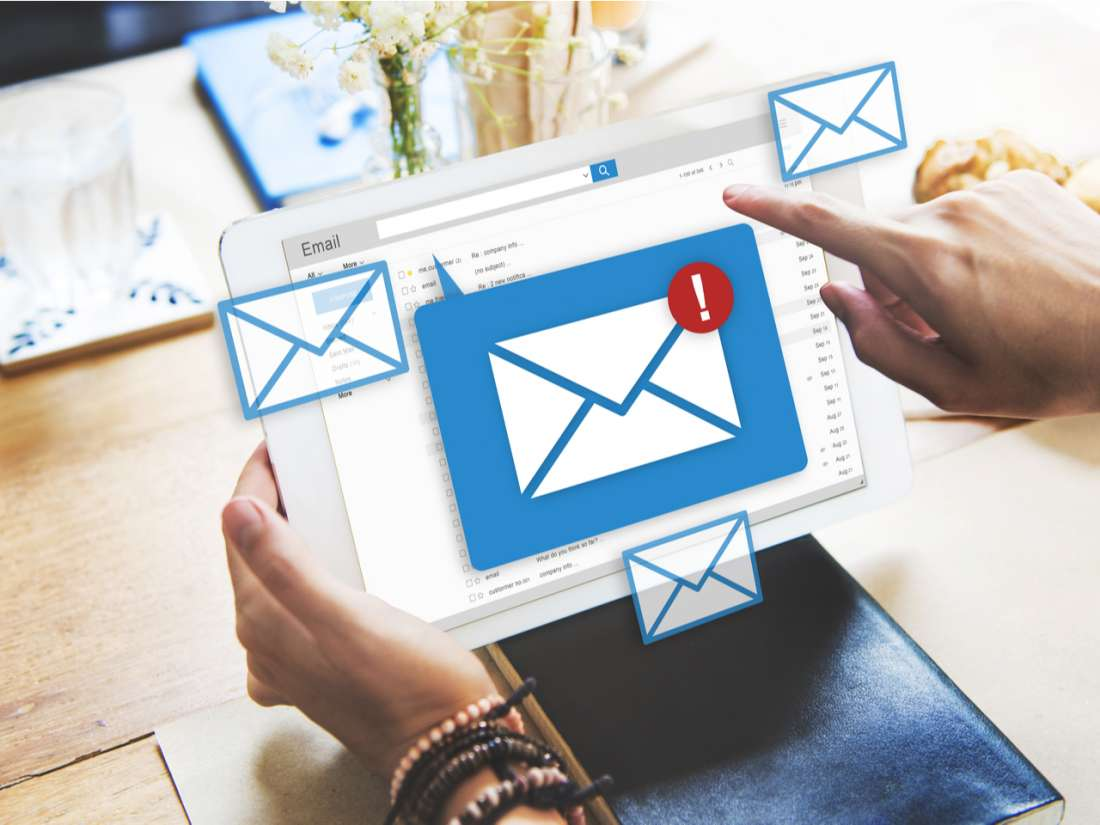
How To Format Email Messages In Outlook
When composing an email message in Outlook, there are several ways to format your text. You can use the default settings or change the Font, color, size, and other options.
To change the default settings for all new messages:
1. On the File menu, click Options.
2. Click Mail.
3. Under Compose messages, click Stationery and Fonts.
4. Under New mail messages, click Font to select a new font from the list. To change additional font options, such as font style and size, click More Fonts.
5. Under Replying or forwarding messages, click Font to select a new font from the list. To change additional font options, such as font style and size, click More Fonts.
6. Under Composing and reading plain text messages, click Font to select a new font from the list. To change additional font options, such as font style and size, click More Fonts.
7. Click OK.
To format individual words or characters in your message:
1. Select the text that you want to format.
2. On the Format Text tab, in the Font group, do one of the following:
- -To change only the font color, click the arrow next to Font Color, and then click the color that you want.
- -To change other aspects of the Font, such as the font type or size, click Font.
3. To format the selected text as bold, italic, or underlined, click Bold, Italic, or Underline.
4. To apply additional formatting options, such as strikethrough or superscript, click More.
5. When you finish formatting the text, click outside the selected text to deselect it.
To quickly format all the text in your message:
1. On the Format Text tab, in the Font group, do one of the following:
- - To change only the font color, click the arrow next to Font Color, and then click the color that you want.
- - To change other aspects of the Font, such as the font type or size, click Font.
2. To format the text as bold, italic, or underlined, click Bold, Italic, or Underline.
3. To apply additional formatting options, such as strikethrough or superscript, click More.
4. When you finish formatting the text, click outside the selected text to deselect it.
6 Professional Email Templates
If you're like most people, email is a big part of your life. Whether you're communicating with colleagues or customers, chances are you spend a good chunk of time writing and reading emails every day.
While there's no one-size-fits-all solution for the perfect email, certain templates can be helpful in a variety of business-related scenarios. We've compiled six professional email templates to save you time when crafting important messages.
1. The networking email
Hello {Name},
I hope all is well! I came across your name while researching {Mutual Interest/Topic}. Based on what I read, it seems like you could be a valuable connection for me.
I wanted to reach out and see if you would be interested in connecting so we can chat further about {Topic of Conversation}. I'll follow up with a few potential dates and times for a call.
Thank you for your time!
Best,
{Your Name}
2. The sales email
Hello {Name},
Are you the decision-maker when it comes to {Product/Service Interested In}?
If so, we should talk! Our team specializes in helping companies like yours with {What You Offer}. We've helped clients achieve extraordinary results, such as {Crazy Statistic/Testimonial}. We could do the same for your company.
Would you have 10 minutes for a call on {Date} at {Time} so we can chat further? I'll follow up with the details when we chat.
Thank you for your time!
Best,
{Your Name}
3. The prospecting email
Hi {Name},
My name is {Your Name} and I work with businesses like yours to help them with {What You Offer}. Based on what I know, it seems like my team and I could be a valuable asset to your company.
May I ask, are you the decision maker when it comes to {What You Offer}?
If so, I would love to chat with you about how we could help your business.
Would you have 10 minutes for a call on {Date} at {Time}? I'll follow up with the details when we chat.
Thank you for your time!
Best,
{Your Name}
4. The follow-up email
Hello {Name},
It was great speaking with you yesterday about {What You Discussed}. Based on our conversation, I believe my team and I could be a valuable asset to your company by helping you with {What You Offer}. Are you still interested in learning more?
If so, I would love to set up a meeting with you and some of my colleagues so we can chat further.
Would you have 10 minutes for a call on {Date} at {Time}? I'll follow up with the details when we chat.
Thank you for your time!
Best,
{Your Name}
5. The referral email
Hello {Name},
A mutual acquaintance, {Referrer's Name}, suggested I reach out to you regarding {What You Offer}. Our team specializes in helping businesses like yours with {What You Offer}. We've helped clients achieve amazing results, such as {Crazy Statistic/Testimonial}. We could do the same for your company.
Would you have 10 minutes for a call on {Date} at {Time}? I'll follow up with the details when we chat.
Thank you for your time.
Best,
{Your Name}
6. The post-meeting email
Hello {Name},
It was great meeting with you today and learning more about your company. Based on our conversation, I believe my team and I could be a valuable asset to your business by helping you with {What You Offer}. Are you still interested in learning more?
If so, I would love to set up a meeting with you and some of my colleagues so we can chat further.
Would you have 10 minutes for a call on {Date} at {Time}? I'll follow up with the details when we chat.
Thank you for your time!
Best,
{Your Name}
Conclusion
When it comes to emailing potential employers or clients, first impressions matter. The way you format your email says a lot about you as a professional.
A well-formatted email shows that you are detail-oriented and take the time to do things right. This can go a long way in making a good impression and getting your foot in the door.
On the other hand, a poorly formatted email can give the impression that you are sloppy and don't pay attention to details. This is not the impression you would want to make when trying to land a job or get new business.








